How to delete a user entry from the message log, How to define which messages get logged, How to manually archive a message log – MTS Series 793 User Manual
Page 342
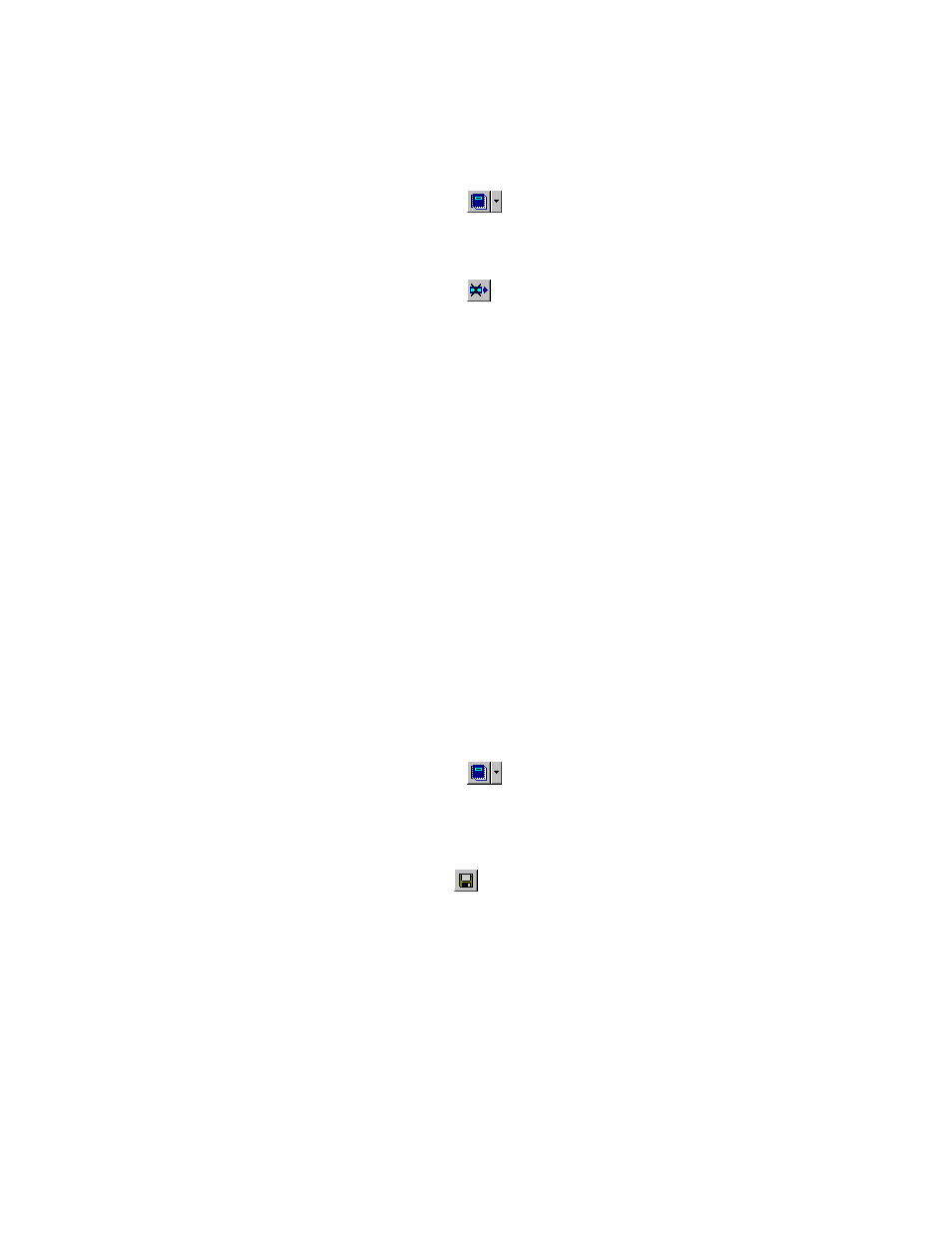
How to Delete a User Entry from the Message Log
Only user entries can be deleted.
1.
In the Station Manager window’s toolbar, click
.
2. In the Message Logs window, highlight the user entry to be deleted.
3.
In the Station Manager window’s toolbar, click
.
4. In the Delete Confirmation window, click OK to delete the selected entry.
How to Define Which Messages Get Logged
1. In the Station Manager window’s Tools menu, select Station Options.
2. In the Station Options window, click the Station Log tab.
3. In the Station Log tab’s Message Capture:
a) Select a Minimum Severity to set the least severe message level to be logged.
b) Select a Source to log messages from This Application Only or All Applications.
4. As needed, click Delete Older Than to enable automatic deletion and then enter the number of Days.
How to Manually Archive a Message Log
1.
In the Station Manager window’s toolbar, click
.
2. Select a message in the Message Logs window, The highlighted message and all earlier messages will
be saved and cleared from the log.
3.
In the Message Logs window’s toolbar, click
to archive the file. The following message will appear:
“Messages older than and including the last selected message will be saved and cleared from the log. If
none are selected, all messages will be saved. Do you want to save and clear at this time?”
4. In the Archive Confirmation window, click Yes.
The Message Logs window displays a message showing when the file was archived, and its name and
location.
342 MTS Series 793 Control Software
Using Station Manager to Run Tests
