External readout devices, How to configure a signal for external readout – MTS Series 793 User Manual
Page 197
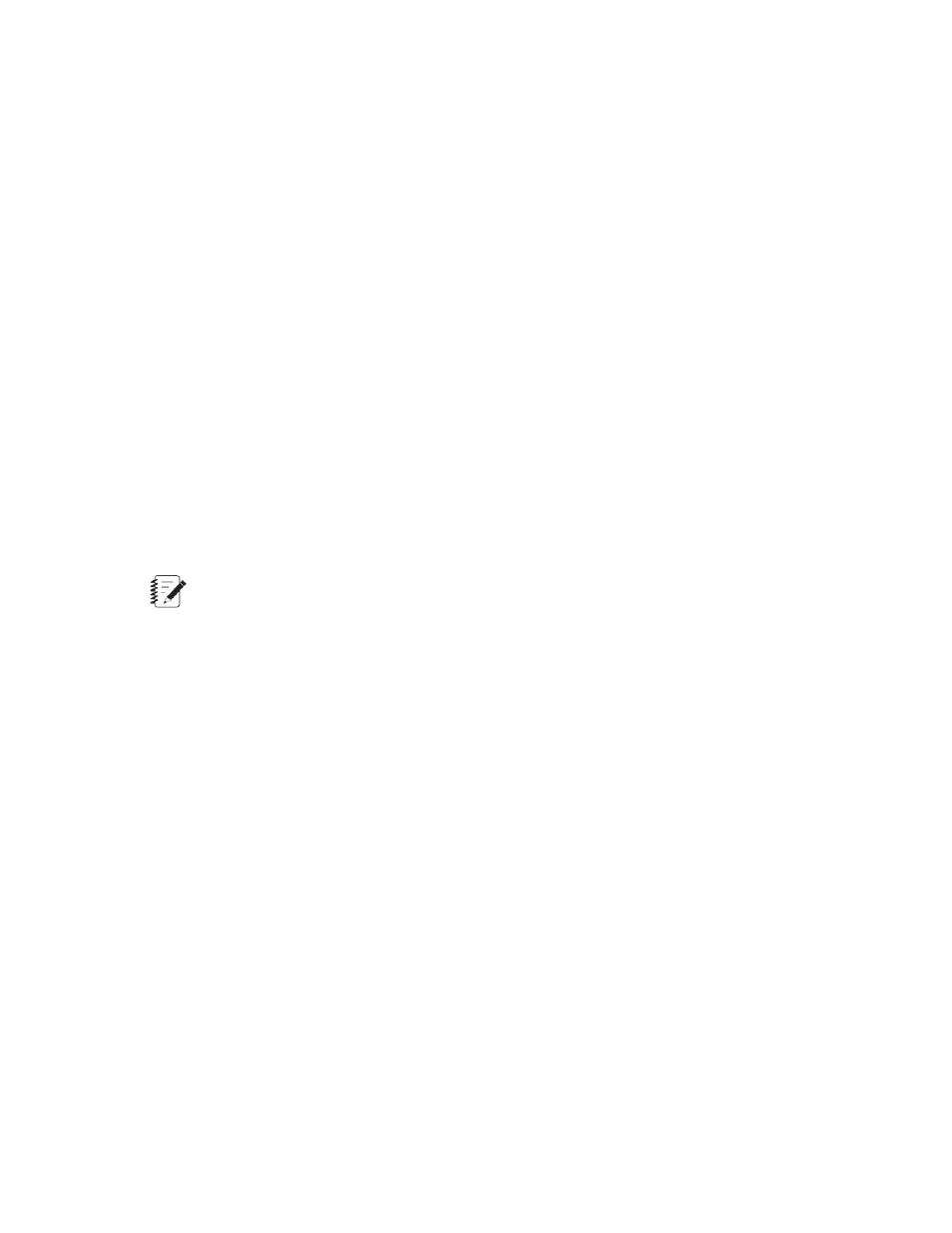
a) Click the Calibration tab.
b) On the Calibration tab, set the sensor inputs Fullscale Min/Max, Polarity, and Gain.
4. Save the conditioner settings for the externally conditioned signal:
•
Click Save As to save the calibration settings in a sensor file.
•
If that input sensor-file assignment is
External Readout Devices
About Monitoring Signals Using External Readout Devices
Station signals can be monitored using external scopes and meters connected to TestStar and FlexTest
Controller outputs.
•
On TestStar IIs and TestStar IIs AP controllers, monitor signals from connectors J71 and J72.
•
On all FlexTest and TestStar IIm controllers, monitor signals from the Analog Output board’s BNC
connectors.
•
On automated FlexTest SE controllers, monitor signals from the Monitor 1 and Monitor 2 connectors on
the front panel.
Note:
To externally monitor a signal, you must first use the Station Builder application to assign a resource
to output signals.
How to Configure a Signal for External Readout
1. In the Station Manager window’s Display menu, select Station Setup.
2. In the Station Setup window’s navigation pane, locate and select the Readouts resource to be used to
output the signal.
Selecting a Readouts resource displays the Station Setup window’s Readout panel.
3. In the Readout panel, configure a signal for readout.
a) For Signal, select the signal.
b) Set the Gain and Offset as needed.
With Gain = 1 and Offset = 0 V (default values), a positive full-scale signal = +10 volts and a negative
full-scale signal = -10 volts.
4. To save signal values, in the Station Manager window’s File menu, select Save Parameters.
MTS Series 793 Control Software 197
Station Setup
