Can bus message logging – MTS Series 793 User Manual
Page 175
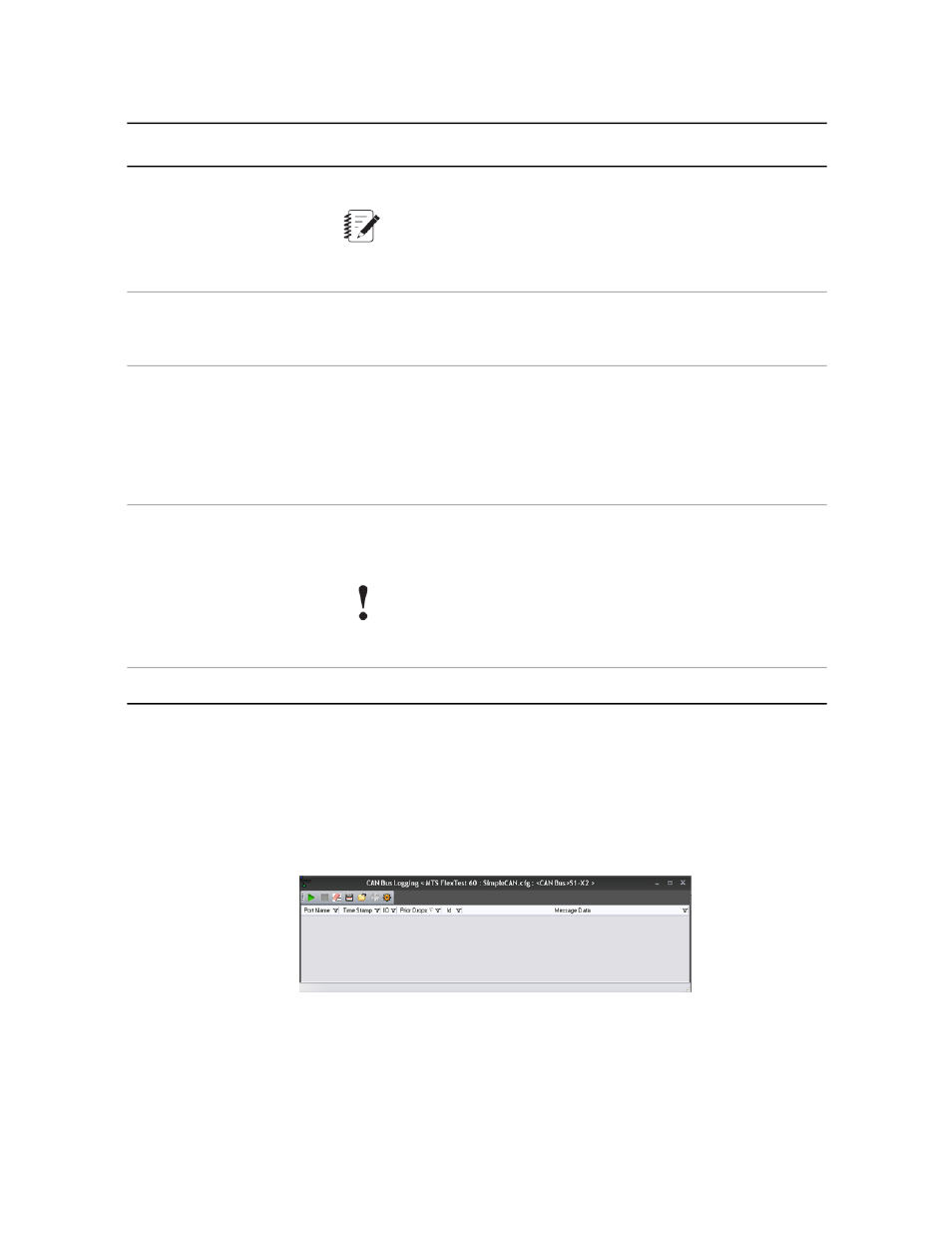
CAN Input Message Settings
Description
Item
The name that appears in the CAN Bus Editor’s navigation tree.
Name
Note:
Once you click Apply Name to add the message to the navigation
tree, you will not be able to edit the name or port setting.
Identifies the controller CAN bus port (that is connected to the CAN bus
network) where the device(s) that will receive or send the signal are
connected.
Port
The Message ID used in a Series 793 input message allows the Series
793 Controller to read CAN messages with the same message ID.
Message ID
If the controller must read an output message from another CAN device,
there must be an input message with the same message ID and field
definitions as the CAN device’s output message. If not, the controller
will ignore the CAN device’s output message.
Shows all the fields (inputs) assigned to the message. For more
information on field settings, see
on page
176.
Fields settings
Important:
The total size of all the fields included in a CAN message cannot
exceed 8 bytes.
Used to add and delete fields and messages.
Add/Delete
CAN Bus Message Logging
Access
CAN Bus Editor > Log All Can Bus Ports OR Log This CAN Bus Port. Clicking either button launches the
following window.
CAN Bus Logging Window
The CAN Bus Logging window toolbar contains controls to start and stop logging; edit, save, and open log
files; view the entire log; and to change settings.
Clicking the Settings button opens a window that allows you to configure the format of the log file and memory
settings.
MTS Series 793 Control Software 175
Station Manager Application
