How to monitor digital inputs/outputs, About digital input detectors, How to configure digital inputs – MTS Series 793 User Manual
Page 277
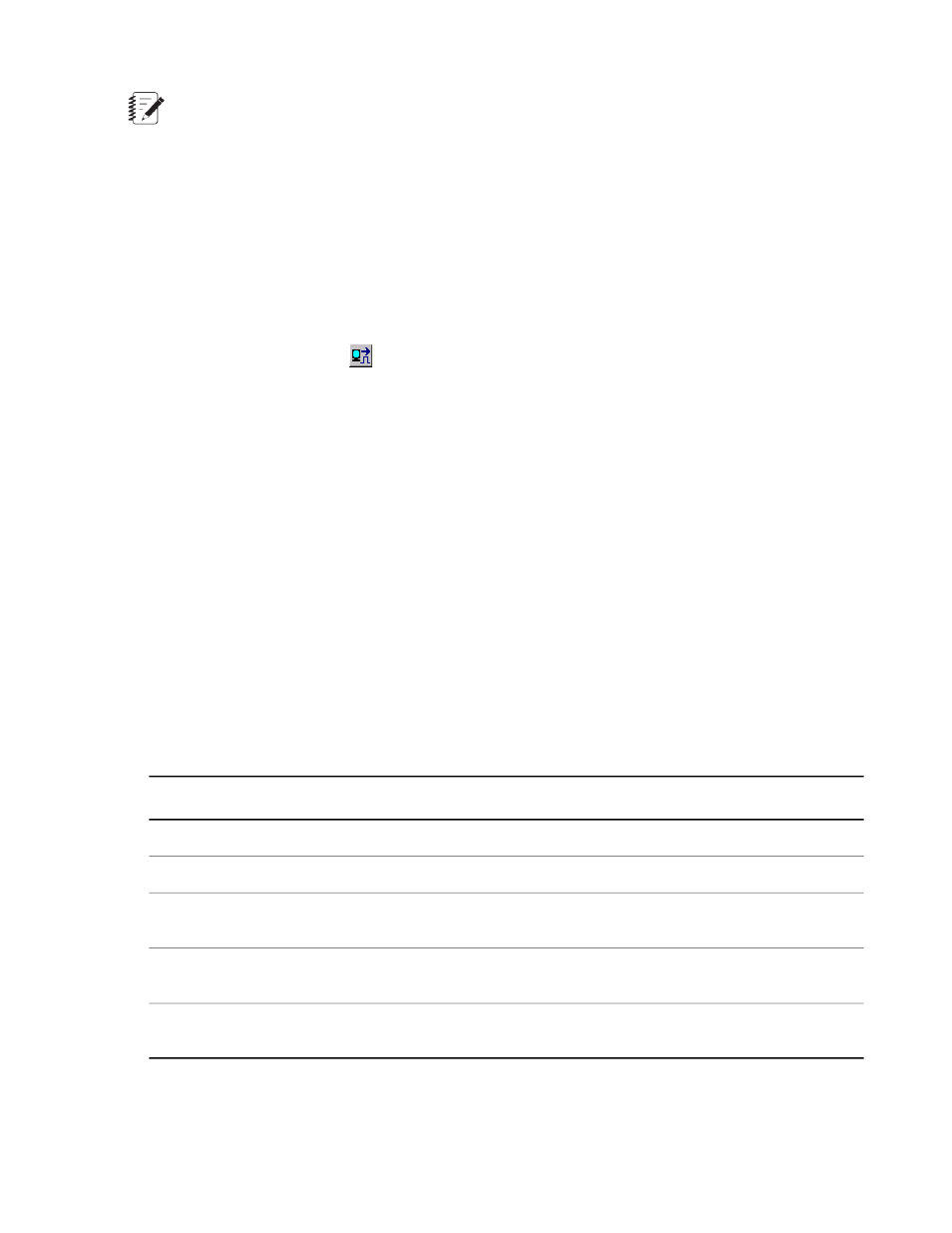
Note:
You must use the Station Builder application to assign digital input and output resources before the
Station Manager application can use them.
How to Monitor Digital Inputs/Outputs
You can use the Station Setup window or the DI/Os Station Controls panel to monitor the status of digital
inputs and outputs.
Station Setup window > navigation pane > Digital Inputs/Outputs
or
Station Controls panel toolbar >
> DI/Os window
About Digital Input Detectors
Use the Station Setup window’s Digital Inputs panel to define the incoming signal’s trigger and its resulting
action. Each digital input detector can be assigned two different trigger/action sets (Trigger 1/2 and Action
1/2). When a detector trips, its indicator turns red.
How to Configure Digital Inputs
1. On the Station Manager window’s Display menu, select Station Setup.
2. On the Station Setup window’s navigation pane, double-click Digital Inputs/Outputs and then click Inputs.
3. Select the appropriate trigger(s) for each input.
Channel Low and Channel High trigger modes do not support the following digital input actions: Program
Stop, Program Hold, and Custom Actions.
Input Trigger Types
Description
Trigger Type
Triggers when the input goes from a high state to a low state.
High/Low
Triggers when the input goes from a low state to a high state.
Low/High
Triggers when the input either goes from a high state to a low state or from
a high state to a low state.
Either
Triggers when the channel goes low and stays triggered as long as the
channel remains low.
Channel Low
Triggers when the channel goes high and stays triggered as long as the
channel remains high.
Channel High
4. Select the appropriate resulting actions for each input.
MTS Series 793 Control Software 277
Station Setup
