How to edit the signal lists (channel options), Digital inputs/outputs, About digital input/output signals – MTS Series 793 User Manual
Page 276
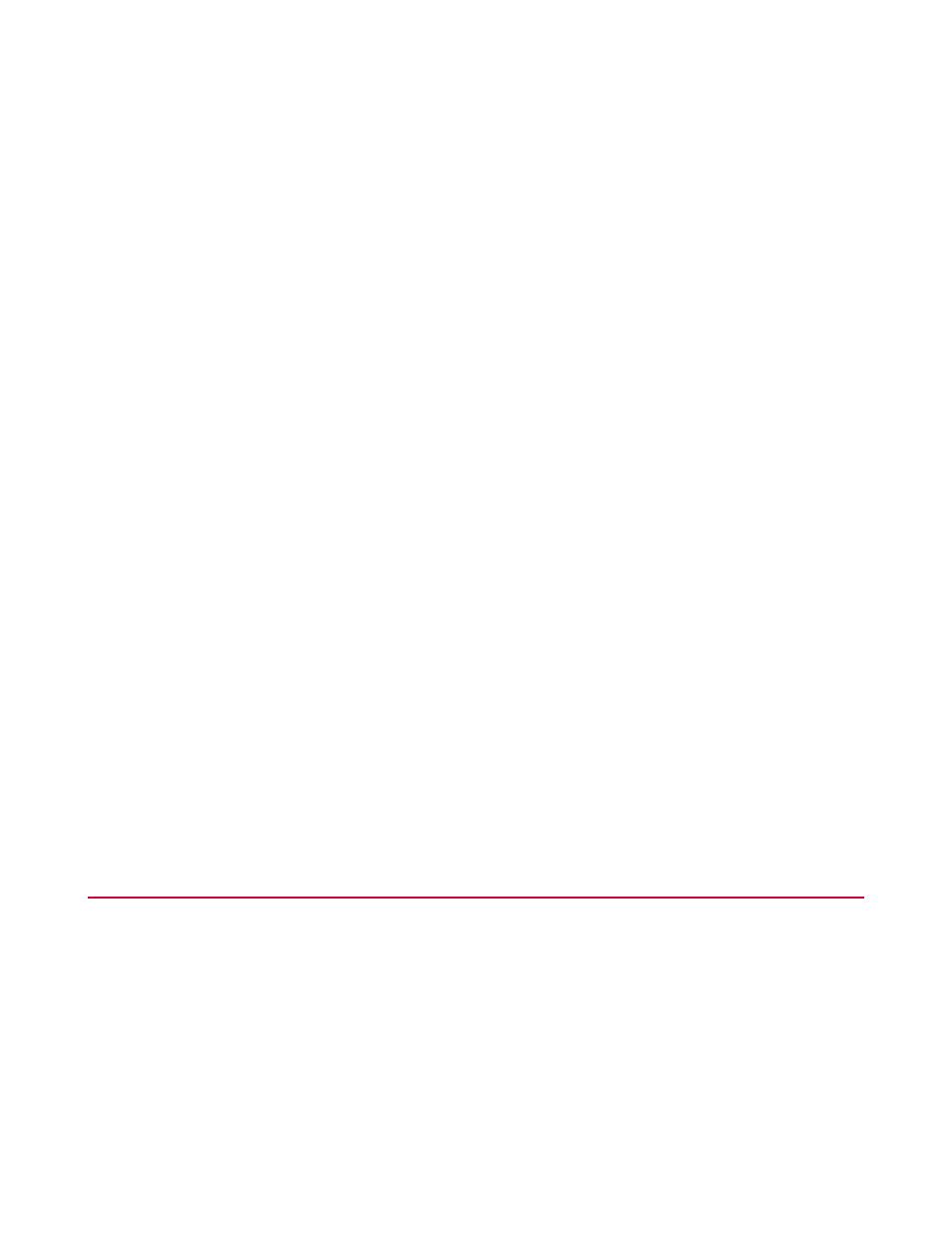
3. In the drop-down list, select a signal list.
4. Click a tab to display the following information:
•
Click the Values tab to display current signal values.
•
Click the Hardware tab to display the controller Resource and Connector for each signal.
•
Click the Fullscale tab to display the signals’ full scale minimum and maximum values. Values can be
edited at the Calibration access level.
•
Click the Calibration tab to display the signals’ calibration values.Values can be edited at the Calibration
access level.
How to Edit the Signal Lists (Channel Options)
Use the Signal Lists tab to define the signals displayed in the Station Setup window’s Station Signals tab, in
the Auto Offset window, and in the optional Remote Station Control (RSC) panel.
1. In the Station Manager window’s Tools menu, select Channel Options.
2. In the Channel Options window, click the Signal Lists tab.
3. In the Signal Lists tab, create a new signal list or edit an existing signal list:
•
To create a new signals list, click Add and enter a Name.
•
To edit an existing list, select its name.
4. Use the Left and Right buttons to move signals between Available Signals and Included.
List Filters–use this feature to display only Available Signals that you want to use with the list. For example,
enter force to display all force signals. You can also enter part of a signal description to display a signal
type. For example, enter disp to display all displacement signals.
5. Use the Up and Down buttons to change the order of signals displayed in the Included list.
Digital Inputs/Outputs
About Digital Input/Output Signals
Digital inputs are signals sent into the station controller from external sources. Digital outputs are signals sent
out from the station controller to external devices. Input and output signals can be high, low, or pulsed.
276 MTS Series 793 Control Software
Station Setup
