Linearization data window settings, Event-action editor, About the event-action editor window – MTS Series 793 User Manual
Page 161
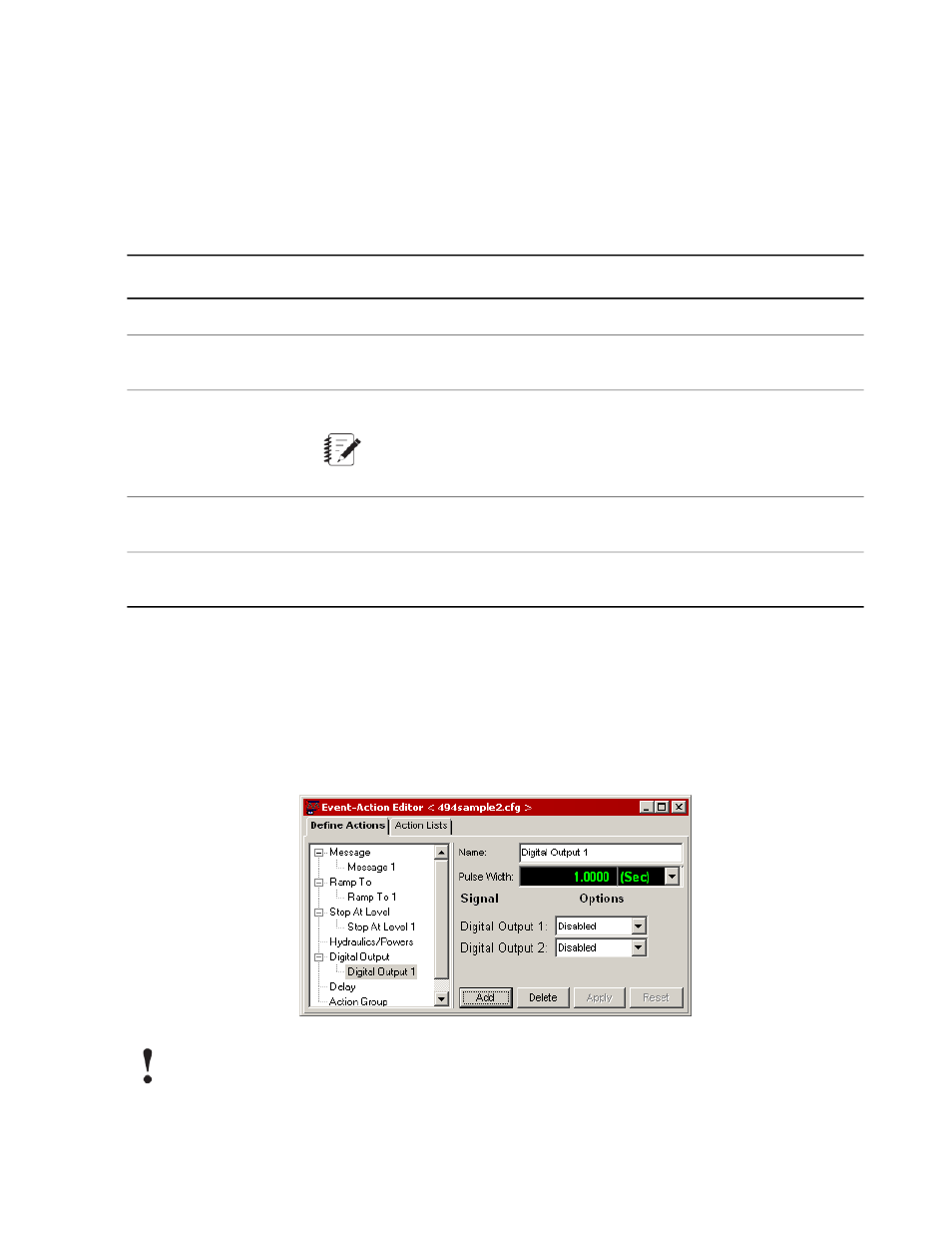
Linearization Data Window Settings
The test system uses the difference between this window’s Standard and Conditioner values to compensate
for transducer non-linearity.
Access
Tools menu > Sensor File Editor > Sensor File Editor window > Linearization Data button
Description
Item
Displays the full scale value for the selected transducer.
Fullscale Min/Max
Sets the operating range over which linearization data values apply. Range is
expressed as a percentage of the transducer’s Fullscale value.
Data Range
Resets all Standard and Conditioner values to their default values.
Reset
Note:
On full-scale changes, the data is automatically reset to default values.
Displays the actual force or displacement values applied during calibration as
measured by a standard, such as a dial indicator gage or calibrated force sensor.
Standard
Displays the conditioner’s output feedback in response to the applied force or
displacement value as measured by the standard.
Conditioner
Event-Action Editor
About the Event-Action Editor Window
Use the Event-Action Editor window to create custom actions that you can assign to events (such as, Limit
Detectors, Error Detectors, and so on). Each action that you define appears in various action lists.
Important:
If you are using manual command, the defined actions Ramp To and Stop At Level will not be triggered
by an event (typically a tripped limit). To trigger these actions you must be in “run” mode when a limit
MTS Series 793 Control Software 161
Station Manager Application
