Configuring return home, About return home, How to define the home position – MTS Series 793 User Manual
Page 425
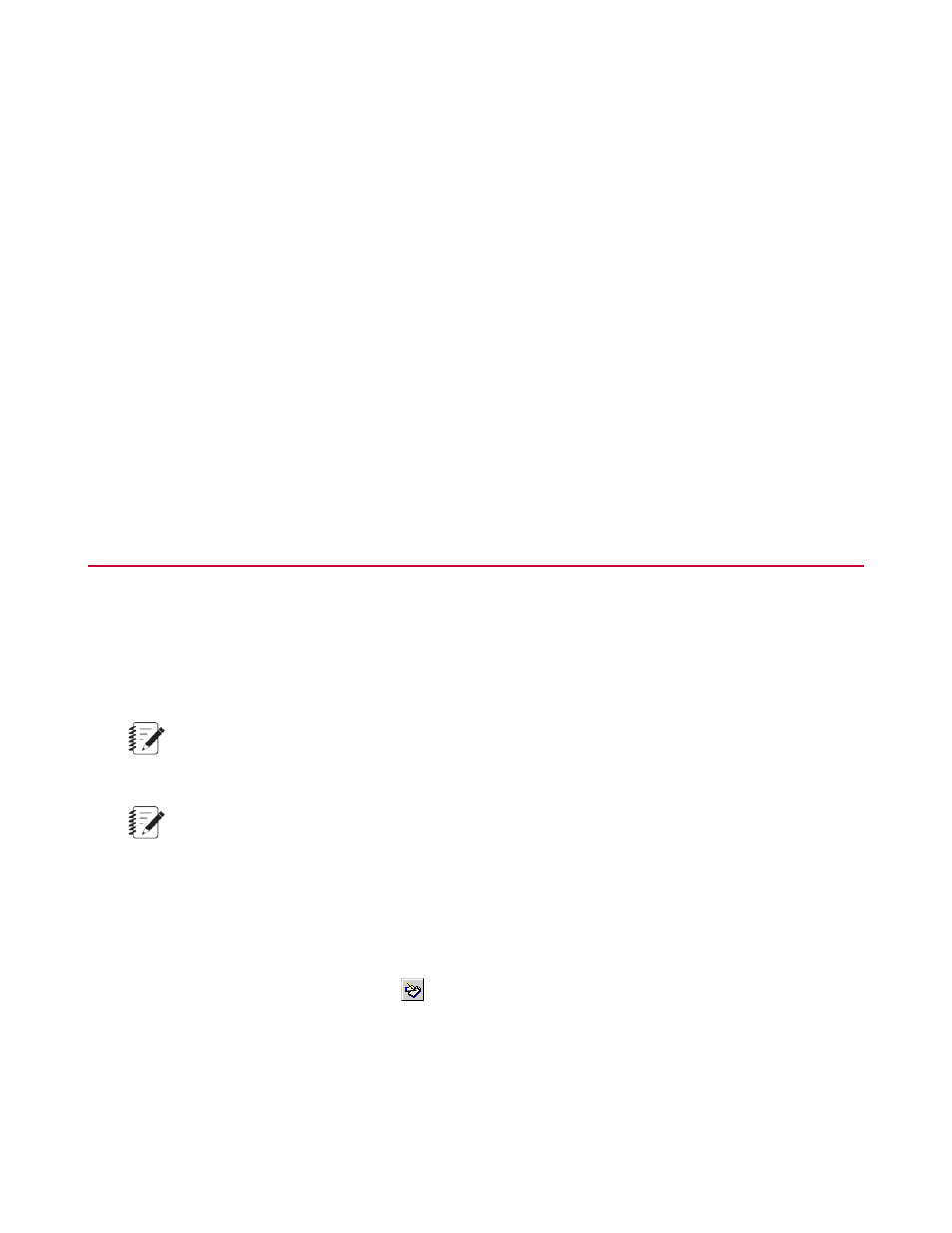
5. Set Action to specify the action that occurs when the detector is tripped.
6. Set Enable After to specify how many cycles will be executed before the detector begins to monitor the
selected signals.
7. Set Sensitivity to specify how much the signal must increase or decrease before a peak or valley is
determined.
8. Set Tolerance to specify a tolerance band for the peaks and valleys.
9. Set the Reference Type:
•
Default will use the first peak and valley as the reference for the tolerance range.
•
User-specified will use the values you enter as the reference for the tolerance range.
10. Set the Upper Reference and Lower Reference values.
11. Repeat steps 3 through 6 for additional detectors.
Configuring Return Home
About Return Home
You can configure the Return Home button to make it easier to return your actuators to a default or starting
position. When the hydraulics are active, clicking the Return Home button returns the actuator to the defined
home position.
Note:
The Return Home button is not available while a test is running. When you click Return Home, the Run
indicator on the Basic TestWare display blinks.
Note:
If one or more of the channels is saturated when you click Return Home, a window appears that allows
you to override the saturation detectors. Allowing the override causes the command to step to 110%
of full scale and ramp to the defined end level in the defined time interval.
How to Define the Home Position
1.
On the Basic TestWare toolbar, click
to open the Test Setup window.
2. In the Test Setup window, click the Home tab.
3. In the Channel list, click the desired channel.
4. In the Control Mode list, click the desired control mode.
MTS Series 793 Control Software 425
Basic TestWare Application
