Adding can devices from a candb file – MTS Series 793 User Manual
Page 178
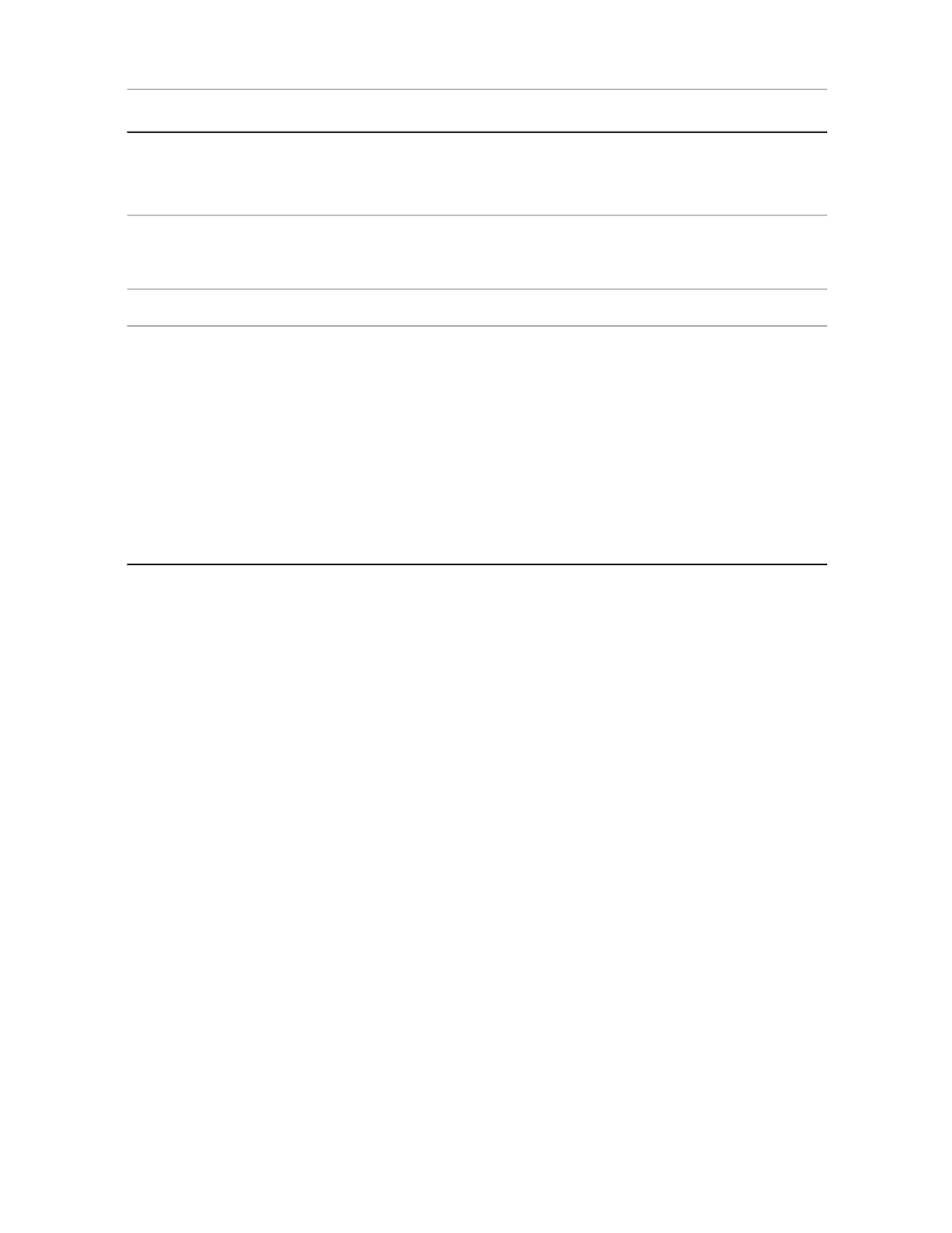
Description
Item
If you enter 0 and 2000 for the Device scaling and -30 and
160 for the signal scaling, the Station Manager application
will convert the device signal into the equivalent Series 793
Controller “velocity” signal.
From the drop-down list, select the signal units. Then enter
the +/- range of signal values that correspond to the +/-
range of device values.
Signal scaling (Controller signal)
Enter the +/- range of values associated with a CAN device.
Device scaling (CAN device)
Conversion Locked is available on both input and output
signals.
Conversion Locked
•
When this check box is selected (conversion locked),
the signal-scaling conversion uses the signal range
defined in the CAN Bus Editor. You cannot change signal
scaling on the Station Setup Calibration tab or by a
control channel, readout, or calculated output.
•
When this check box is cleared, the settings in the Station
Setup window’s Calibration tab or a control channel or
a readout can be used to change the signal scaling.
Adding CAN Devices from a CANdb File
CANdb files contain definitions of CAN messages and signals. The Station Builder application can parse
CANdb files to create station resources that can be allocated to a station configuration.
The Replace function can also be used to update an existing CAN network that is part of a station configuration
or merge a different CANdb into a station configuration that includes an existing CAN network.
1. Place your CANdb (*.dbc) files in the appropriate CANdbc directory.
The location of the CANdbc directory is defined using the Project Manager application.
2. Make sure the CAN bus card is defined in the HWI Editor.
3. In the Station Builder application, allocate one (or more) of the ports on the CAN bus card.
178 MTS Series 793 Control Software
Station Manager Application
