Working with test files, How to open a test file, How to save a test file – MTS Series 793 User Manual
Page 428: How to preview a test
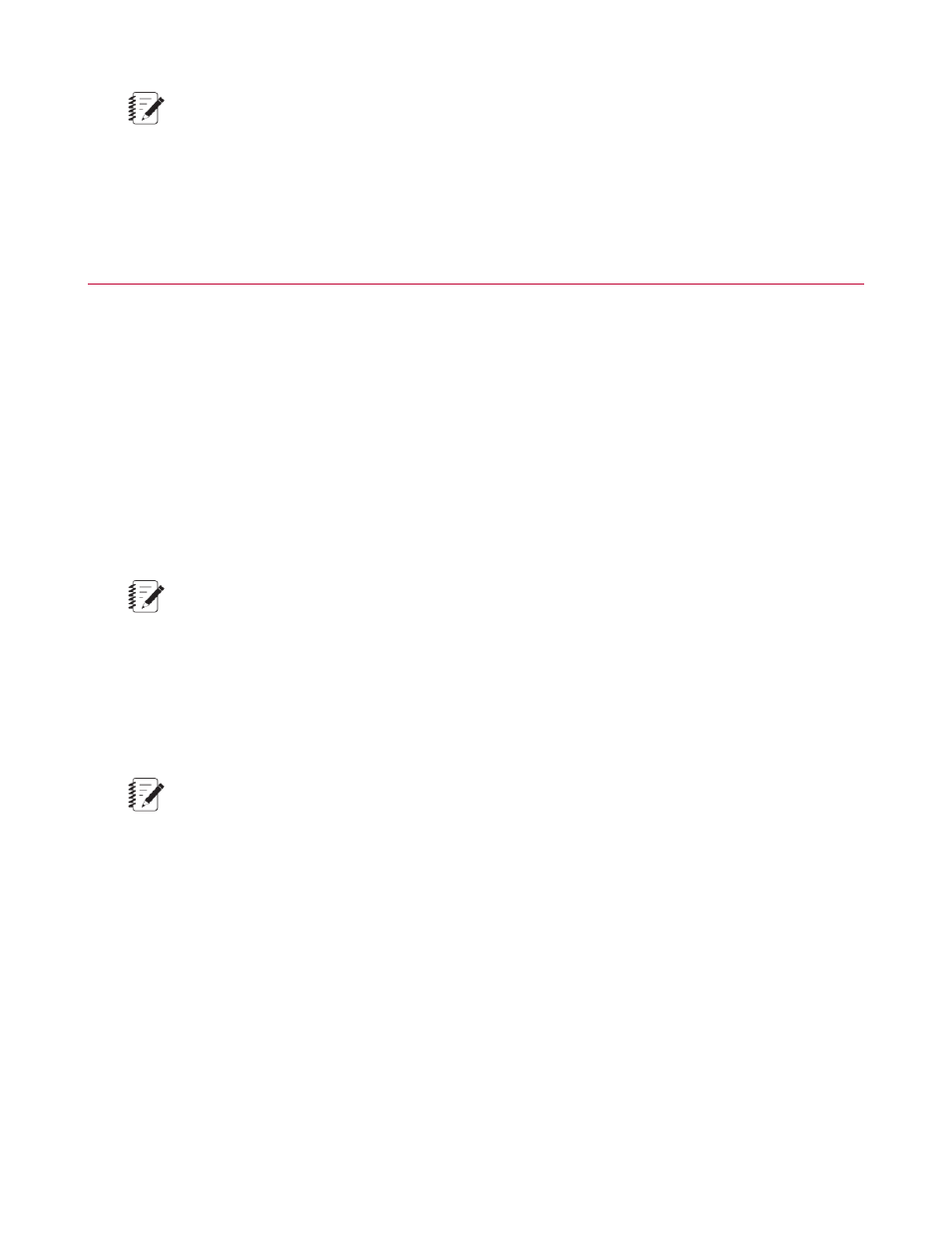
Note:
If a tapered wave shape is selected for “Cyclic” command generation, the segment generator will soft
stop the segment generator as specified in Stop (Taper Times) on the Command Options tab on the
Channel Options window (Station Manager).
Working with Test Files
How to Open a Test File
1. On the Open Test button, click Open Test to display the Open Test window.
2. Select the test file you want, and then click Open to open the file.
How to Save a Test File
On the Save Test button, click Save to save your test file. To save the file with a different name, click Save
As.
Note:
Basic TestWare automatically appends “tst” to the file name you enter. If you do not want to include
the tst extension, type a period (.) at the end of your file name.
How to Preview a Test
On the Print Test button, click Print Preview for an on-screen view of the current test configuration. A toolbar
facilitates access and display of test changes.
Note:
Print Preview allows you to preview the test configuration currently in memory, but this configuration
may not have been saved to a test file.
Items preceded by an asterisk (*) have been modified since the configuration file was open or after the last
save. In addition, you can choose to highlight these changes by clicking the Enable Change Highlighting
button on the Print Preview toolbar.
428 MTS Series 793 Control Software
Basic TestWare Application
