Calculation variable access, Calculation variable example – MTS Series 793 User Manual
Page 360
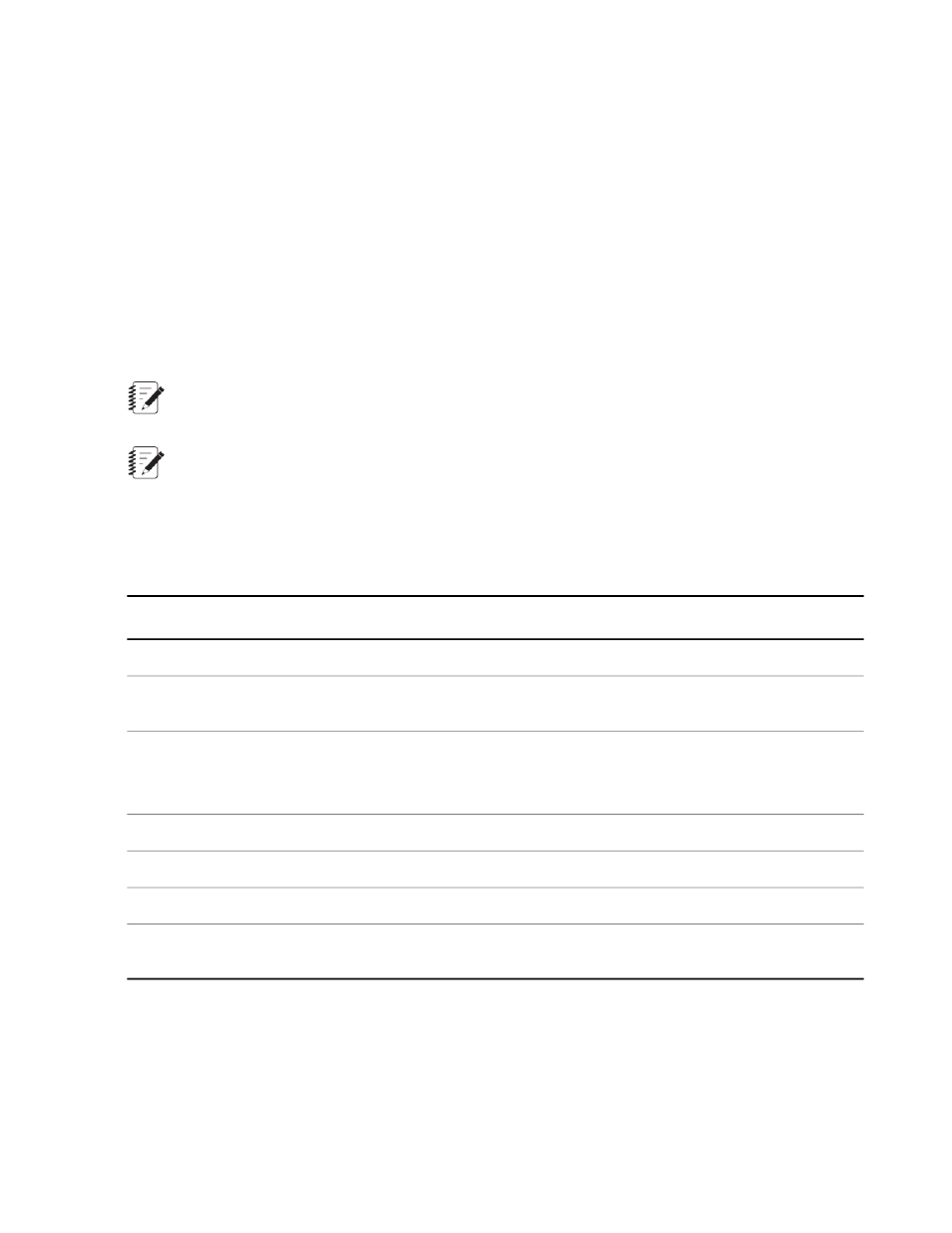
For example, suppose you need to create several calculations that include velocity—which is itself a calculation.
To do this, you could create a calculation variable, label it “velocity,” define its equation, and use it wherever
you need velocity in your equations. This is more efficient than entering identical velocity equations
over-and-over.
Calculation variables are real time signals. Calculation variables are available in:
•
The Station Setup window’s Calculation Variables panel
•
The Values tab of Station Setup window’s Station Signals panel
•
The Scope and Meters signal list when the you select Others for the channel
Calculation Variable Access
Tools menu > Calculation Editor > Calculation Editor window > navigation pane > Calculation Variables
Note:
The Calculation Parameters panel requires the Configuration access level.
Note:
Changes to calculation variables do not cross to other associated controllers. Changes to calculation
variables on a particular controller are seen only by the calculations that are running on that controller.
This panel defines global calculation variables that can be used in calculated signals’ formulas.
Calculation Variables Settings
Description
Item
Identifies the calculation variable.
Display name
Identifies the calculation variable name for internal purposes. Typically, this
name is not changed.
Internal name
Selects the variable’s dimension, which determines the unit selection of the
variable’s range and current value.
Dimension
This selection affects available Current Value selections.
Sets a range in which the variable’s value can be changed.
Range
Displays the current variable value.
Current Value
Adds a new variable to the navigation pane’s list of Calculation Variables.
Add
Removes the selected variable from the navigation pane’s list of Calculation
Variables.
Delete
Calculation Variable Example
1. Create a Calculation Variable by pressing the Add button. In this example, the Calculation Variable is
named “Velocity.”
360 MTS Series 793 Control Software
Calculated Signals
