How to open a message log, How to print a message log, How to print the message log to file – MTS Series 793 User Manual
Page 341: How to add a user entry to the message log
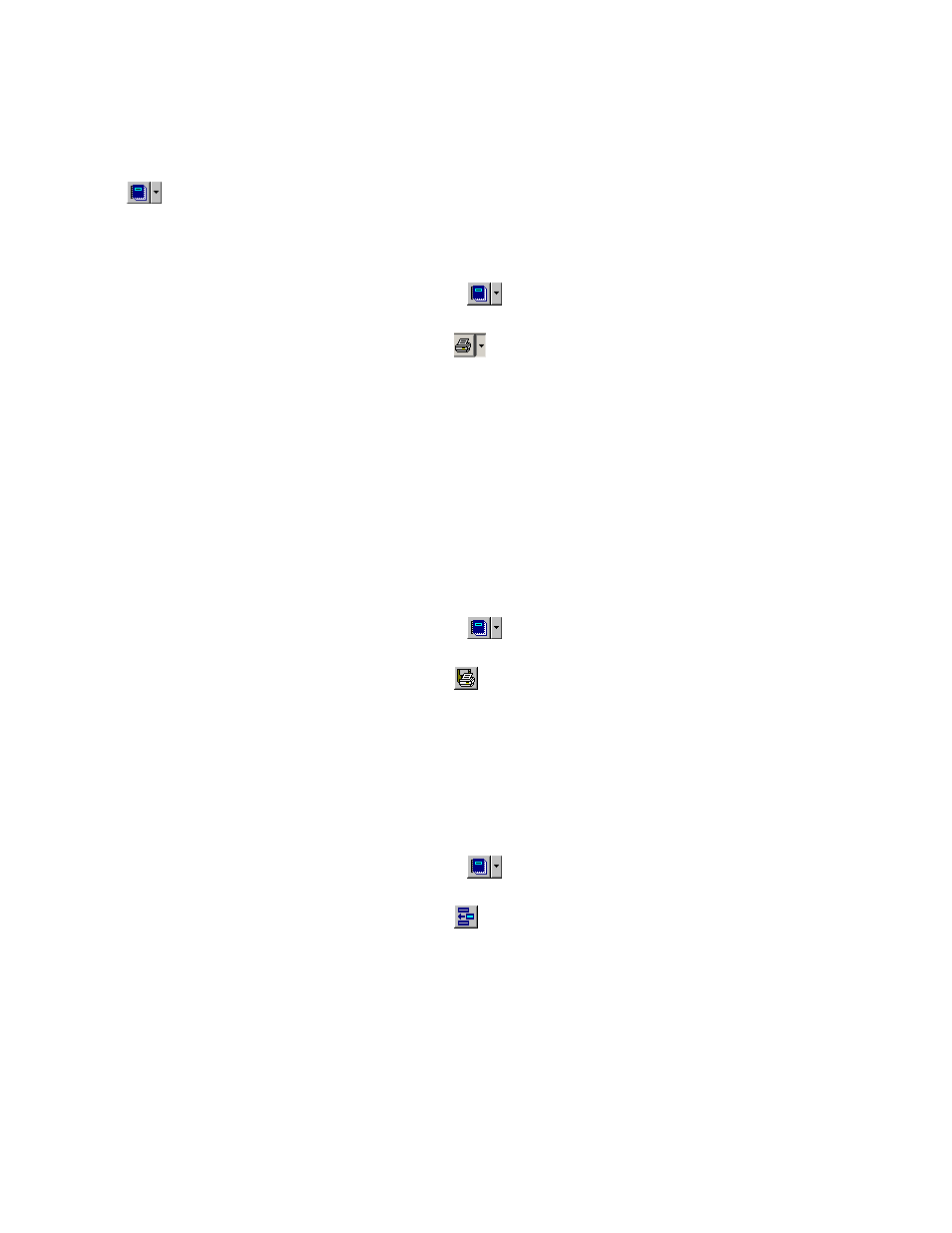
How to Open a Message Log
In the Station Manager window’s toolbar, click
to display the Message Logs window. Up to three Message Logs windows can be opened.
How to Print a Message Log
1.
In the Station Manager window’s toolbar, click
.
2.
In the Message Logs window’s toolbar, click
.
3. In the Message Log Print window:
a) As needed, click Print Range selections to define what is printed.
b) As needed, click Print Filters to apply Severity and Source filters to what prints.
c) Click OK to print the log.
How to Print the Message Log to File
1.
In the Station Manager window’s toolbar, click
.
2.
In the Message Logs window’s toolbar, click
.
3. In the Message Log Print to File window, specify the File Name and its location. By default, the file is saved
as a text (.txt) file.
How to Add a User Entry to the Message Log
1.
In the Station Manager window’s toolbar, click
.
2.
In the Message Logs window’s toolbar, click
.
3. In the Message Log-Add Entry window:
a) Select a Message Severity level.
b) Select a Message Log source.
c) Enter a Message Text.
d) Click Add to enter the message.
MTS Series 793 Control Software 341
Using Station Manager to Run Tests
