Unit set editor, How to select a unit assignment set – MTS Series 793 User Manual
Page 181
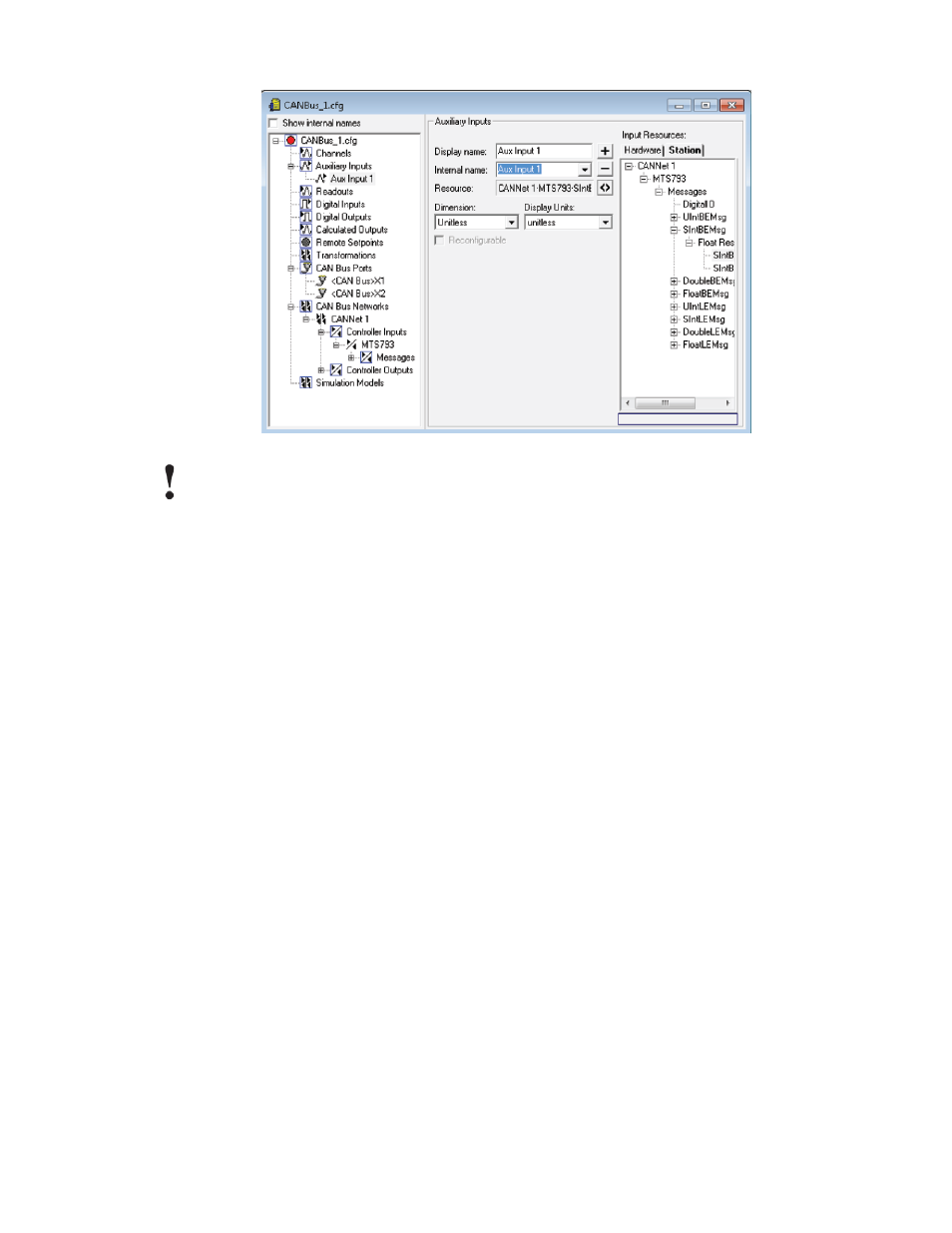
Important:
Check to see if the assigned Series 793 signal’s Dimension and Display Units match the units
described in the message.
•
If the units match, the scaling in the message will be used when loaded into rhe Station Manager
application and the scaling will not be editable.
•
If the units do not match (for example, units in CANdb file are listed as “millimeters” but the unit
set will only recognize “mm”), the scaling will default to 1:1 and you will need to enter the correct
scaling information in the Station Manager application after the configuration is first loaded.
6. Close the Station Builder application and save the configuration.
7. Open the configuration in the Station Manager application.
8. Use the CAN Bus Editor to configure the CAN bus messages read from the CANdb file.
The CAN Bus Editor shows all of the messages defined for any devices and also any inputs/outputs which
you configured to use that information. Because most of the message information is defined in the *.dbc
file, only the scaling is editable for these signals in the Station Manager application.
For more information on using the CAN Bus Editor, see
CAN Bus Input Message Settings
on page 174
and
CAN Bus Output Message Settings
on page 172.
Unit Set Editor
How to Select a Unit Assignment Set
1. Display the Unit Selection tab.
Tools menu > Station Options > Station Options window > Unit Selection tab
2. Select a Unit Assignment Set and click Set Default.
MTS Series 793 Control Software 181
Station Manager Application
