How to configure the shutdown recorder, How to access post-crash data – MTS Series 793 User Manual
Page 139
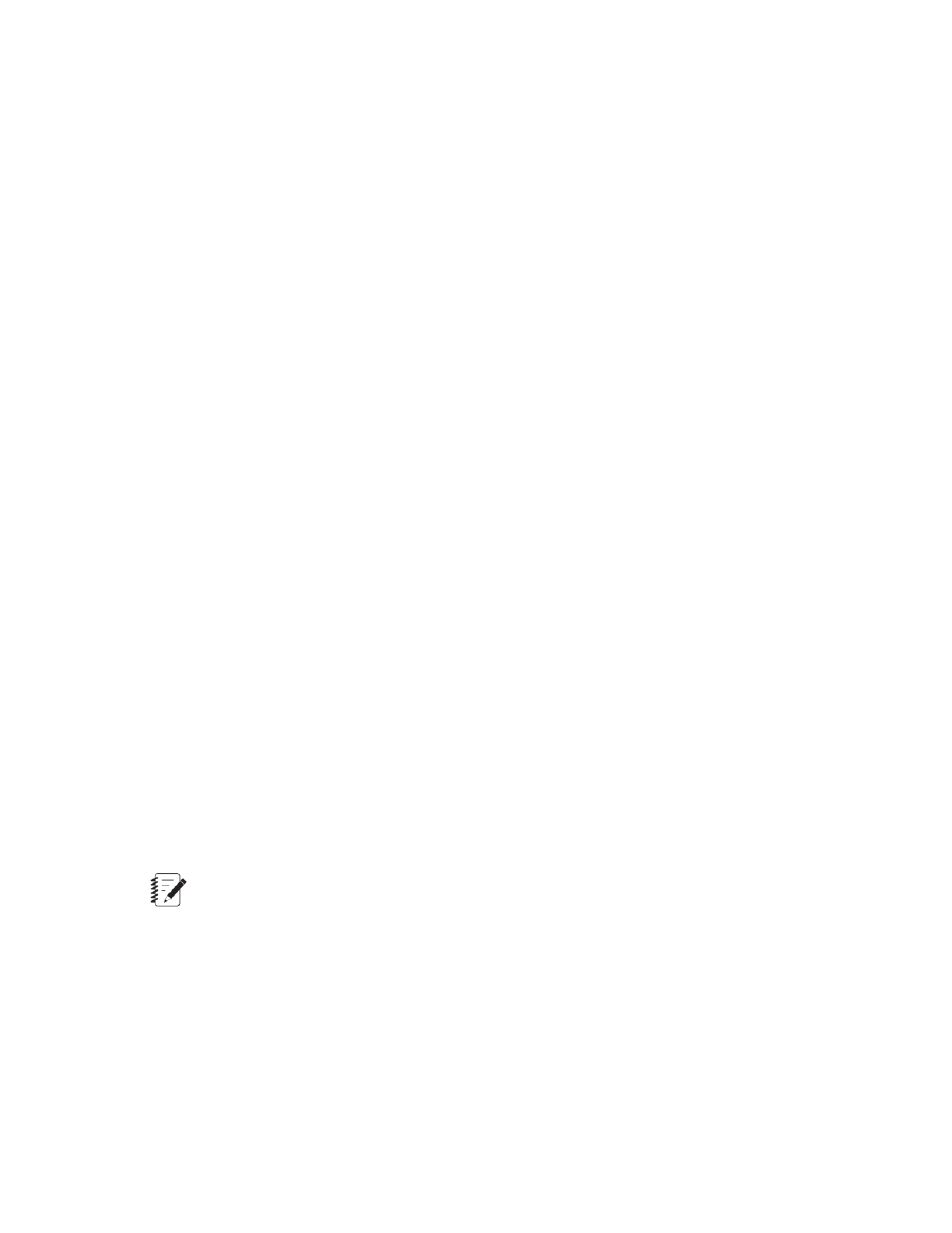
Data file
The Shutdown Recorder creates automatically-named data files that can be imported by Microsoft Excel for
data analysis.
The maximum file number is 10. You should save the shutdown data file to a unique name to avoid being
overridden later.
If the configuration file is associated with a project, Shutdown Recorder data is accessible with Project
Manager. If the configuration file is not associated with a project, Shutdown Recorder data is saved in the
controller config directory
Configuration
When a Shutdown Recorder is enabled and valid parameters are set, the Shutdown Recorder is configured
and ready to run. When the interlock is cleared, the recorder starts running.
Parameters and recorder status are displayed in the Message Log. If an error occurs during configuration, a
message tells you what to fix before it can run again.
Running the Shutdown Recorder
While the test state is Stop, and an interlock is applied, signals can be added and removed, parameters
changed, and the enabled box can be checked and unchecked. Once the Interlock is cleared, or the test is
run, the tab is frozen. Parameters can only be changed again after stopping the test and applying an interlock.
New Shutdown Recorder data is available for retrieval after every interlock and after the recorder has completed
recording data. The station interlock cannot be reset or unloaded until the recorder is finished recording and
retrieving data.
How to Configure the Shutdown Recorder
Your system must have a minimum of 64 MB of physical memory to use the Shutdown Recorder.
1. Select the Enabled check box.
2. Add signals to the Included list by double-clicking the name of the signal, or selecting it and clicking the
right-facing arrow between the lists. Use the List Filter to narrow the list of available signals.
3. To remove signals from the Included list: double-click the name of the signal, or select it and click the
left-facing arrow between the lists.
4. To re-order the Included list, select signal names and click the up and down arrows to the right of the list
as required.
Note:
Use Ctrl+click to select multiple list items, and use Shift+click to select a range of list items when
moving signals between the Available and Included lists.
5. Type in the desired values for sample rate, time between points, total samples, total duration, and
post-trigger sample.
How to Access Post-Crash Data
To review shutdown conditions captured by the recorder:
MTS Series 793 Control Software 139
Station Manager Application
