About sensor files, How to assign a sensor file to an input – MTS Series 793 User Manual
Page 191
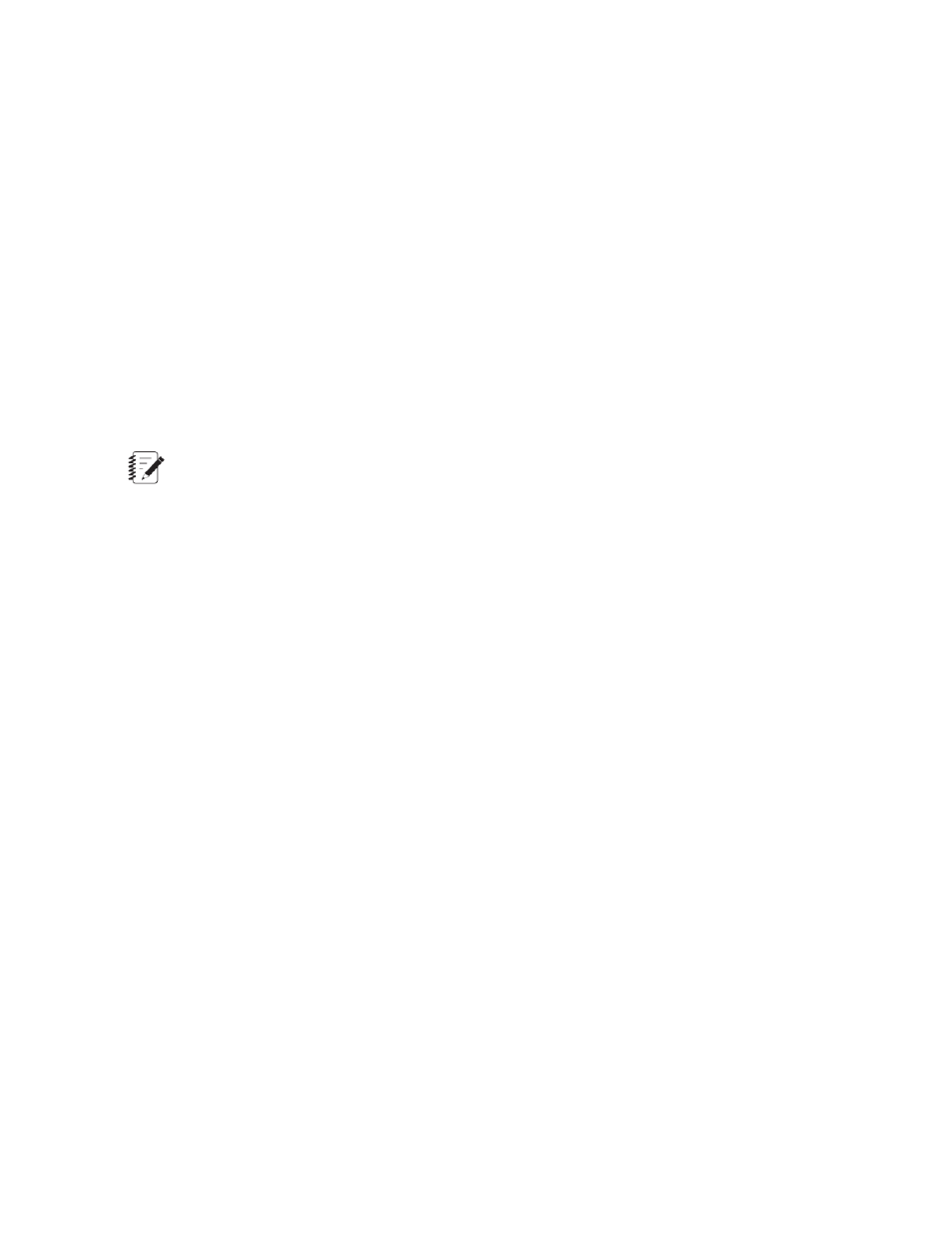
Invalid sensor-file assignment
You can select the
Station Manager application will automatically append the sensor-file assignment with
calibration data does not match the calibration data shown in the Station Setup window.
About Sensor Files
A sensor file includes all the conditioner settings (sensor calibration data) obtained during calibration and
optional information such as hardware serial numbers. You can use the Sensor File Editor window or the
Station Setup window to create, edit, and save sensor files.
Each sensor delivered with your test system is usually factory-calibrated, and its calibration data saved as a
unique sensor file.
Sensor-file assignments
Use the Station Setup window to assign a sensor file to a sensor. The Station Manager application limits
sensor-file assignments to sensor files that match the sensor conditioner type, dimension, and basic TEDS
information (Series 494 Hardware only) displayed in the Station Setup window.
Note:
You can also create and assign sensor files to other types of analog inputs, such as an A to D input.
Default sensor file location
Sensor files have an .scf file extension and are typically saved in the following directory: C:\MTS 793\Calibration
Files.
Sensor files in projects
By default, projects do not contain sensor files directly, but reference their location in the Calibration Files
directory. If necessary, you can use the Project Manager application to edit the Project Settings file to change
the location of sensor files.
How to Assign a Sensor File to an Input
1. Use the Station Setup window to select a sensor input.
a) Start the Station Manager application and select an access level of Calibration or Tuning.
b) On the Display menu, click Station Setup.
c) In the Station Setup window navigation pane, select the sensor input that requires a sensor-file
assignment.
2. Assign a sensor file to the sensor input.
a) Click the Sensor tab.
b) In the Sensor File list, select a sensor file.
The Sensor File list only displays sensor files that match the conditioner type, dimension, and basic
TEDS information (Series 494 Hardware only) Station Setup settings.
c) Click Assign.
MTS Series 793 Control Software 191
Station Setup
