Configuring peak detectors, About peak detectors, Detector indicator colors – MTS Series 793 User Manual
Page 424: How to configure peak detectors
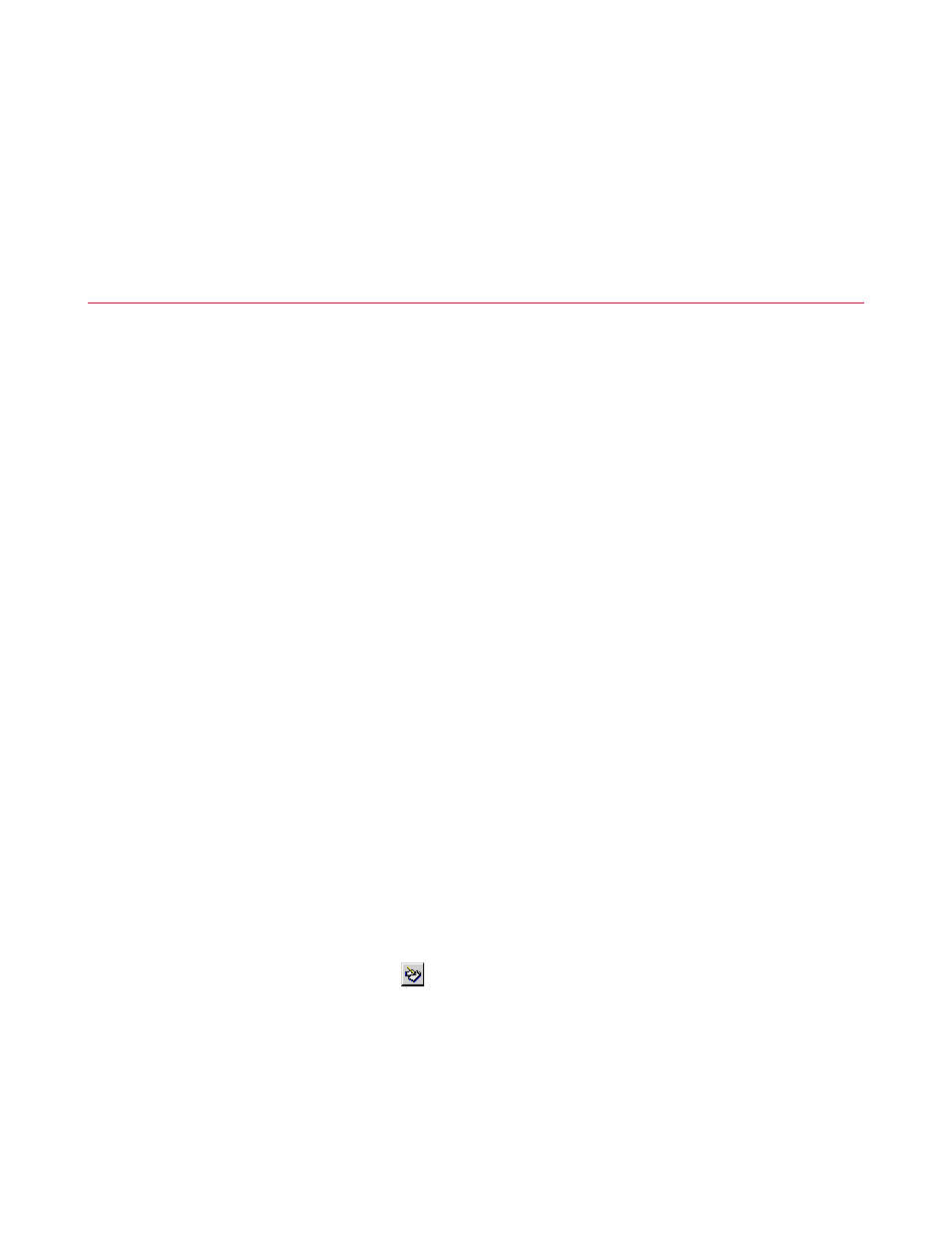
6. Select the Master Signal that will be monitored for level crossing.
7. Set the Level Increment and Buffer Size parameters.
8. Select the Buffer Type used.
Configuring Peak Detectors
About Peak Detectors
You can use peak detectors to ensure that your feedback signal reaches the programmed peaks and valleys
within a specified tolerance range. If your feedback falls outside the tolerance range, the detector will trigger
a specific detector action.
When you configure a peak detector, you must specify the reference values that the detector will use to
establish the tolerance range. If you select the Default reference type, the detector will use the first peak and
first valley as its initial reference values. Reference values will change during a test. If you select the
User-specified reference type, the detector will use the reference values that you enter.
If a peak or valley occurs outside of the specified tolerance range, Basic TestWare will trigger the detector
action. Only the first peak or valley outside tolerance will be reported. To clear the detector action, click the
Peak Detectors reset button on the main Basic TestWare panel.
Detector Indicator Colors
The main Basic TestWare panel provides a Peak Detectors indicator to monitor the detector actions that you
have set for a channel.
The indicator colors are as follows:
•
Grey indicates that all detectors are set to Disabled.
•
Green indicates that all enabled detectors are set to Station Power Off, Interlock, Program Interlock,
Program Stop, Program Hold, or Custom Actions.
•
White indicates that one or more detectors are set to Indicate.
•
Red indicates that a detector has been tripped.
How to Configure Peak Detectors
1.
On the Basic TestWare toolbar, click
to open the Test Setup window.
2. In the Test Setup window, click the Peak Detectors tab.
3. In the Channel and Signal lists, select the channel and signal that you want to monitor with a peak detector.
4. Under Detector Parameters, specify the detector settings.
424 MTS Series 793 Control Software
Basic TestWare Application
