How to determine detector settings, About detector status indicators – MTS Series 793 User Manual
Page 282
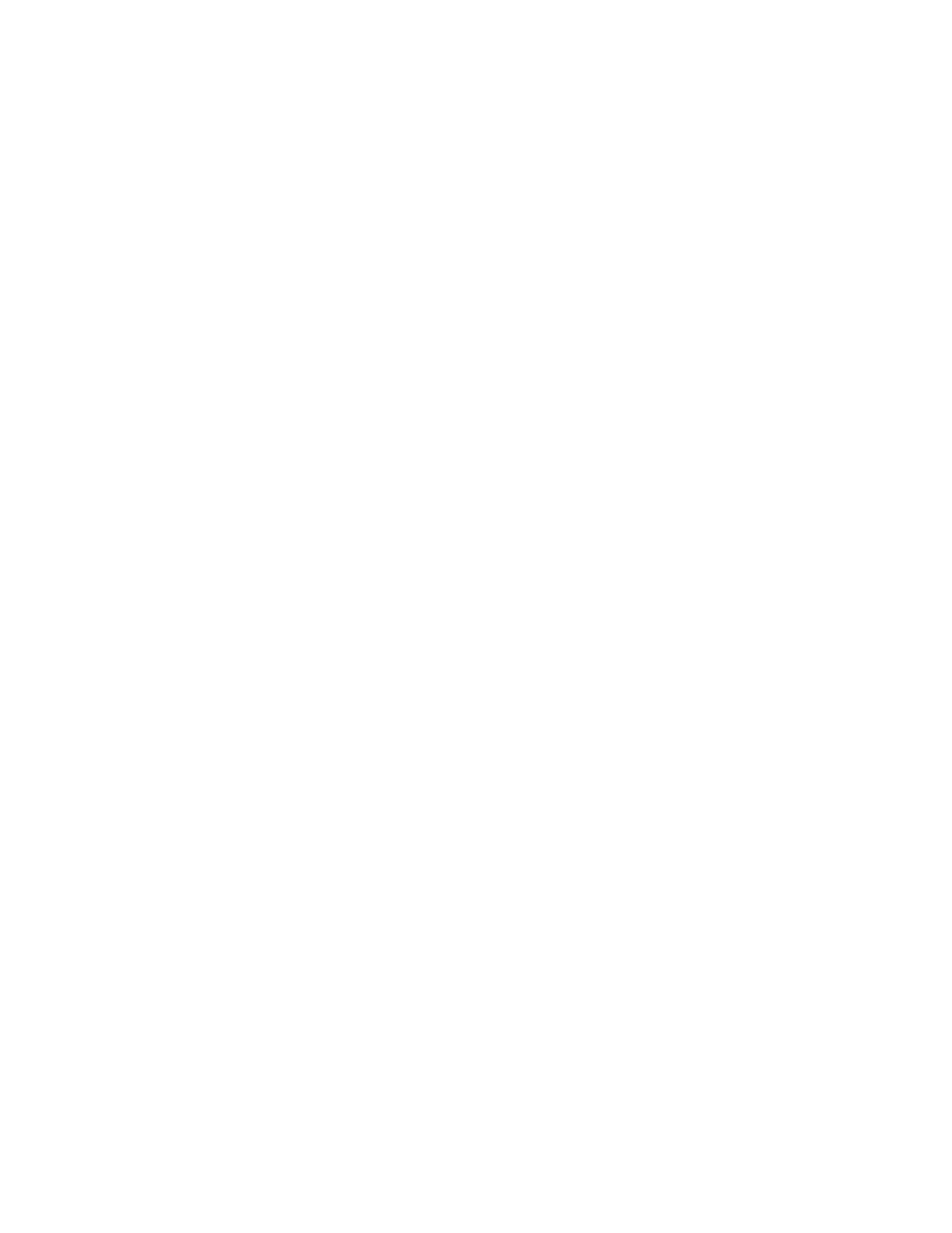
Hardware limit detectors (FlexTest IIm systems only)–monitor the difference between an associated transducer
output value and user-defined upper/lower limit values.
Detector actions
You can assign a detector action to any limit/error detector that appears in your configuration. Standard
detector actions include: Station Power Off, Interlock, Program Interlock, Program Stop, Program Hold, or
Custom Actions.
Uses for detectors
In general, you may wish to establish limits on at least one input signal to help prevent damage if the specimen
breaks or a cable gets disconnected. Typical uses for detectors include:
•
To reduce the risk of personal injury and equipment damage when installing specimens.
•
To indicate when signal limits or errors are detected.
•
To automatically stop tests (or perform other actions) when signal limits or errors are detected.
How to Determine Detector Settings
To determine detector settings for a specific test:
1. Run your test and monitor the sensor signal with a Peak/Valley or a Running Max/Min meter.
2. While running the test, note the upper and lower sensor values.
3. Set the detector limits to slightly more than the maximum and minimum values.
In addition to the Station Limits saved in a parameter set, there are Test Limits set in Basic TestWare and
other test applications.
About Detector Status Indicators
Each detector window includes detector indicators [1] that change color to indicate detector status.
Detector indicator status:
•
Gray - The detector action is set to Disabled.
•
White - The detector is enabled, and the action is set to Indicate.
If the detector limits are exceeded, the indicator color changes from white to red.
•
Green - The detector is enabled when the action is set to one of the following actions: (Station Power Off,
Interlock, Program Interlock, Program Stop, Program Hold, or Custom Actions).
If the detector limits are exceeded, the indicator color changes from green to red.
•
Red - The detector has tripped.
282 MTS Series 793 Control Software
Station Setup
