How to configure peak/valley data acquisition, How to configure running max/min data acquisition, How to configure level crossing data acquisition – MTS Series 793 User Manual
Page 423
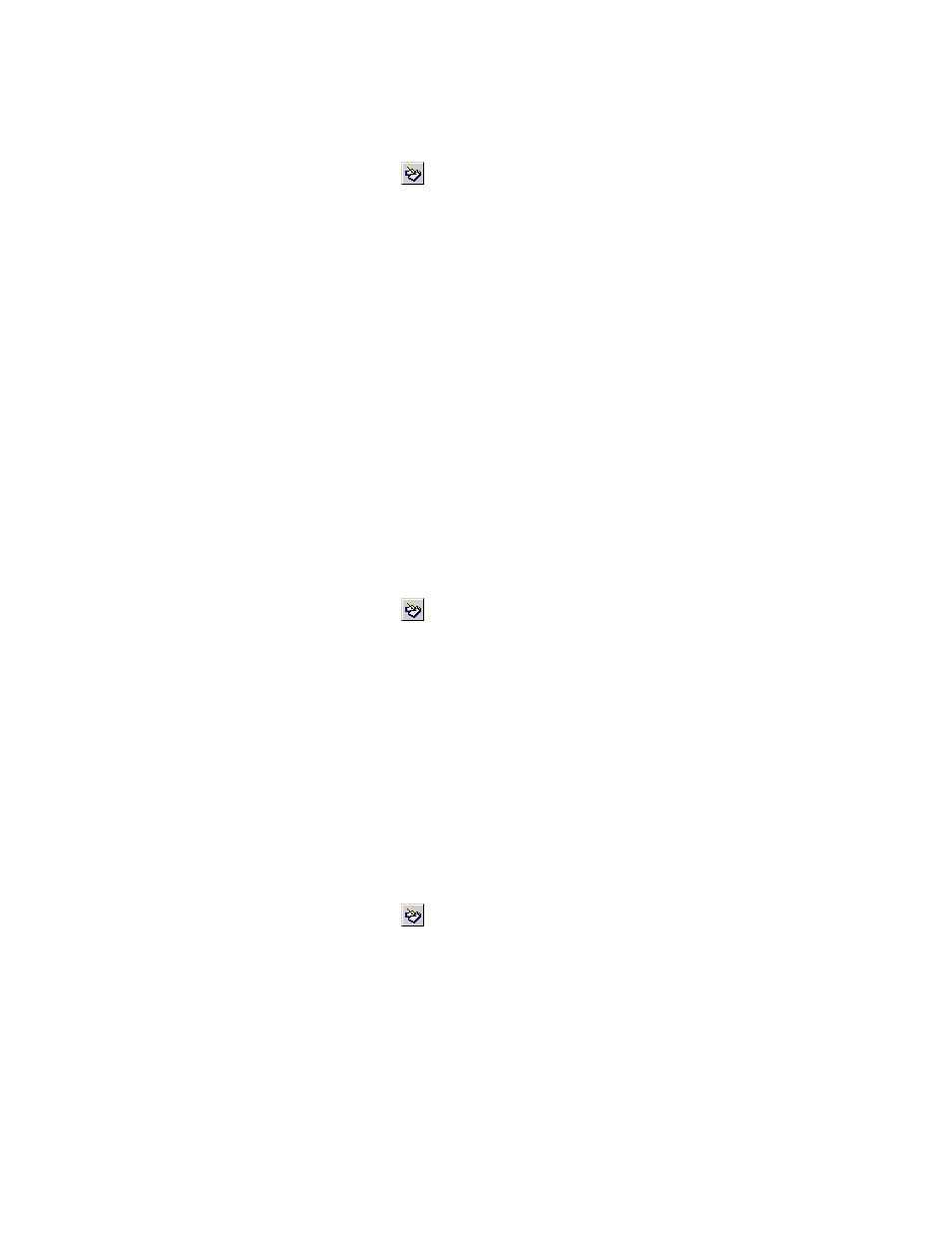
How to Configure Peak/Valley Data Acquisition
1.
On the Basic TestWare toolbar, click
to open the Test Setup window.
2. In the Test Setup window, click the Data Acquisition tab.
3. In the Type list, click Peak/Valley.
4. Double-click on each signal name that you want to collect data on. The selected signal name will move
to the Signals Included list. You can also click on the signal name, and then click the > button.
5. In the Master Signal list, click the signal name that will be monitored for peaks and valleys.
6. Set the Sensitivity and Buffer Size parameters.
Sensitivity specifies how much the signal must increase or decrease before a peak or valley is recorded.
Sensitivity settings should be used to prevent signal noise from being misinterpreted as peaks or valleys.
7. Select the Buffer Type used.
How to Configure Running Max/Min Data Acquisition
1.
On the Basic TestWare toolbar, click
2. to open the Test Setup window.
3. In the Test Setup window, click the Data Acquisition tab.
4. In the Type list, click Running Max/Min.
5. Double-click on each signal name that you want to collect data on. The selected signal name will move
to the Signals Included list. You can also click on the signal name, and then click the > button.
How to Configure Level Crossing Data Acquisition
1.
On the Basic TestWare toolbar, click
2. to open the Test Setup window.
3. In the Test Setup window, click the Data Acquisition tab.
4. In the Type list, click Level Crossing.
5. Double-click on each signal name that you want to collect data on. The selected signal name will move
to the Signals Included list. You can also click on the signal name, and then click the > button.
MTS Series 793 Control Software 423
Basic TestWare Application
