How to set gain/delta k calibration settings – MTS Series 793 User Manual
Page 157
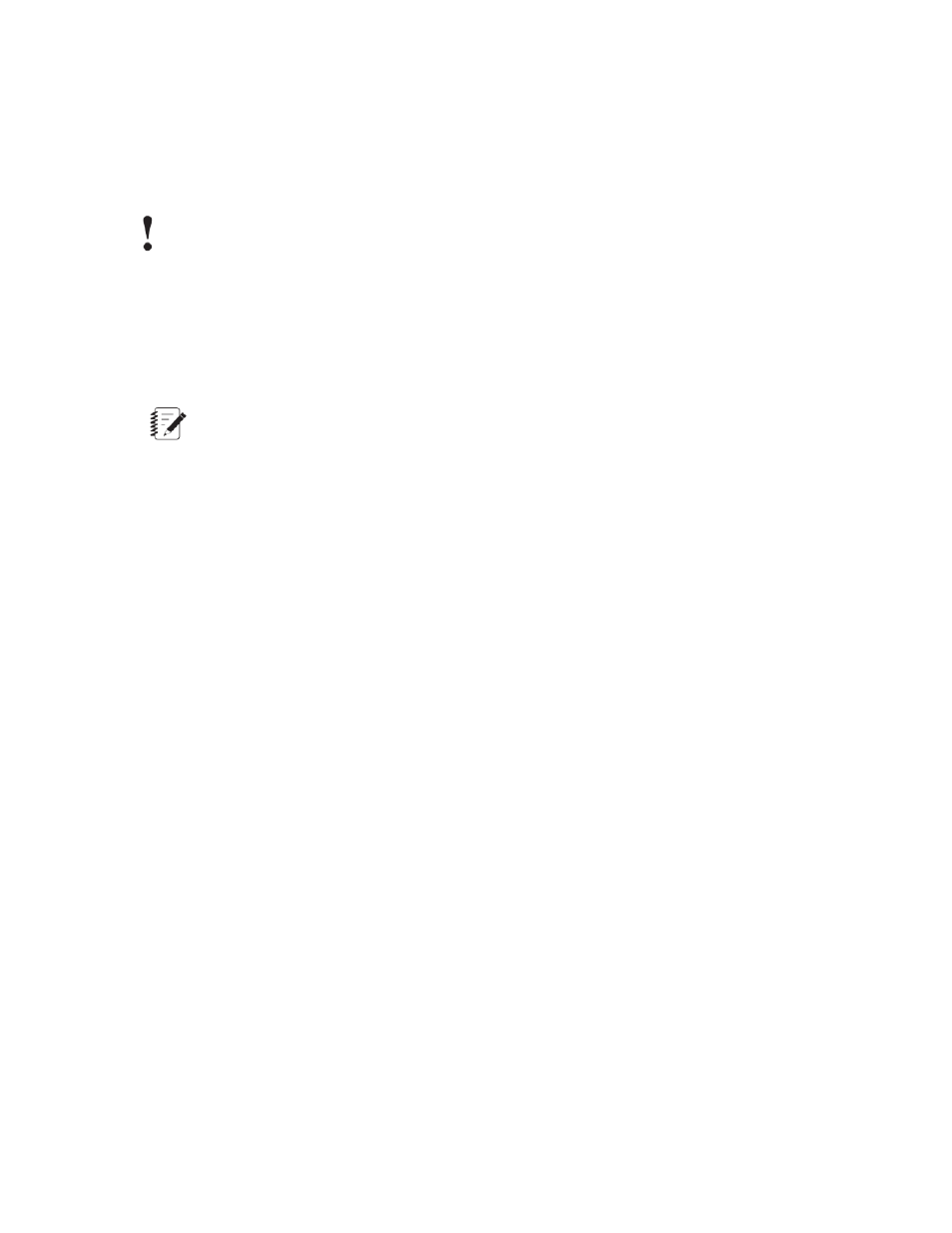
How to Set Gain/Linearization and Gain/Advanced Linearization Calibration
Settings
Selecting Gain/Linearization or Gain/Advanced Linearization for a full-range conditioner requires you to define
the conditioner range using a linearization data table recorded during calibration.
Important: MTS recommends using the newer Gain/Advanced Linearization setting for all Series
494 FlexTest Controllers.
1. Display the Sensor File Editor window.
2. In the Range Definition Name text box, type the range name.
3. In the Fullscale Min/Max text boxes, select the units for the range, and then enter the values for the upper
and lower ranges.
Note:
The system software supports non symmetrical full-scale values. This means you do not have to
center the range around zero, but the value 0.0 must be in the range. For example, you can set the
full-scale maximum to +10 cm and the full-scale minimum to -3 cm.
4. In the Cal Type list, click Gain/Linearization.
5. Enter linearization data from the sensor calibration report.
a) Click Linearization Data.
b) In the Linearization Data window, enter Standard and Conditioner data from the calibration report.
Alternatively, you can click Reset and select a linearization template from the Recommended EGU
list and click Yes. The template defines the range and distribution of calibration points. You will still
need to enter the Conditioner values (obtained during calibration) in the Linearization Data window.
6. Enter any additional Calibration Parameters using the values from the calibration report.
7. Save the sensor file.
How to Set Gain/Delta K Calibration Settings
You can select Gain/Delta K as a calibration type for both full-range and multi-range conditioners.
1. In the Cal Type list, click Gain/Delta-K.
2. Under Range Definition, define a range.
By default Range 1 is entered.
a) Optional–highlight the name Range 1 and rename it to something meaningful.
For example: when creating a ±10 cm range, you might name the full-scale range “10 cm”.
b) Specify the Fullscale Min/Max values of the range.
Select the units for the range, and then enter the values for the upper and lower ranges.
MTS Series 793 Control Software 157
Station Manager Application
