MTS Series 793 User Manual
Page 444
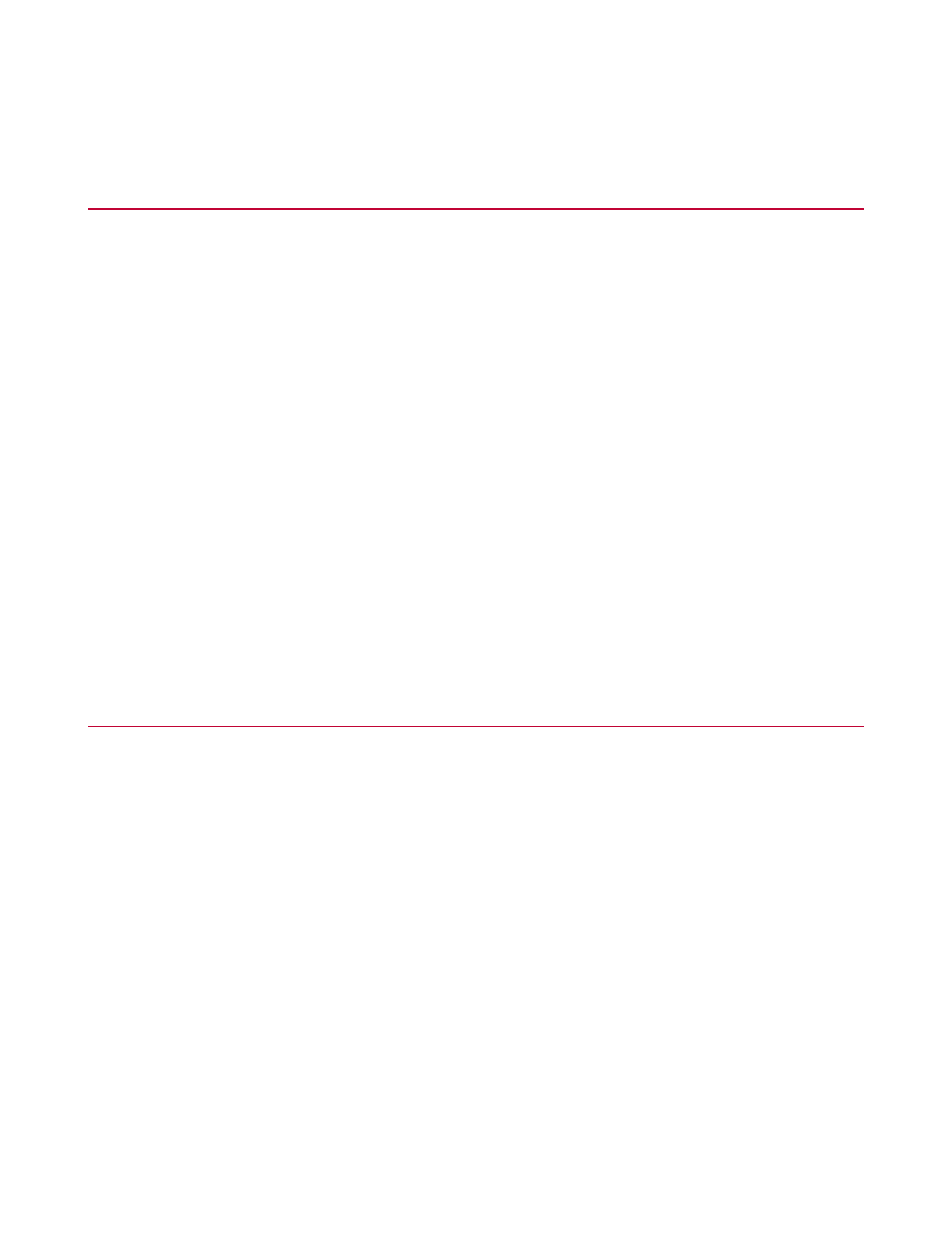
How to Start the Station Desktop Organizer
Manually
If the Station Desktop Organizer did not start automatically when you started the Station Manager application,
you can start it manually from the Start menu or from Applications on the Station Manager File Menu.
To start the Station Desktop Organizer manually:
From the desktop
From the desktop: Start > Programs > MTS controller product name (for example, “MTS FlexTest GT”) >
Applications > Station Desktop Organizer.
When you start the Station Desktop Organizer, it automatically loads any open stations in the organizer
taskbar. If no stations are currently open, a button labeled Start Station Manager appears on the organizer
taskbar. Click this button to start the Station Manager application.
From MTS applications
•
On the Project Manager tool bar, click the Station Desktop Organizer icon, or from the Applications menu,
click Station Desktop Organizer.
•
From the Station Manager Applications menu, click Station Desktop Organizer.
How to Start the Station Desktop Organizer
Automatically
FlexTest 60, FlexTest 100, FlexTest 200, FlexTest IIm, FlexTest CTC, FlexTest CTM, and FlexTest GT
controllers are configured (by default) to start automatically when you start the Station Manager application.
For TestStar IIs, TestStar IIs AP, and TestStar IIm systems, you can configure the Station Desktop Organizer
utility to start automatically when you start the Station Manager application as follows:
1. Right-click the taskbar handle, title bar, or open task bar area to access the Station Desktop Organizer.
2. Select Properties on the Station Desktop Organizer menu.
3. Select the Start Station Desktop Organizer automatically check box to enable auto startup.
4. Click OK.
444 MTS Series 793 Control Software
Station Desktop Organizer
