How to switch projects, How to start applications – MTS Series 793 User Manual
Page 39
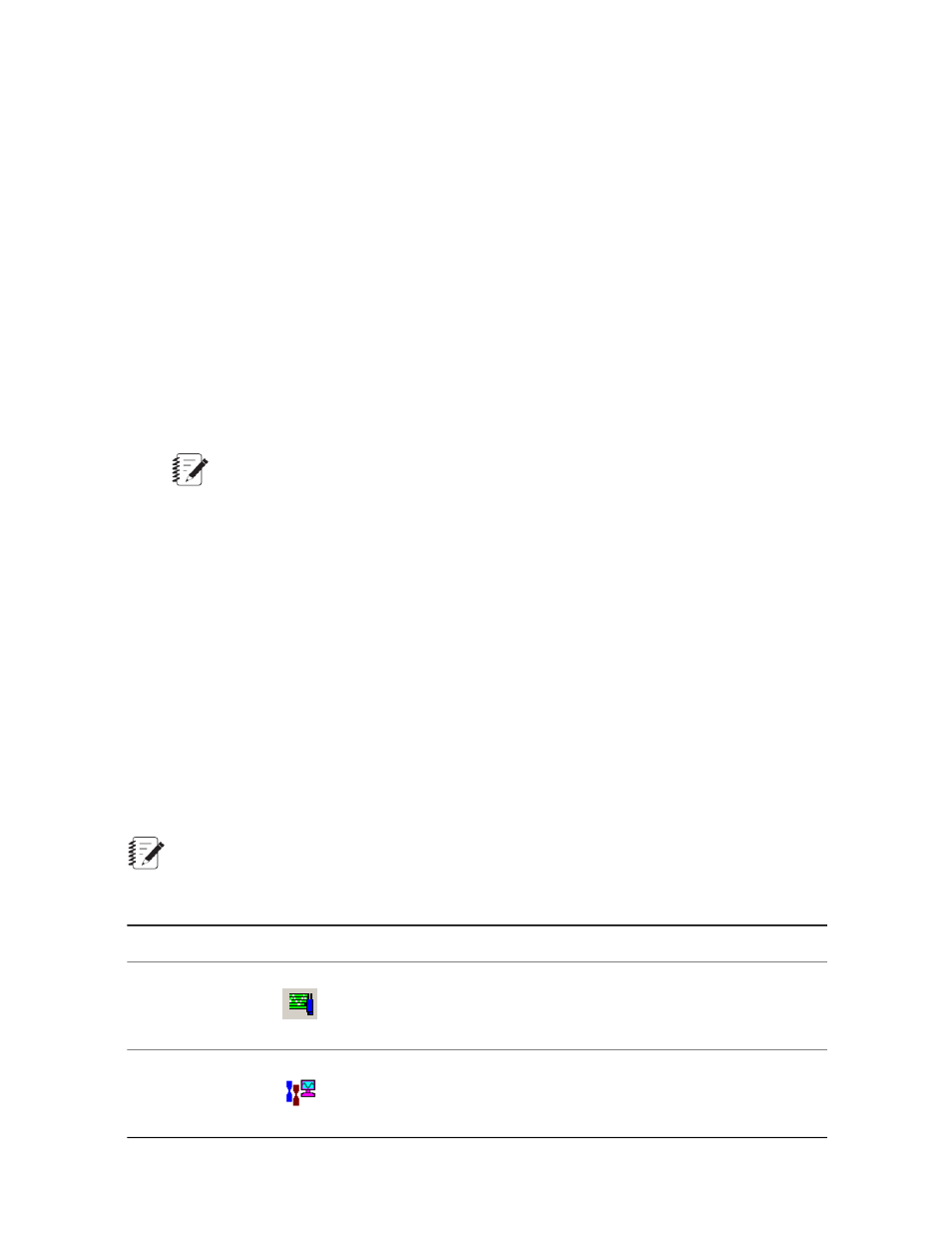
How to Switch Projects
1. Close the Series 793 application for which you wish to switch Projects (if you want to change the Project
association for MultiPurpose TestWare, Basic TestWare, or Station Desktop Organizer applications, you
must also close Station Manager).
MultiPurpose TestWare, Basic TestWare, and Station Desktop Organizer applications inherit the Project
selected when Station Manager is opened.
2. If a default Project is assigned, you must remove the default assignment before you can open a different
Project against an application. To do this:
a) Start the Project Manager.
b) Right-click the Project icon displayed with a red checkmark.
c) Click Clear Default Project.
Note:
If you want the Project to which you wish to switch to be the new default Project, right-click its
icon and click Set as Default Project.
3. Restart the desired application. If you assigned a new default Project, it will automatically open a against
the application. If a default Project is not assigned, the Select Project window will appear when you start
the application.
How to Start Applications
Using the Applications menu
To start Series 793 applications from the Project Manager, click the Applications menu, and then click the
desired application.
Using the Toolbar
Note:
Toolbar icons will vary according to options included in your Series 793 applications installationl.
Click the desired application icon on the toolbar to launch Series 793 applications as follows
Application
Icon
Basic TestWare
MultiPurpose Testware (optional)
MTS Series 793 Control Software 39
Project Manager
