How to open a message log, How to print a message log, How to print the message log to file – MTS Series 793 User Manual
Page 431: How to add a user entry to the message log
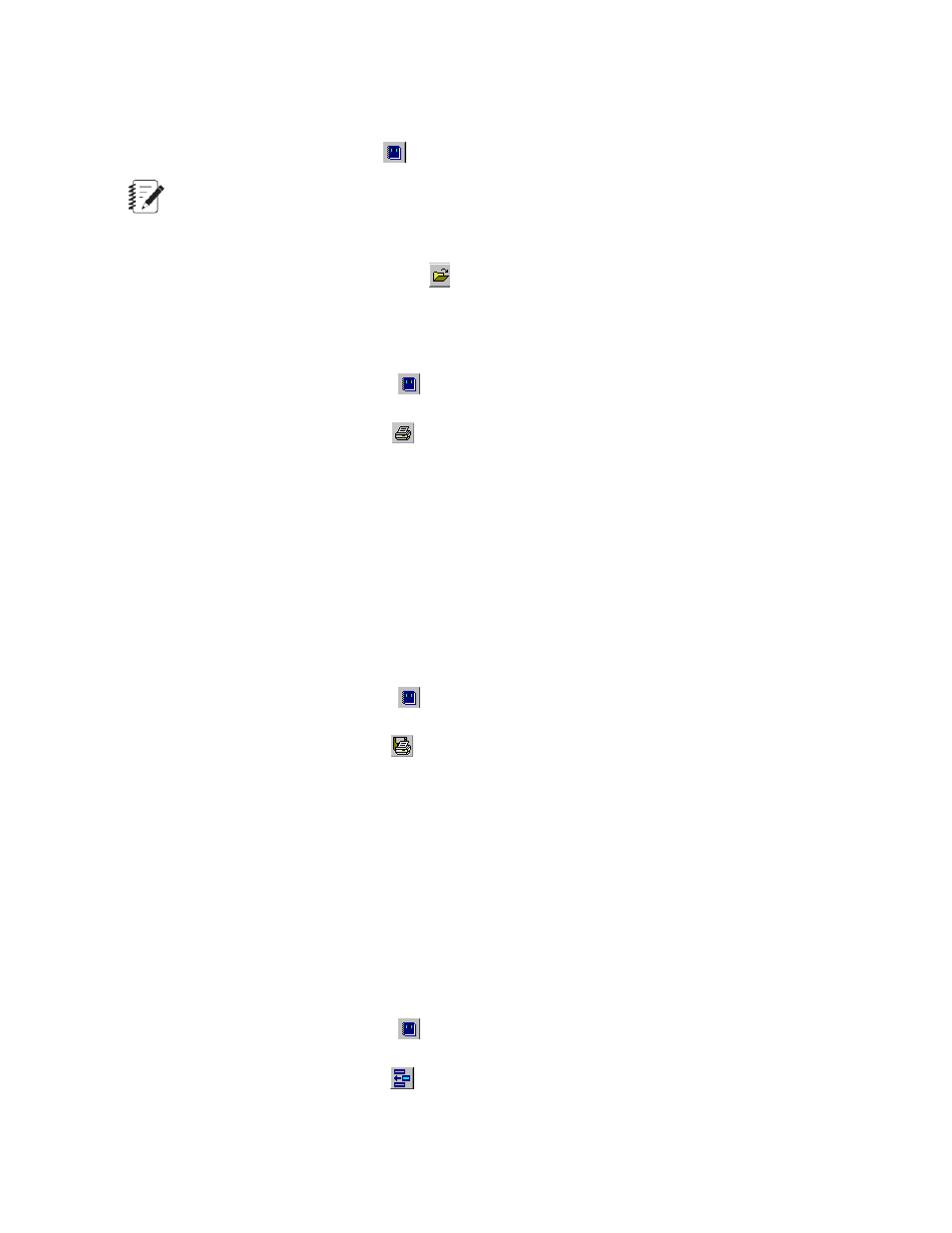
How to Open a Message Log
On the Basic TestWare Toolbar, click
to display the Message Logs window
Note:
The Message Logs window is disabled if no test file is loaded or a newly created test file has not been
saved.
On the Message Logs window toolbar, click
to open an archived message log. On the Open Message
Log File window, select the required archived message log file, then click Open
How to Print a Message Log
1.
In the Basic TestWare Toolbar, click
.
2.
In the Message Logs window, click
.
3. In the Message Log Print window box:
a) As needed, click Print Range selections to define what is printed.
b) As needed, click Print Filters to apply Severity and Source filters to what is printed.
c) Click OK to print the log.
How to Print the Message Log to File
1.
In the Basic TestWare Toolbar, click
.
2.
In the Message Logs Toolbar, click
.
3. In the Message Log Print to File window box:
a) As needed, click Print Range selections to define what is printed to file.
b) As needed, click Print Filters to apply Severity and Source filters to what is printed to file.
c) Click OK to save the file. In the displayed window, specify the File Name and its location. By default,
the file is saved as a text (.txt) file.
How to Add a User Entry to the Message Log
1.
In the Basic TestWare Toolbar, click
.
2.
In the Message Logs Toolbar, click
.
3. In the Message Log-Add Entry window:
MTS Series 793 Control Software 431
Basic TestWare Application
