How to configure timed data acquisition, How to specify data file options – MTS Series 793 User Manual
Page 422
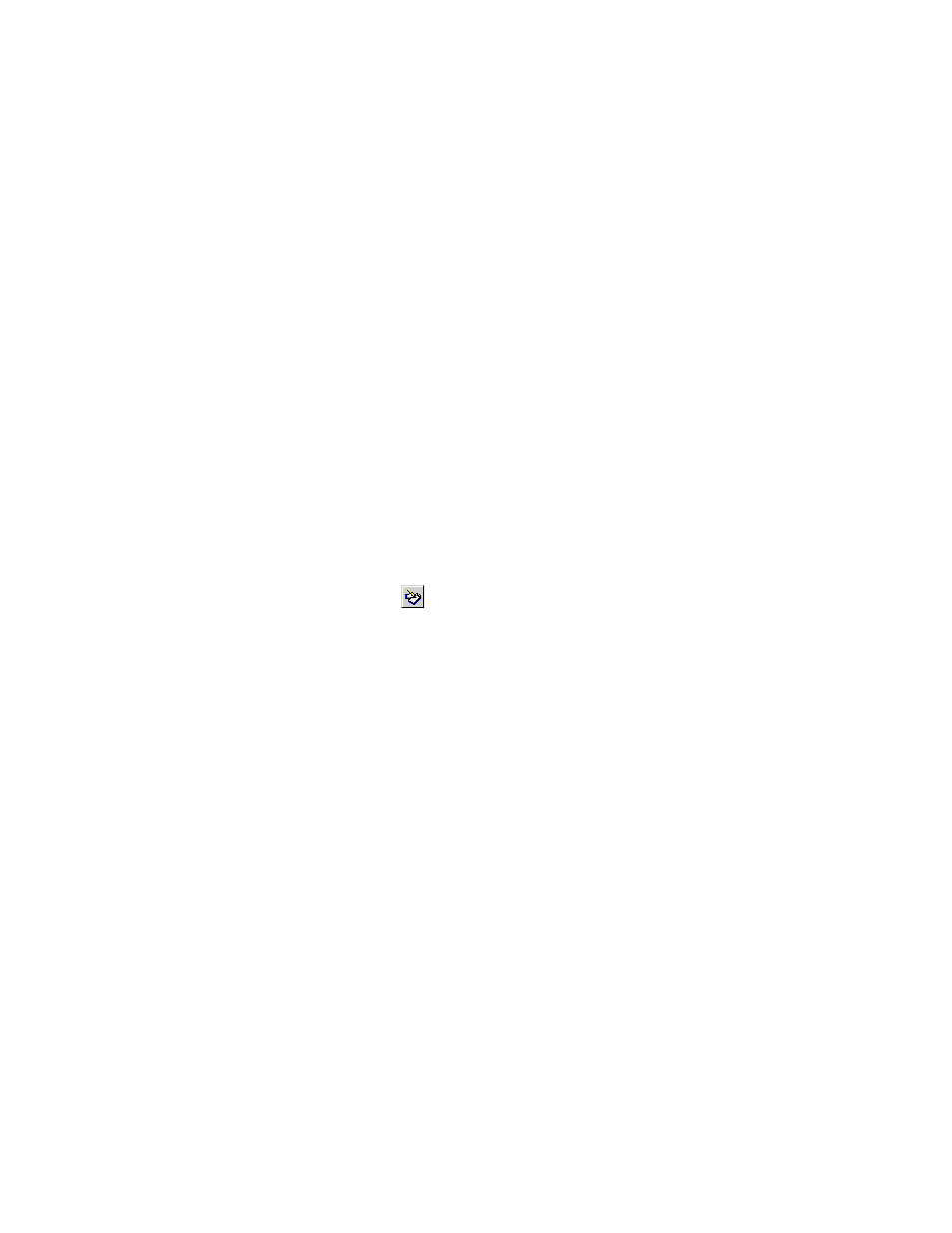
Circular buffer
A circular buffer records data continuously. When the buffer is full, new data overwrites the oldest data. This
type of buffering saves data to disk when the test is stopped, when the test reaches its preset count, or when
the test ends. The circular buffer is useful for acquiring data just before some crucial event (such as specimen
failure), while data is not required for the whole test.
Data File Header
The first line of a data file includes information like the decimal separator, column separator, time formats,
and date formats. The format of this header line is as follows:
MTS793|progName|sLanguage|version|iDelim|sDecimal|sDate|sTime|iCountry|iDate|iTime|sCode
Where:
progName= MPT or BTW sLanguage= Natural language (standard three-character abbreviation) version=
Version of this format string iDelim= Data delimiter: 0 for space (plain), 1 for comma (Lotus), 2 for tab (Excel)
sDecimal= International decimal separator sDate= International date separator sTime= International time
separator iCountry= International country value iDate= International date format iTime= International time
format sCode= Character Set Code: A for ANSI, O for OEM (currently always A)
A typical header looks like this:
•
MTS793|BTW|ENU|1|0|.|/|:|1|0|0|A
How to Configure Timed Data Acquisition
1.
On the Basic TestWare toolbar, click
to open the Test Setup window.
2. In the Test Setup window, click the Data Acquisition tab.
3. In the Type list, click Timed.
4. Double-click on each signal name that you want to collect data on. The selected signal name will move
to the Signals Included list. You can also click on the signal name, and then click the > button.
5. Set the timed data acquisition interval and units using Time Between Points or enter a Sample Rate
frequency.
6. Set Buffer Size parameters and select the Buffer Type used.
How to Specify Data File Options
To specify data file options for the acquired data:
1. Click the Data File tab.
2. Select the data Destination File. If you select User Specified, enter a name for the data file in the File
Name box.
3. In the Data Header box, type a brief description of your test.
4. Select the Data File Mode and the Data File Format.
422 MTS Series 793 Control Software
Basic TestWare Application
