How to save calibration data in a parameter set, Sensor tab – MTS Series 793 User Manual
Page 193
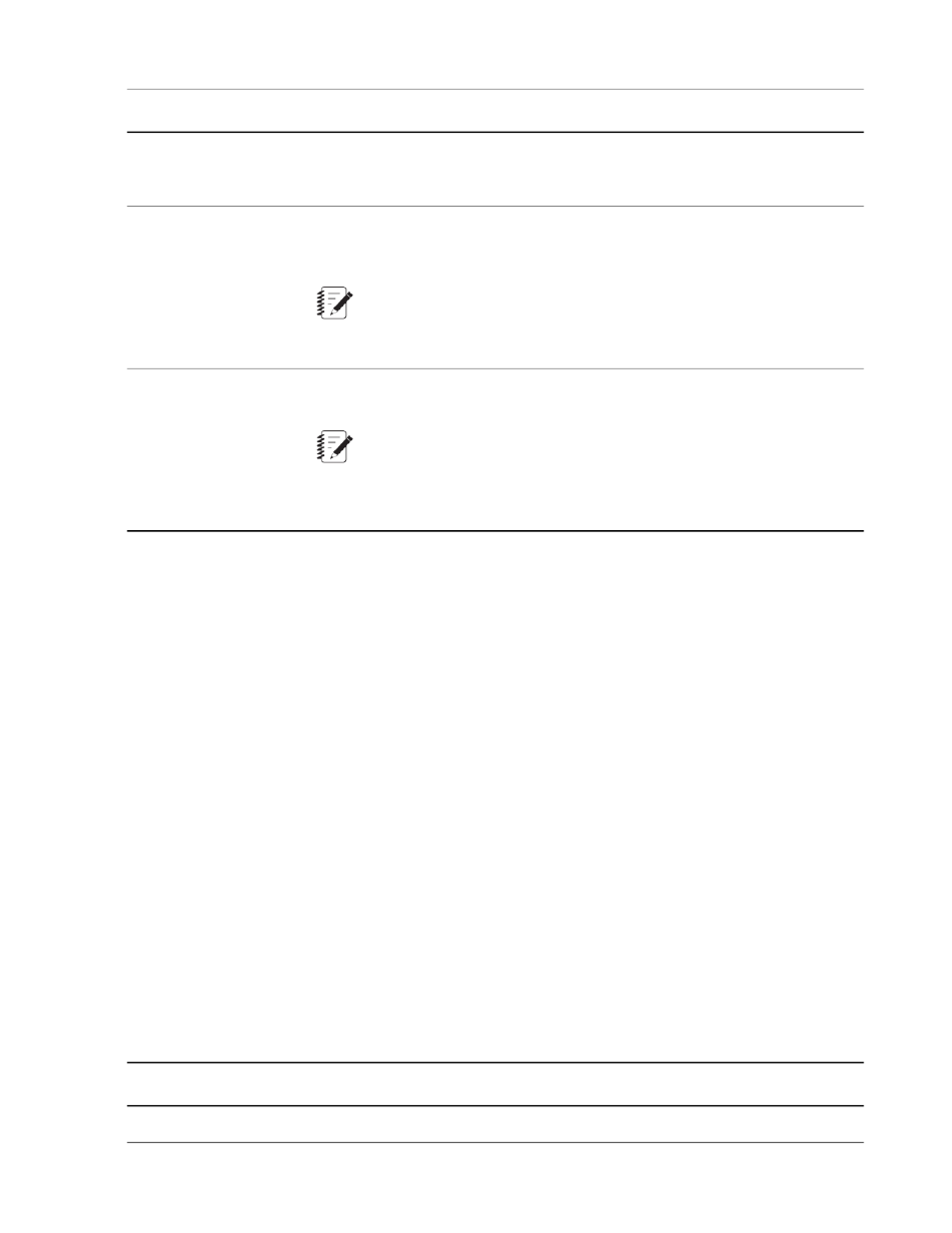
Description
Item
Click Save To to save the current settings in the Sensor, Calibration, and Shunt
tabs as a new sensor file or transducer ID and leave the current sensor-file
assignment unchanged.
Save to
Click Save As to save the current settings in the Sensor, Calibration, and Shunt
tabs as a new sensor file or transducer ID and change the sensor-file assignment
to the new file.
Save as
Note:
Save As replaces the Save option when a
Click Restore to change all the Sensor, Calibration, and Shunt tab settings to
those saved in the currently assigned sensor file.
Restore
Note:
Restore is disabled if the input signal does not have a sensor file assigned,
or the input signal control mode is the active feedback with the system
hydraulics on.
How to Save Calibration Data in a Parameter Set
The calibration data for any sensor with a
parameter set.
1. Start the Station Manager application, open a station, and select the Calibration access level.
2. Display the Station Setup window.
3. In the Station Setup window navigation pane, select the sensor input that requires a sensor-file assignment.
4. In the Sensor File list, click
5. Click Assign.
6. On the Calibration and Shunt tabs, enter the calibration data for the sensor.
7. Repeat this procedure for any other sensors.
8. Use the Station Manager application File menu to save the parameter set.
Sensor Tab
Sensor Tab Settings
Description
Item
Use this list to select the sensor file that you want to use with the sensor.
Sensor File
MTS Series 793 Control Software 193
Station Setup
