How to hide station windows, How to display hidden station windows – MTS Series 793 User Manual
Page 446
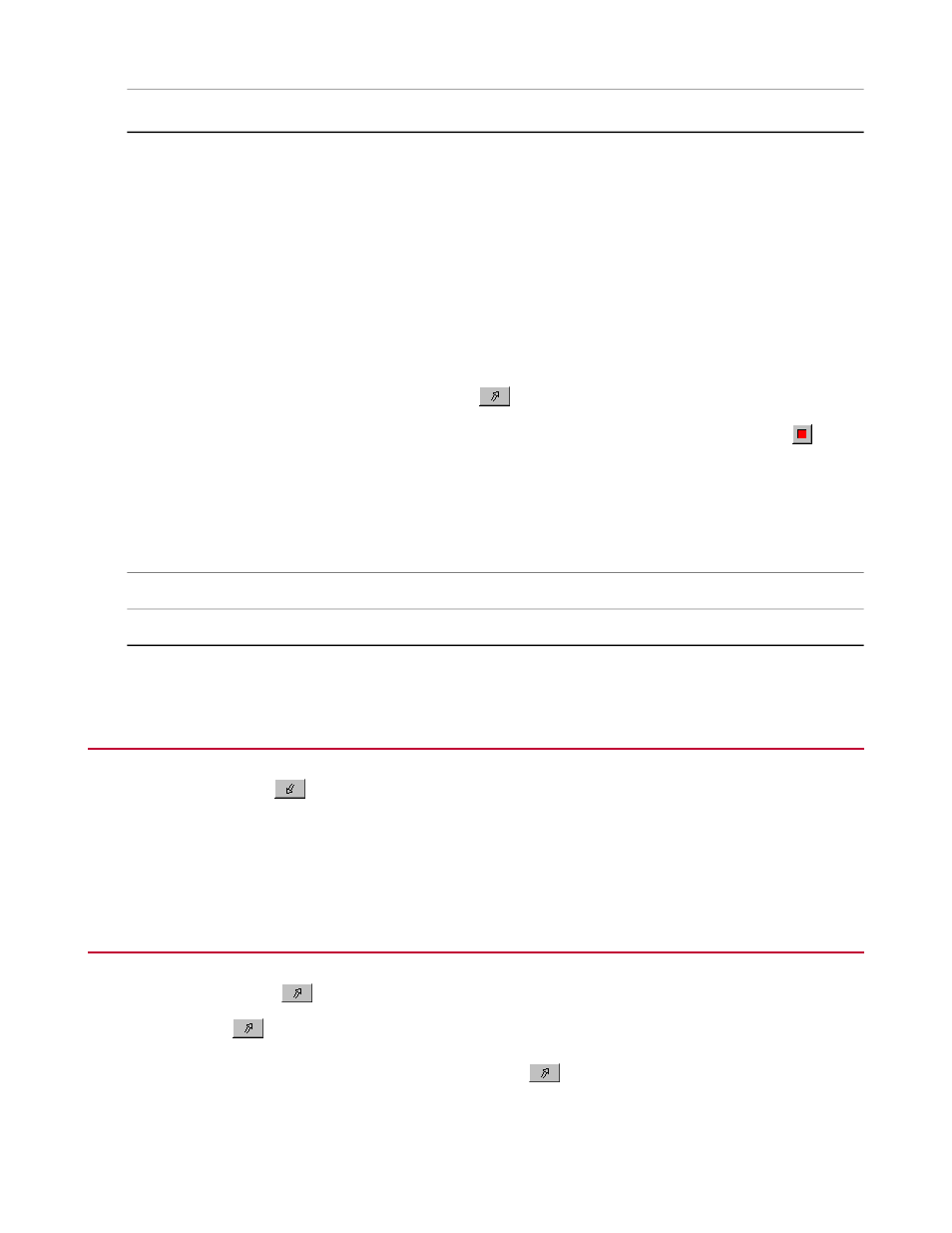
Description
Item
Opens the Properties window. Use this window to edit, enable, or
disable the following taskbar properties:
Properties
•
Automatically refresh station list every seconds allows you to set
the Station Desktop Organizer to refresh the station list
automatically. By default, this property is enabled and set to refresh
the station list every five seconds.
•
Always on top is enabled by default to ensure that the Station
Desktop Organizer taskbar is displayed on top of any other windows
you have open.
•
Clicking “Show” hides other stations is enabled by default to hide
all station windows except the windows for the current station when
you click .
•
Display the Stop button is enabled by default to display
on the
Station Desktop Organizer.
•
Start Station Desktop Organizer automatically is enabled by default
(FlexTest systems only) to automatically start Station Desktop
Organizer when Station Manager is started. For TestStar systems,
you must enable this property if desired.
Displays version and copyright information.
About Station Desktop Organizer
Quits the Desktop Organizer.
Exit Station Desktop Organizer
How to Hide Station Windows
Click the Hide button
to hide all of the station windows for that station.
When you click Hide, all windows for the current station are hidden and their related icons are removed from
the Windows taskbar.
How to Display Hidden Station Windows
Click the Show button
to display all of the station windows for that station.
When you click
, all the windows for the current station are restored to their last locations and their related
icons are returned to the Windows taskbar. If the window was minimized when the station was hidden, the
window will restore to a minimized position when you click
.
446 MTS Series 793 Control Software
Station Desktop Organizer
