Message logs window – MTS Series 793 User Manual
Page 338
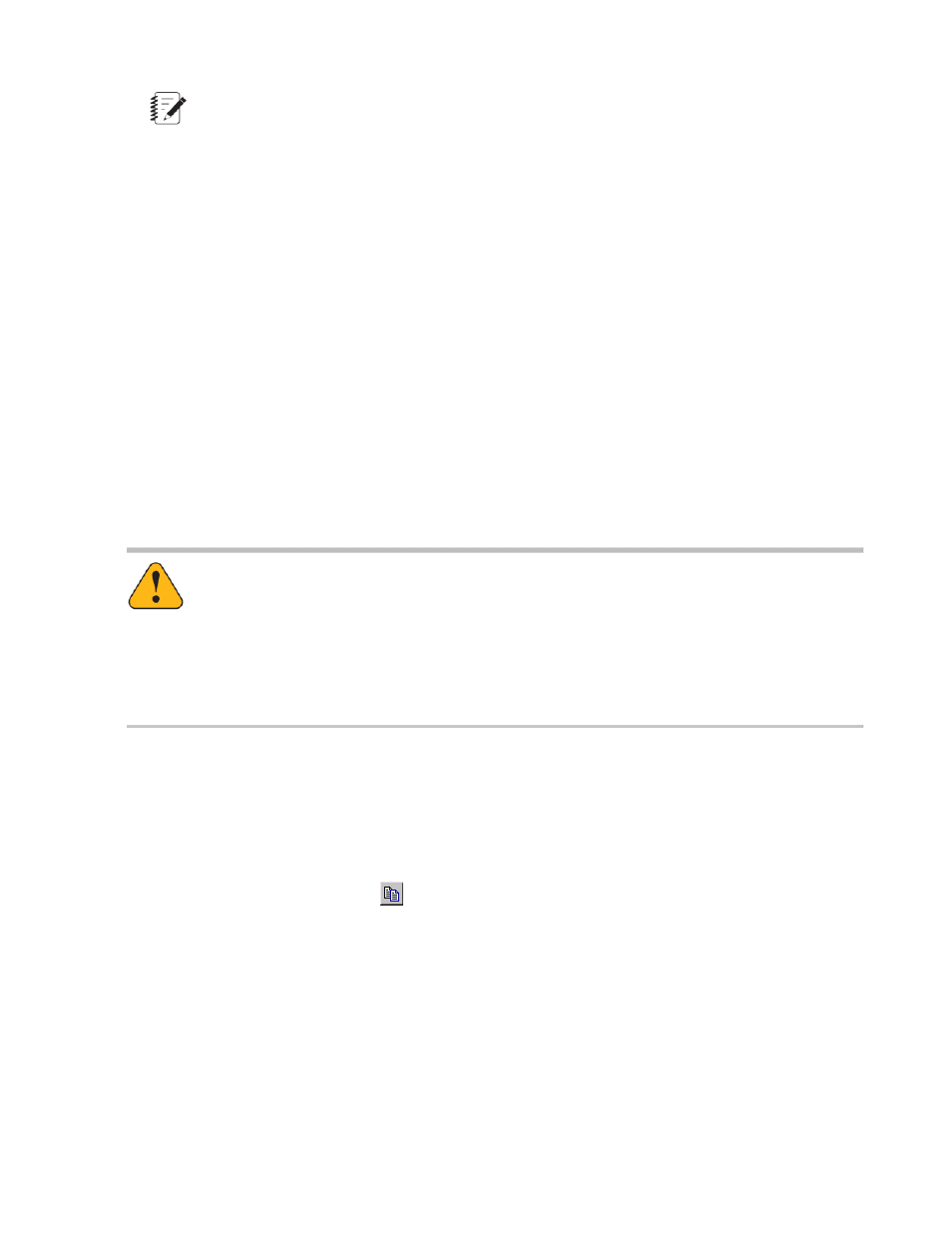
Note:
Right-click in the message log pane to display a pop-up menu with copy and clear functions. Copy
copies selected entries (or all entries if none are selected) to the clipboard.Clear removes all
messages from the panel.
Log files
When you open a new station configuration file, the Station Manager application automatically creates a
Message Log file to record events that occur with the specific configuration.
The Station Manager application saves the Message Log file in your config folder. The Station Manager
application names the Message Log file, using the station configuration name with a log extension.
When the station configuration closes, the Station Manager application saves the Message Log file. When
the configuration reopens and station activity resumes, new messages get appended to the old.
Auto-archiving
When the Message Logs window accumulates 1000 messages, it automatically saves these messages to
an archive file and then clears them from its display.
The first archived file is named configuration file name000.log, the second is named configuration file
name001.log, and so on. This continues until the last file is named configuration file name499.log. The system
then starts again with the oldest file, which is typically configuration file name000.log
Caution:
Too many messages combined with the auto-archive feature can use up all disk space.
Running out of disk space can stop your test and result in data loss.
If you think your test may generate an excessive number of message log entries, you should
filter the messages written to the Basic TestWare message log with the Test Log tab in the Test
Setup window.
Message Logs Window
Access
Display menu > Message Logs
Station Manager window > toolbar >
Right-click in the message log pane to display a pop-up menu with copy and clear functions.
Copy copies selected entries (or all entries if none are selected) to the clipboard.
Clear removes all messages from the panel.
338 MTS Series 793 Control Software
Using Station Manager to Run Tests
