A/b compare tab, Externally conditioned input and command signals, About externally conditioned input signals – MTS Series 793 User Manual
Page 196
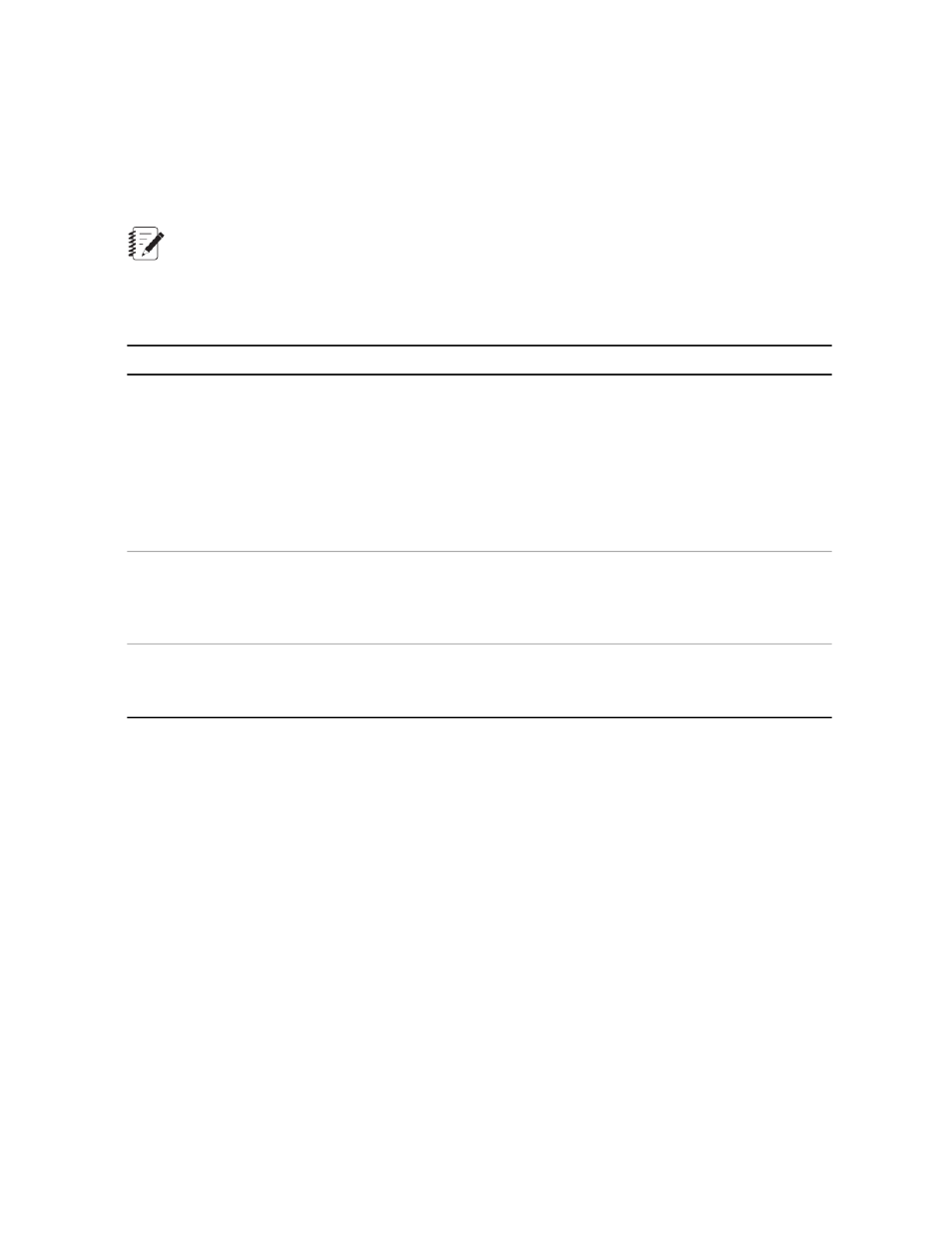
A/B Compare Tab
The A/B compare feature helps verify the integrity of a force transducer by comparing two (in theory, identical)
force signals that originate from a single, double-bridge force transducer. If the two signals differ by the %
full scale specified in the A/B Limit setting, the controller will perform the action that you selected from the
A/B Limit action list.
Note:
The A/B Compare tab only appears when the A/B Compare Option is enabled and your station
configuration includes force transducers with redundant bridge circuits. To enable this option, start the
Project Manager application, select System Settings, click Station Manager and set the A/B Compare
Option’s value to Yes.
Description
Setting
Use the A/B Limit slider to set the percent full scale difference between the A and
B signals that will trip the A/B limit. Then, from the A/B Limit list, select the action
that you want to perform if the A/B limit is tripped.
A/B Limit
For example, if a displacement transducer has a range of +/- 1 cm, the 100%
full-scale value used by the A/B compare option is 1 cm. If the A/B limit setting is
50% (0.5 cm), and the difference between the A and B signal value equals or
exceeds 0.5 cm, the A/B limit is tripped and the A/B Limit action assigned to the
limit is performed.
From the Excitation Failure Action list, select the action to perform if the Series
494 controller hardware detects an excitation failure. For more information, see
Excitation Failure
Excitation Failure Mode Settings
on page 214 and
Excitation Failure Actions (Series
on page 215.
From the Invalid Action list, select the action to perform if the signal becomes
invalid due to a problem with the sensor file. For more information, see
on page 192.
Invalid Detect
Externally Conditioned Input and Command Signals
About Externally Conditioned Input Signals
You can connect externally conditioned signals to a digital universal conditioner (DUC) or an A-to-D converter
card and use the Station Setup window to set the fullscale, polarity, and gain settings. You can save these
settings in a sensor file or parameter set.
How to Configure an Externally Conditioned Input Signal
1. In the Station Manager window toolbar, select an access level of Calibration.
2. Select the input signal.
a) On the Display menu, choose Station Setup.
b) In the Station Setup window navigation pane, select the externally conditioned input.
3. Configure the calibration settings of the input.
196 MTS Series 793 Control Software
Station Setup
