Sync current channel button, About sync current channel – MTS Series 793 User Manual
Page 222
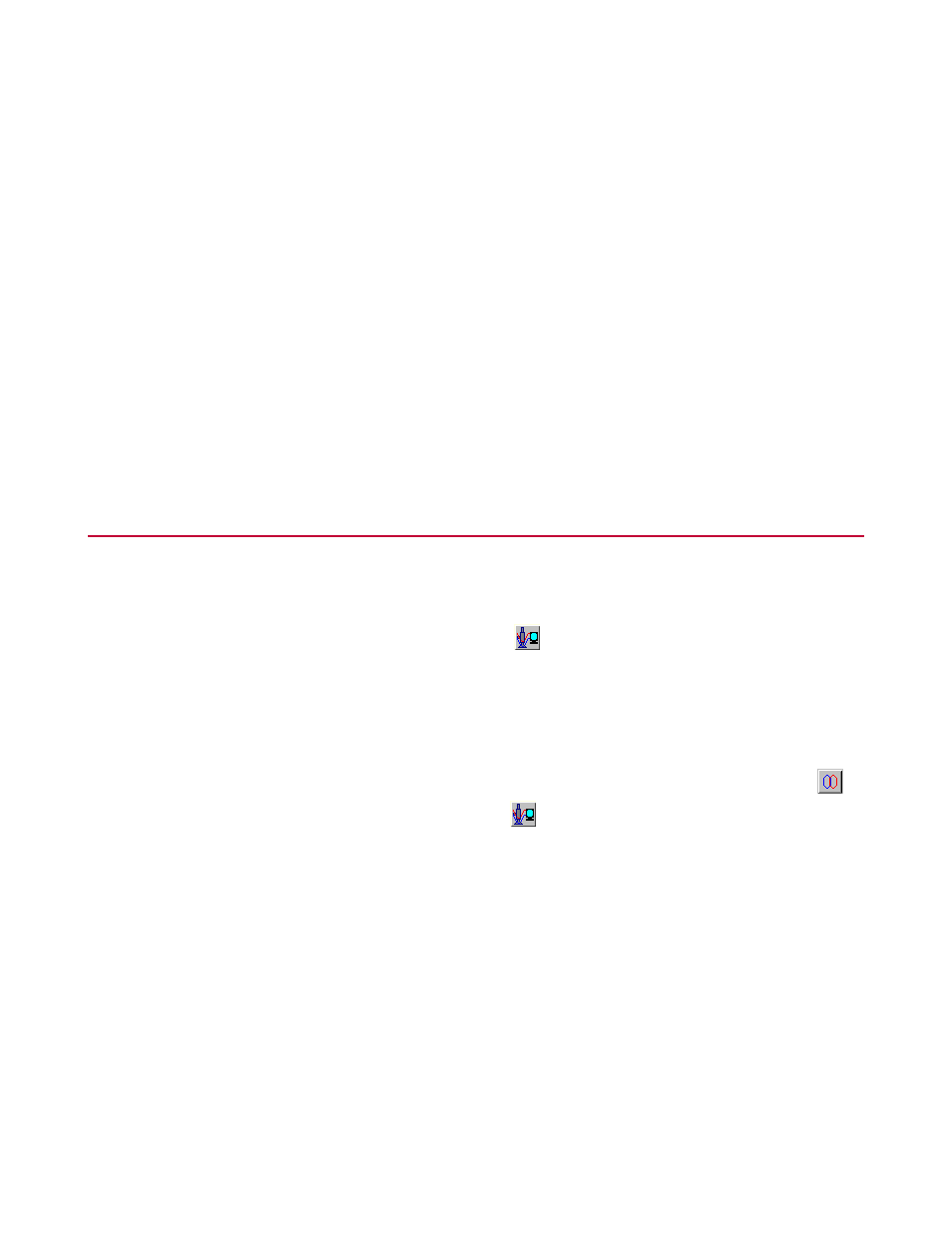
How to Save Sensor Calibration Data to a Transducer ID Module
Perform this procedure when you install a new transducer ID module or when you update sensor calibration
data.
1. Make sure that a transducer ID module is connected to the sensor.
2. Update the calibration data.
a) Select a Station Manager access level of Calibration and display the Station Setup window.
b) In the Station Setup window, select the sensor input that includes the Transducer ID module that
requires updated sensor calibration data.
c) On the Calibration tab, update the calibration settings.
3. Click Save As to save the sensor calibration data to the sensor input’s transducer ID module.
Sync Current Channel Button
About Sync Current Channel
Clicking the Station Setup Sync Current Channel button
applies the current channel and control mode
selections on the Station Setup to the function generator. The Function Generator slider settings will be
updated to reflect this selection.
If the function generator is running or is in group mode, clicking the Sync Current Channel button will not
make any changes to the function generator.
The Station Setup Sync Current Channel button can also apply the current Station Setup channel selection
to both Channel selections on a scope display. First, click the two-state Sync Station Channel button
on
the Scope Toolbar to set the “sync” state, and then click
on the Station Setup window. The control mode
setting will remain the same.
The Sync Current Channel feature effectively “synchronizes” channel selection for the function generator
and scope. This feature facilitates the setup and tuning of systems with a large number of channels.
222 MTS Series 793 Control Software
Station Setup
