How to configure rig commands – MTS Series 793 User Manual
Page 152
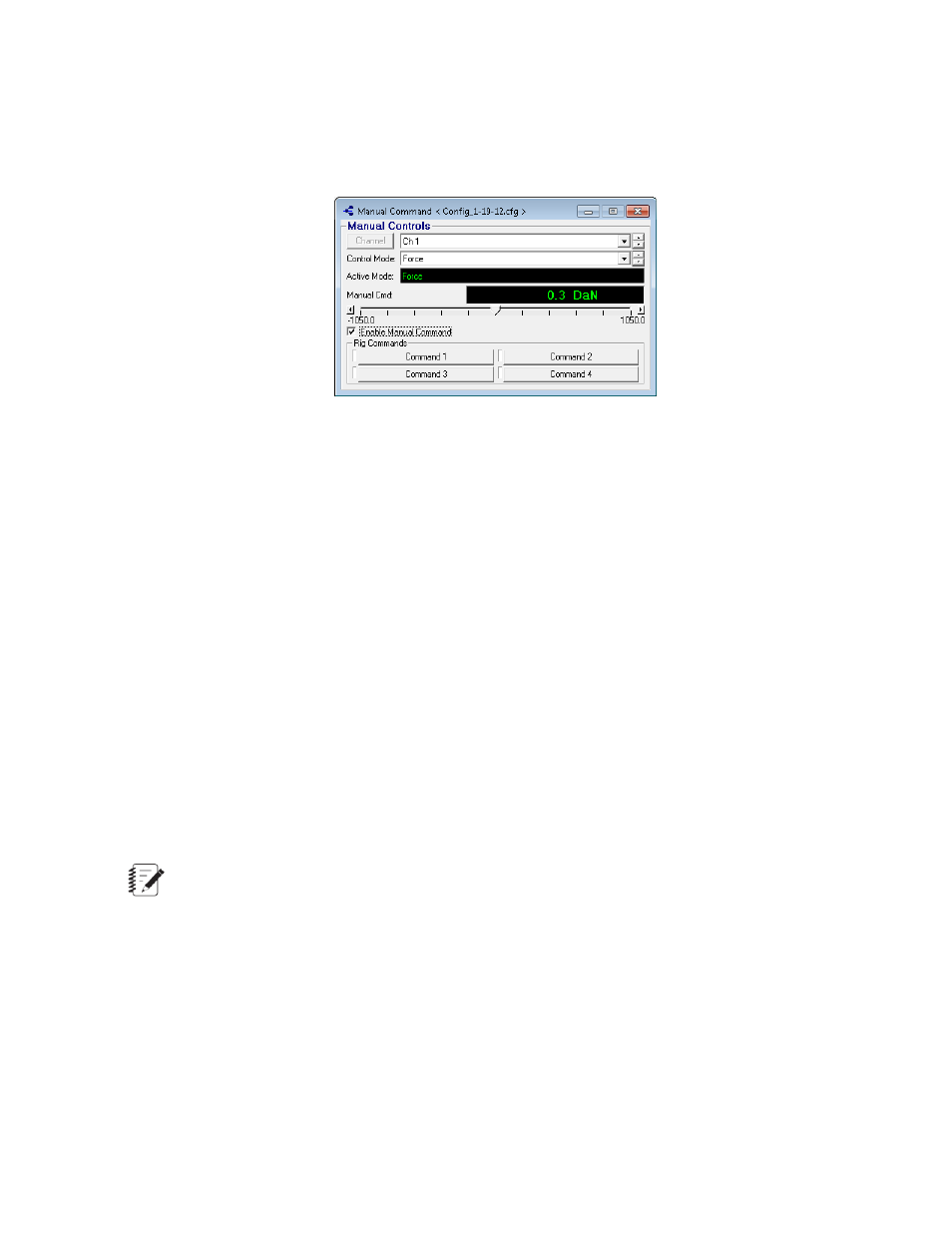
Rig-Command Buttons
To execute a rig command, click one of the rig-command buttons to move the actuators to their specified
command levels. Indicators next to the rig command buttons turn green when the command is at the specified
value(s).
To display the rig-commands buttons on the Station Controls panel, click Tools > Station Options > Station
View Options tab > and select the Display Rig Commands on Main Window check box. The buttons also
appear in the Manual Command window.
Rig-Command Availability
The Rig-Command buttons are deactivated when:
•
The Setpoint is disabled.
•
The test program is in a RUN state.
•
The segment generator is in use and the control mode needed to move to a command level is not the
active mode.
•
When using MPT, if the Setpoint control (in the Execution tab of the MPT Options Editor) is not set to
Enable while the test is locked down. The Park and Ride functions are deactivated because they work by
ramping each channel’s setpoint between preset levels.
Also, if the Command Stop and Hold Behaviors (on the same tab) are not set to taper or ramp to zero,
the command will not be zeroed on a stop or hold.
Vehicle Applications
Rig commands are often used to define Park and Ride command levels for vehicle testing.
Note:
Older station configurations may still label rig commands as Park and Ride.
•
Park - typically defines a level the enabled channels can move to before hydraulic shutdown.
•
Ride - typically defines a level the enabled channels can move to before running a test.
How to Configure Rig Commands
1. Display the Rig Commands tab.
Tools menu > Channel Options > Channel Options window > Rig Commands tab.
152 MTS Series 793 Control Software
Station Manager Application
