How to quit the station desktop organizer – MTS Series 793 User Manual
Page 447
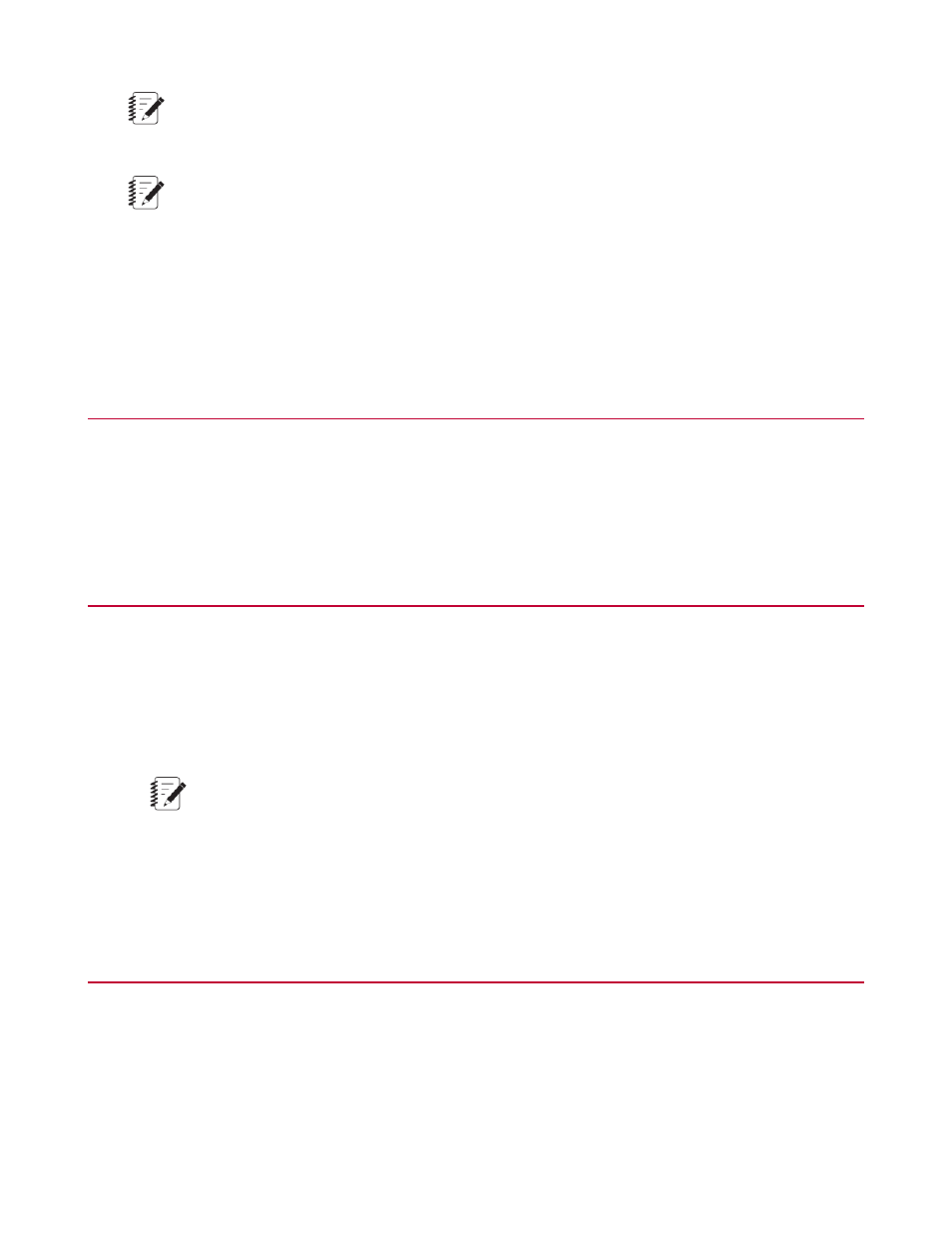
Note:
If clicking “Show” hides other stations is enabled on Station Desktop Organizer Properties, all station
windows except windows for the current station will be hidden.
Note:
An indicator next to each window name displays whether the window is currently hidden.
If you only want to display a particular station window, click the station button, and then select the name of
the window you want to display.
How to Start an Application from the Station
Desktop Organizer
If no stations are currently open, click Start Station Manager to start the Station Manager application. If a
station is currently loaded in the organizer taskbar, click the station button, and point to Start Application to
access a list of available applications.
How to Quit the Station Desktop Organizer
There are three ways to quit the Station Desktop Organizer:
•
Click on the organizer taskbar, press Alt+F4, and then click Yes on the exit window.
•
Right-click the taskbar handle, title bar, or open taskbar area to access the organizer menu, and then
left-click Exit Station Desktop Organizer.
•
Click the Close button.
Note:
The close button appears on floating taskbars only.
How to Refresh the Station Desktop Organizer
Display
Right-click the taskbar handle, title bar, or open taskbar area to access the organizer menu, and then left-click
Refresh Station List.
MTS Series 793 Control Software 447
Station Desktop Organizer
