6drive dimensioning tools – Lenze DSD User Manual
Page 62
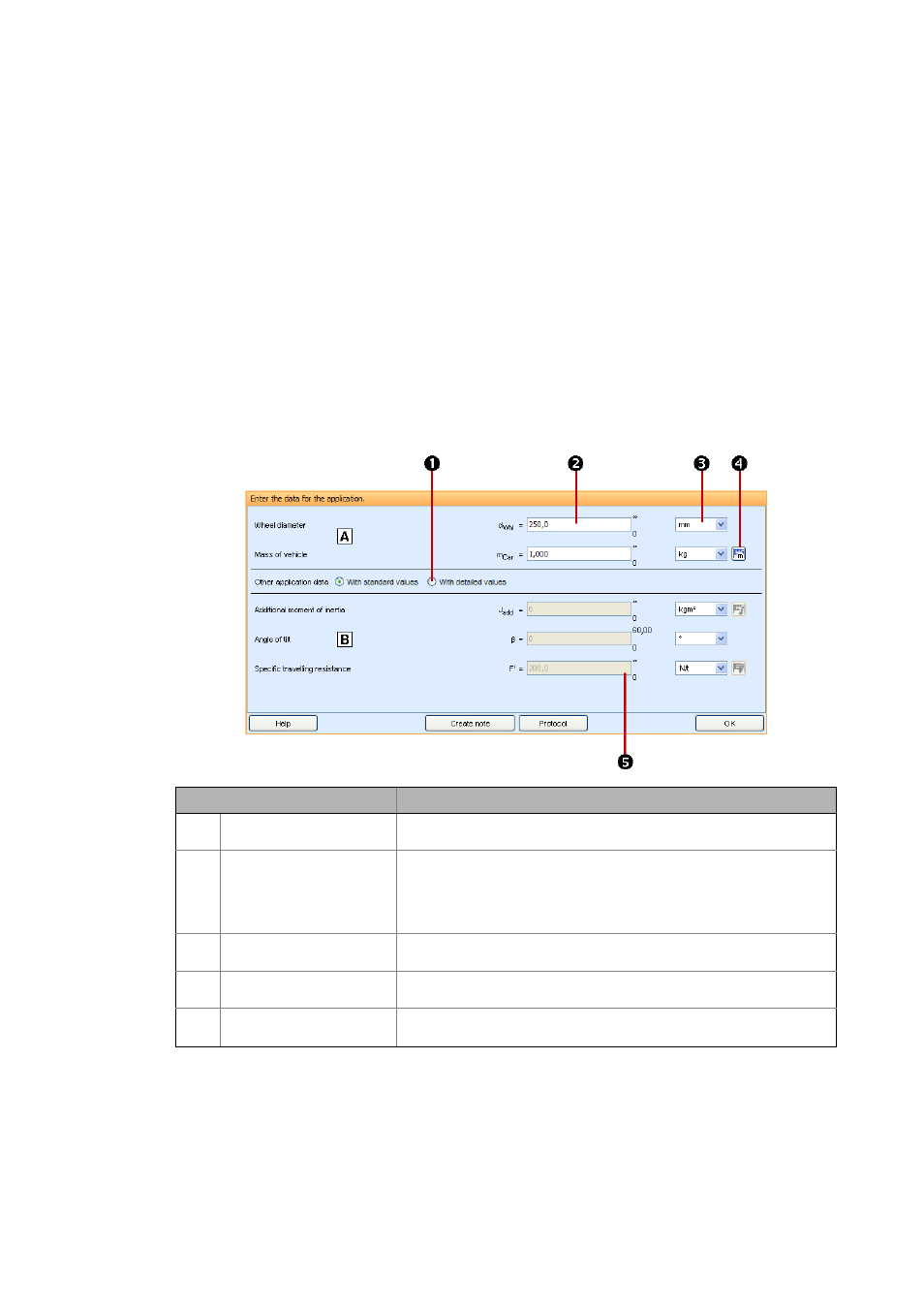
6
Drive dimensioning tools
6.3
Dimensioning "easily and quickly" or "complex and precisely"
62
Lenze · Drive Solution Designer · Manual · DMS 4.2 EN · 12/2013 · TD23
_ _ _ _ _ _ _ _ _ _ _ _ _ _ _ _ _ _ _ _ _ _ _ _ _ _ _ _ _ _ _ _ _ _ _ _ _ _ _ _ _ _ _ _ _ _ _ _ _ _ _ _ _ _ _ _ _ _ _ _ _ _ _ _
6.3
Dimensioning "easily and quickly" or "complex and precisely"
According to the application, the dimensioning process in the DSD can be clearly simplified.
• For an application, always enter the data of the application and describe the motion.
• Calculated utilisation values, diagrams, and options can be output.
For the quick and roughly estimated dimensioning several possibilities are provided. Like this, the
number of parameters can be reduced, the motion profile presented in a simplified manner, or the
product options can be left out. By this the amount of processing is considerably reduced for simple
dimensioning processes.
If an application is to be optimised, and if dynamic processes play an important role, this can be tak-
en into consideration by accordingly extending the dimensioning. In order to present the products
in a thorough manner, the options required can also be specified.
In the Input area you carry out the actual entries for the drive dimensioning via the text and list
fields:
Designation
Information
Input area for standard val-
ues
The upper half of the input area serves to enter the minimum required val-
ues for the application.
Input area for detailed values The lower half of the input area, if required, provides for the entry of detailed
values for the application.
• If you activate the option field With detailed values , the display
fields change to input fields where you can enter further values for the
application.
Option field "With detailed
values"
If you activate this option field, the display fields change to input fields
where you can enter further values for the application.
Input field
By means of the input fields (text fields) in the input area you specify the re-
spective parameter values.
List field
(Dropdown list field)
By clicking on the list field, a list in the form of a menu is displayed, allowing
for the selection of an entry (here: unit).
