4 "s-edge" tab, S-edge" tab ( 253), 8motion design – Lenze DSD User Manual
Page 253
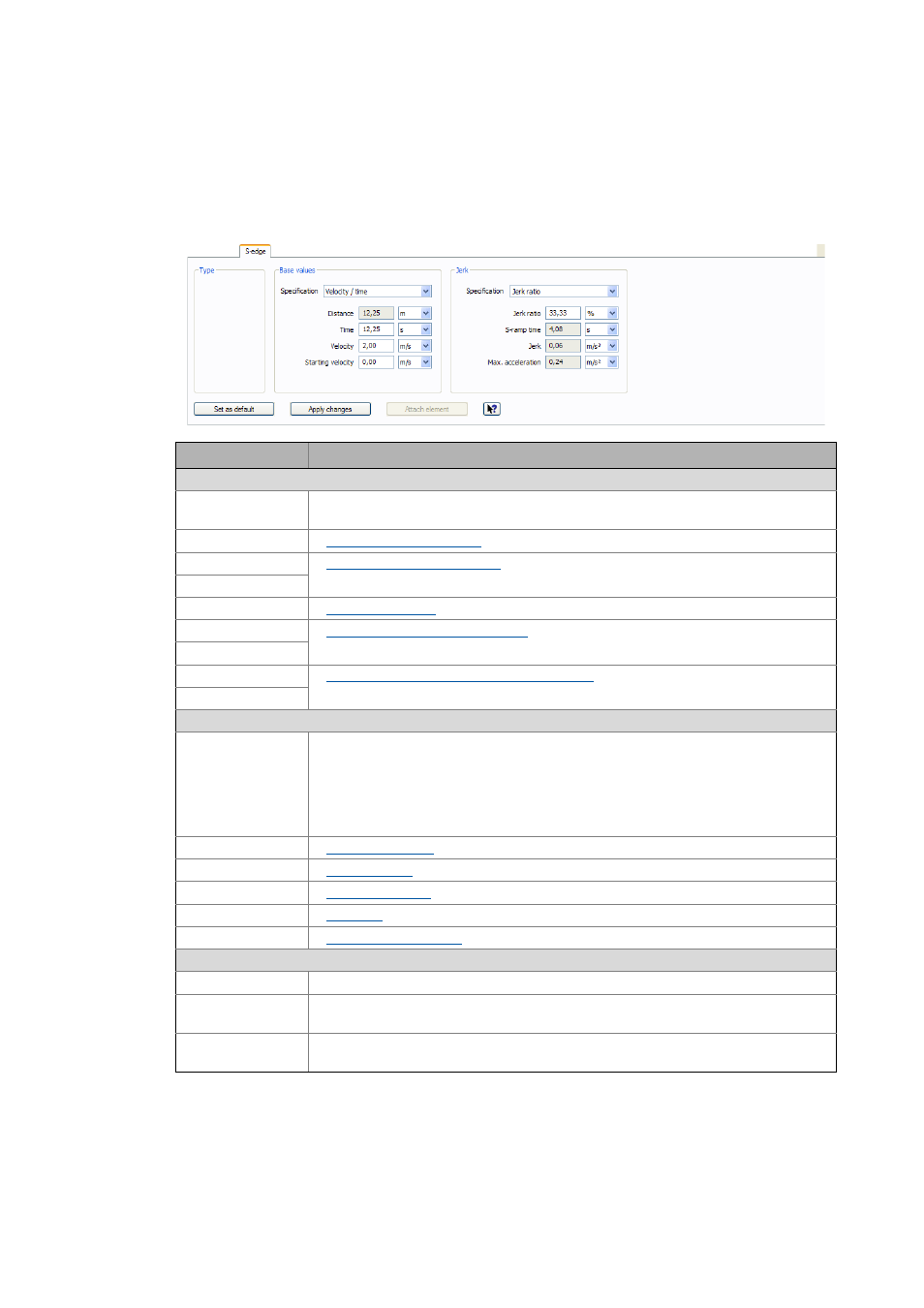
Lenze · Drive Solution Designer · Manual · DMS 4.2 EN · 12/2013 · TD23
253
8
Motion design
8.2
MotionDesigner
_ _ _ _ _ _ _ _ _ _ _ _ _ _ _ _ _ _ _ _ _ _ _ _ _ _ _ _ _ _ _ _ _ _ _ _ _ _ _ _ _ _ _ _ _ _ _ _ _ _ _ _ _ _ _ _ _ _ _ _ _ _ _ _
8.2.7.4
"S-edge" tab
In this tab, you create or edit the S-shaped element of the motion profile. S-shaped elements can
only be used for accelerations and decelerations. Select an already created element to edit it. Values
are always entered positively.
Legend
Description
Base values
• Entry of the speed.
• Grayed out input fields are deactivated. The values are calculated automatically.
Specification
Specification – basic values ( 257)
Distance
Distance / angle – basic values ( 258)
Angle
Time
Velocity
Velocity / final speed – basic values ( 259)
Final speed
Starting velocity
Starting velocity / starting speed – basic values ( 259)
Starting speed
Jerk
• An S-shaped acceleration consists of three sections:
• Showing the acceleration (rounding)
• Linear acceleration
• Hiding the acceleration (rounding)
• Values for rounding always apply to showing and hiding.
• Grayed out input fields are deactivated. The values are calculated automatically.
Specification
Jerk ratio
S-ramp time
Jerk
Max. acceleration
Max. acceleration – jerk ( 262)
Buttons
Set as default Accept values in the areas Basic values and Jerk as specification.
Apply changes Change the highlighted element in the Graphic area according to the entered values.
• The button is only active if an element is selected in the Graphic area.
Attach element Attach an element with the specified values to the motion profile in the right Graphic area.
• The button is only active if no element is selected in the Graphic area.
