3user interface – Lenze DSD User Manual
Page 25
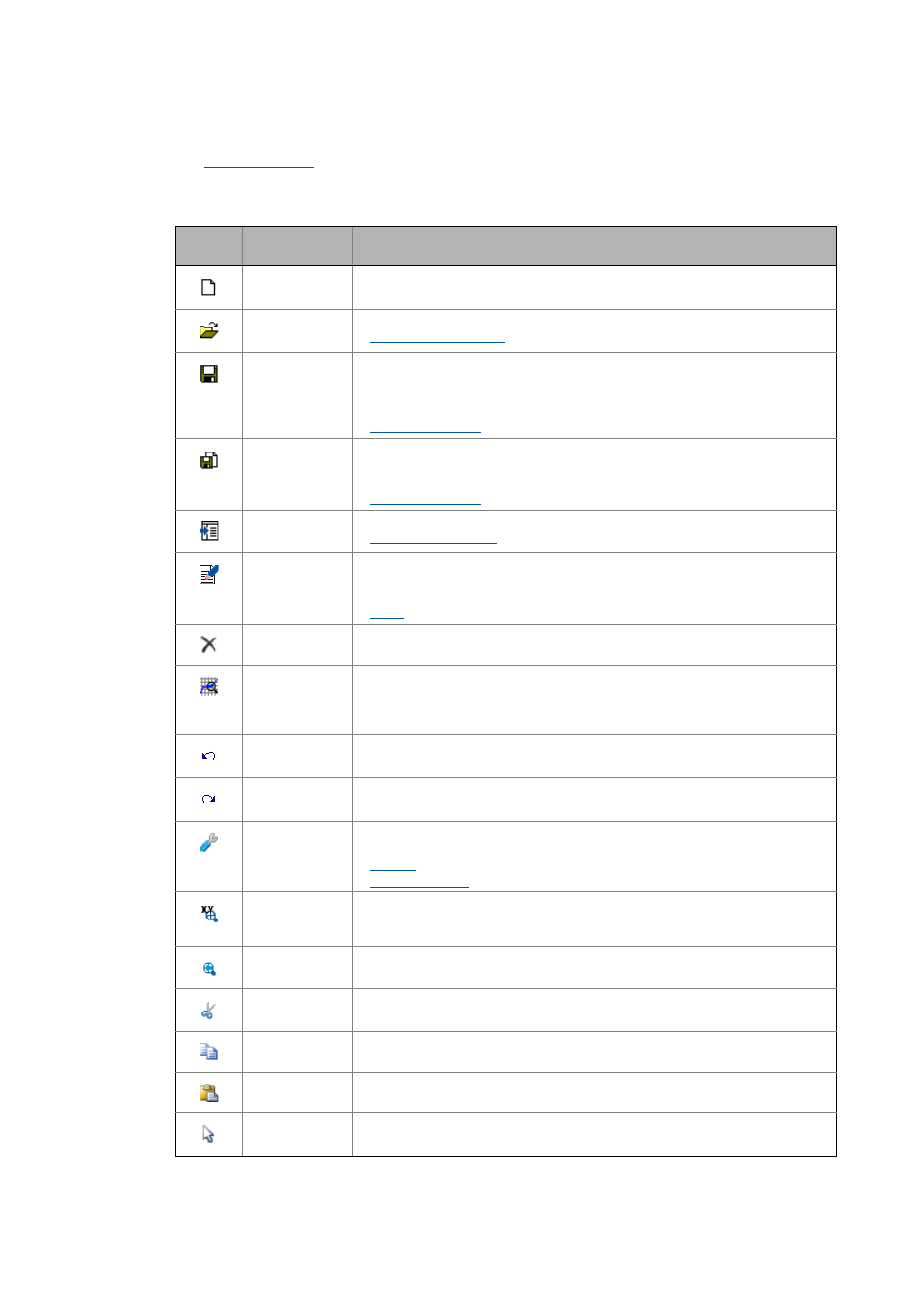
Lenze · Drive Solution Designer · Manual · DMS 4.2 EN · 12/2013 · TD23
25
3
User interface
3.1
Control and function elements
_ _ _ _ _ _ _ _ _ _ _ _ _ _ _ _ _ _ _ _ _ _ _ _ _ _ _ _ _ _ _ _ _ _ _ _ _ _ _ _ _ _ _ _ _ _ _ _ _ _ _ _ _ _ _ _ _ _ _ _ _ _ _ _
The
serves to carry out the most frequently required functions via the icons in the
toolbar. Many functions can also be carried out via shortcuts. There are no menu commands.
• Click on an icon to carry out the respective function.
Symbol Keyboard com-
mand
Function
Create new motion profile.
Load motion profile.
Load the motion profile ( 234)
Save motion profile.
• When a newly created motion profile is saved, you are asked for the destination
of the Imp file.
• When the motion profile is newly saved, the Imp file is updated.
–
Save motion profile as...
• During the saving process, you are asked for the destination of the Imp file.
•
–
Import the motion profile with parameter profiles from an ASCII file.
Importing profile data ( 236)
–
Create note for motion profile
• The note is attached to the "Motion" dimensioning step.
• The function is only available with the application-dependent MotionDesigner.
Delete highlighted element.
• The element is deleted permanently.
–
Application analysis.
• Shows diagrams and table of values via the entered and calculated values with
regard to a cycle of the motion profile.
• The function is only available with the application-dependent MotionDesigner.
Undo last action.
Redo last undone action.
–
Default settings for the dialog box.
• Identical to the "Motion" register in the DSD menu ExtrasSettings.
–
Zoom x-axis and y-axis
• Draw up a rectangle across the area to be zoomed in by keeping the left mouse
button pressed.
–
Return to standard view.
Cut the highlighted element and drag to the clipboard.
Copy the highlighted element into the clipboard.
Paste the element from the clipboard.
–
Select the element or deactivate an active symbol.
