Licenseshow – Dell POWEREDGE M1000E User Manual
Page 541
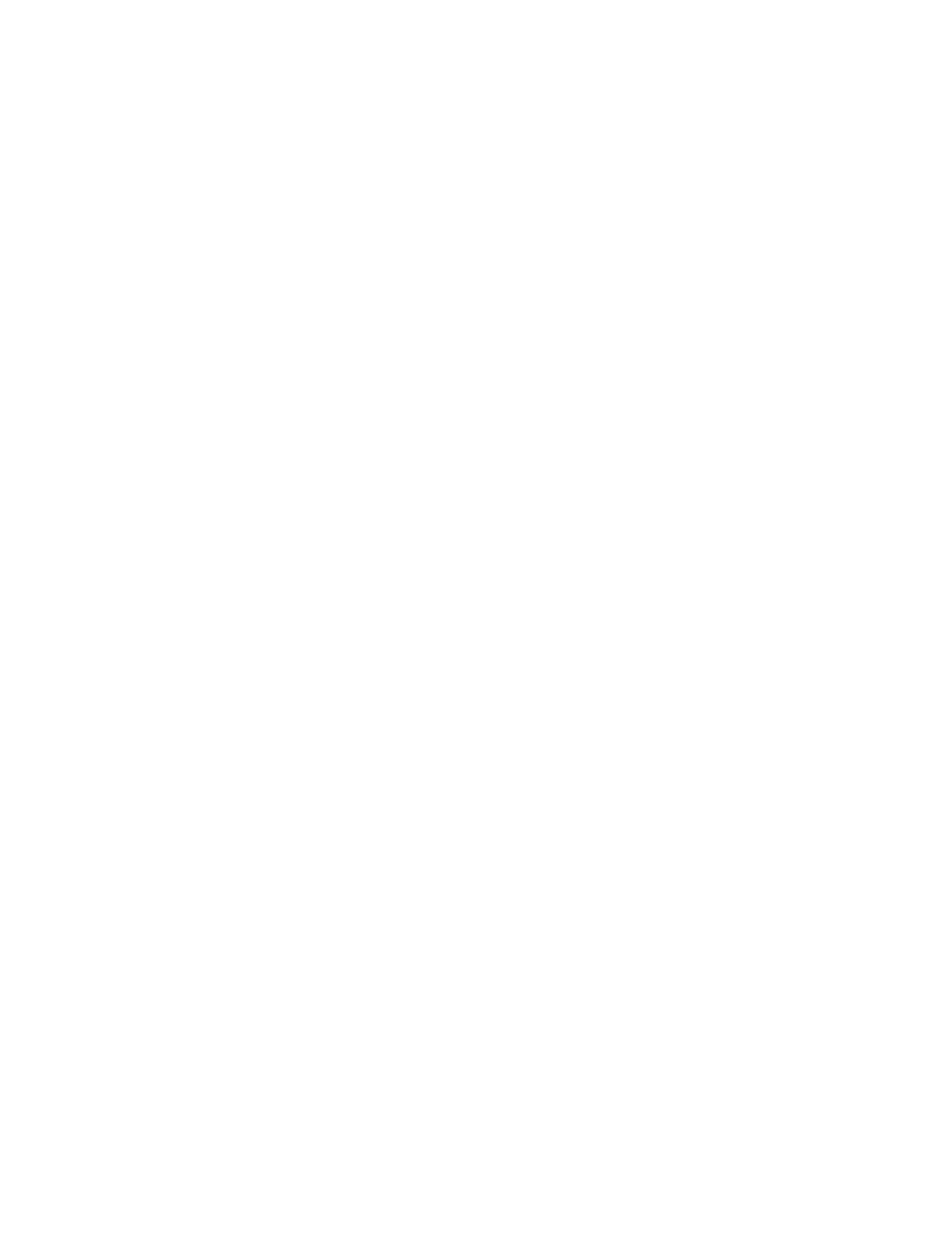
Fabric OS Command Reference
513
53-1002746-01
licenseShow
2
licenseShow
Displays current license keys.
SYNOPSIS
licenseshow
DESCRIPTION
Use this command to display current license keys, along with a list of licensed products enabled by these
keys. Depending on the type of license, this command displays the following information:
Permanent licenses
•
License key
•
Associated product
Temporary and universal time-based licenses
•
License key
•
Associated product
•
Expiration date or expiration notice if the license has expired
Slot-based licenses
•
License key
•
Associated product
•
Capacity (number of slots purchased)
•
Consumed (number of slots configured to use the license)
•
Configured Blade Slot Positions (slot numbers of the configured blade slots)
When no licenses are installed, the message "No license installed on this switch" is displayed.
NOTES
The execution of this command is subject to Virtual Fabric or Admin Domain restrictions that may be in
place. Refer to Chapter 1, "Using Fabric OS Commands" and Appendix A, "Command Availability" for
details.
On the Brocade DCX and DCX 8510 chassis family running Fabric OS v7.0.0 and later, the interchassis
link (ICL) license is displayed as an ICL Ports on Demand (POD) license. The fist ICL POD license
indicates half of the ICL ports; the second ICL POD license indicates all of the ICL ports. When you
upgrade a DCX to Fabric OS v7.0.0, the license display does not change. Refer to the example section
for an illustration.
OPERANDS
None
EXAMPLES
To display the license keys on a switch with permanent licenses installed:
switch:admin> licenseshow
S9bddb9SQbTAceeC:
Fabric license
eezeRRySff0fSe:
Remote Switch license
bzbzRcbcSc0c0SY:
Remote Fabric license
dSeR9RcSeeTfSAq:
Extended Fabric license
RyeSzRScycTzfT09:
Entry Fabric license
RyeSzRScycUzfT0A:
