Dell POWEREDGE M1000E User Manual
Page 408
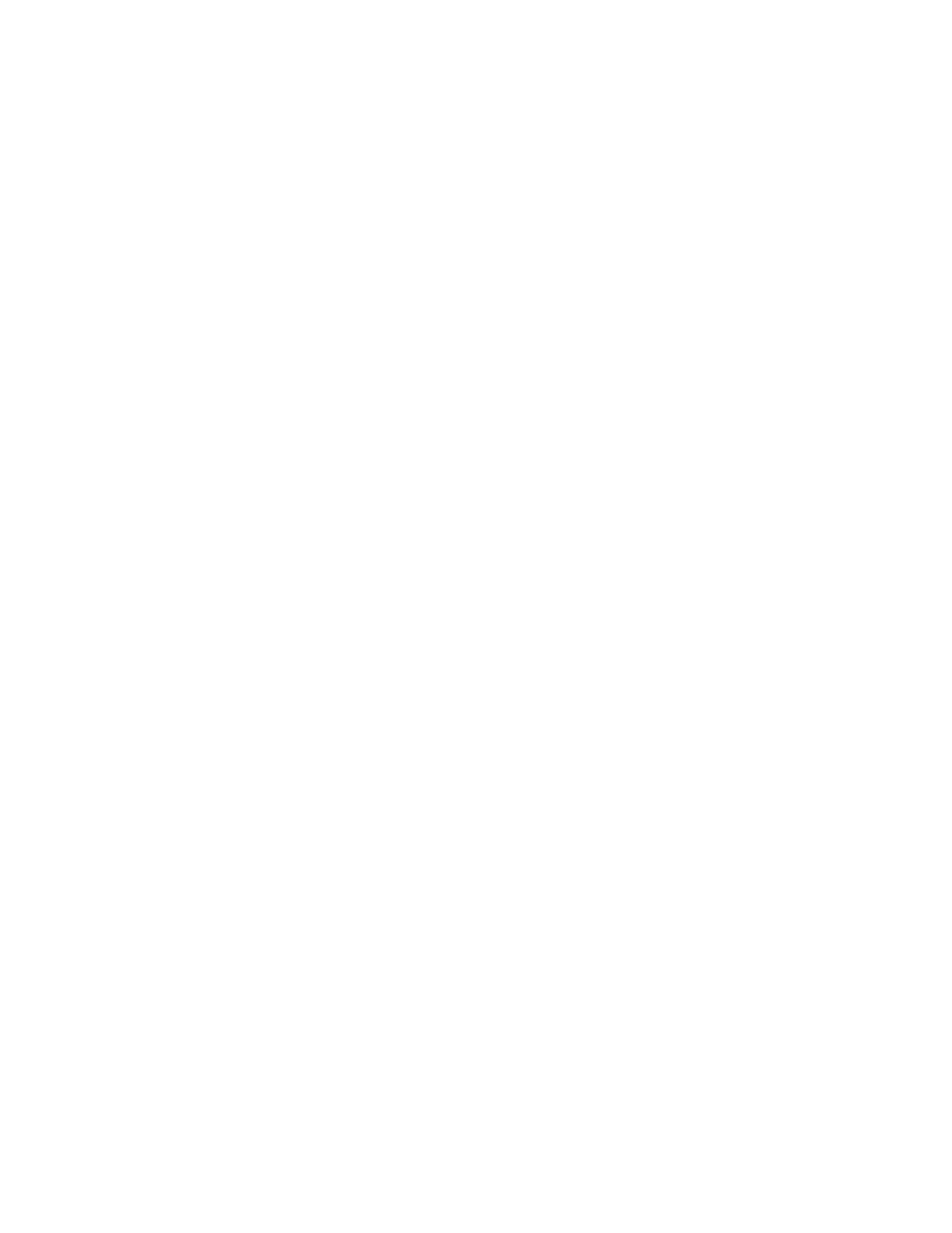
380
Fabric OS Command Reference
53-1002746-01
firmwareDownload
2
All systems supported by this firmware have two partitions of nonvolatile storage (primary and
secondary) to store two firmware images. This command always downloads the new image to the
secondary partition and then swaps partitions so the secondary partition becomes the primary.
By default, firmwareDownload reboots the system and activates the new image. Finally, the command
performs a firmwareCommit automatically to copy the new image to the other partition. In systems with
blade processors (BPs), after the new CP firmware is downloaded to the system and activated, the BP
firmware is downloaded to the BP processors if there is a mismatch between the BP and CP firmware.
By default, firmwareDownload performs a full install, autoreboot, and autocommit. These modes are
selectable only in single CP (-s) mode, in which case autoreboot is OFF by default.
For each standalone switch in your fabric, complete all firmware download changes before issuing the
firmwareDownload command on the next switch to ensure a nondisruptive download.
If firmwareDownload is interrupted due to an unexpected reboot as a result of a software error or power
failure, the command automatically recovers the corrupted secondary partition. Wait for the recovery to
complete before starting another firmware download.
NOTES
Firmware download and subsequent POST failure may occur on some platforms, if the firmware commit
operation coincides with the execution of POST. The recommended work around is to disable POST
(diagDisablePost) before you initiate a firmware download and re-enable POST (diagEnablePost) after
the firmware commit operation has completed.
Firmware download procedures may vary depending on which Fabric OS version you are migrating from.
See the Fabric OS Administrator's Guide for restrictions on changing Fabric OS versions.
On certain occasions, you may see messages in the console output of firmwareDownload. These are
internal messages generated by the Linux utilities. You can safely ignore these messages. For relevant
Brocade-generated firmware download messages, refer to the Fabric OS Message Reference(SULB
module).
To correlate Brocade blade names with blade IDs, use the slotShow command.
The execution of this command is subject to Virtual Fabric or Admin Domain restrictions that may be in
place. Refer to Chapter 1, "Using Fabric OS Commands" and Appendix A, "Command Availability" for
details.
OPERANDS
The following operands are optional. When invoked without operands, the command goes into interactive
mode.
-U
Downloads the firmware from an attached USB device. This option is valid only on
platforms that support a USB port. Refer to your specific Hardware Reference
Guide for details. The USB device must be enabled prior to firmware download
with the usbStorage command. Firmware must be stored under the default
firmware directory in the USB file system. On a dual-CP chassis, the USB device
must be attached to the active CP. When downloading firmware from a USB
device, the -p option is ignored.
-s
Enables single-CP mode. This mode supports selectively enabling or disabling a
full install, autoreboot, and autocommit on bladed and nonbladed systems. On
enterprise-class platforms, this mode supports upgrading a single CP. When
downloading the main Fabric OS firmware, this option disables autoreboot, unless
overridden by the -b option.
-b
Enables autoreboot mode. When single CP mode is enabled and this operand is
not specified, reboot must be run manually to activate the downloaded image. If
autoreboot mode is enabled, the switch reboots automatically after the firmware
has been downloaded.
