Dell POWEREDGE M1000E User Manual
Page 362
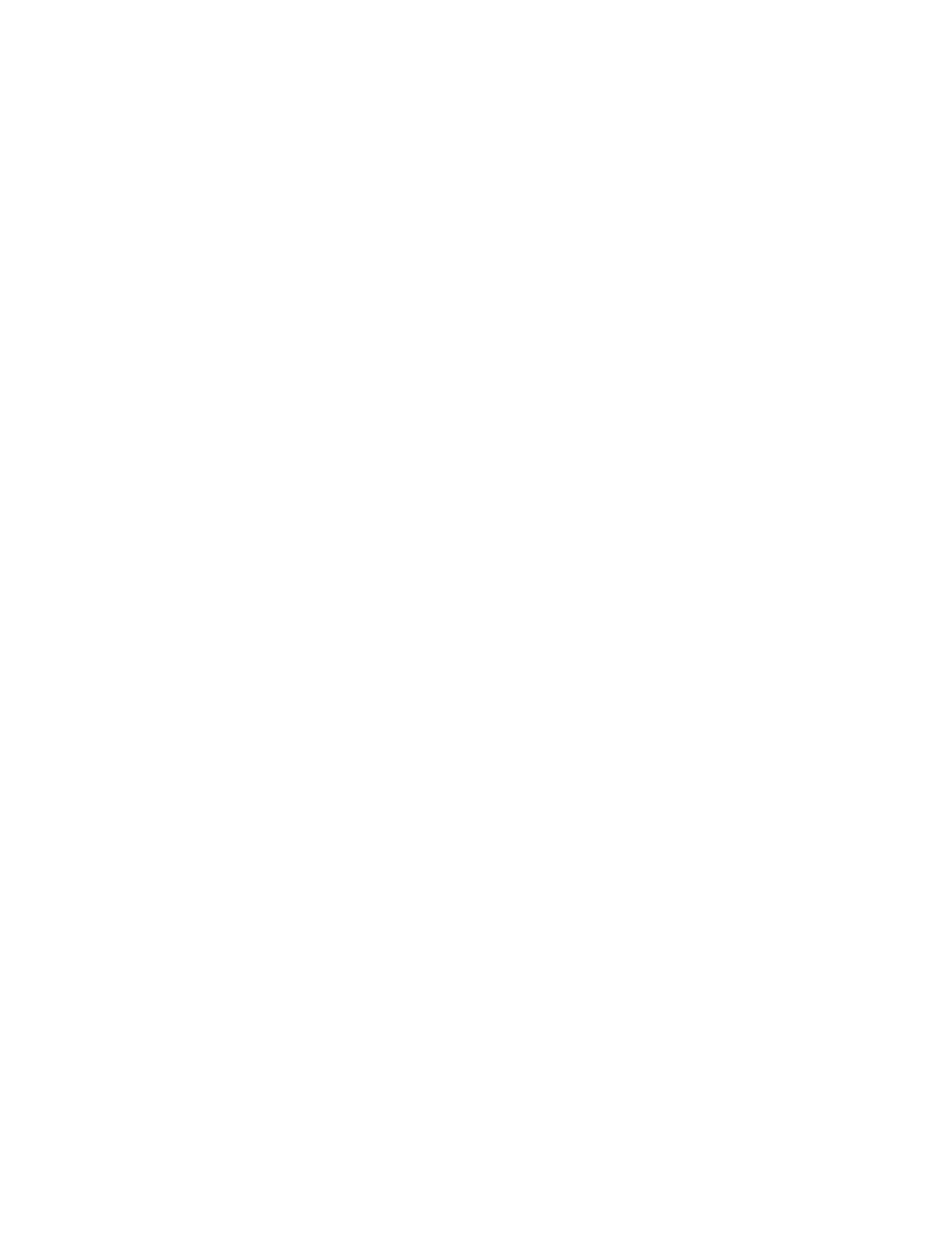
334
Fabric OS Command Reference
53-1002746-01
fcrLsanMatrix
2
To zero out the database, execute the following commands:
-
fcrlsanmatrix --add -lsan 0 0
-
fcrlsanmatrix --add -fcr 00:00:00:00:00:00:00:00 00:00:00:00:00:00:00:00
-
fcrlsanmatrix --apply -all
•
In a dual backbone configuration, execute fcrlsanmatrix --fabricview on the FCR switches to
confirm that the shared edge fabric FIDs have the same access in both backbones.
•
Execute fcrlsanmatrix --display -lsan | -fcr and fcrproxydevshow -a. Check that the LSAN
Binding matrix in the cache is not in conflict with the existing import/export devices that are displayed
on the FCR switch. If there is a conflict, do one of the following:
-
Update the LSAN/FCR Binding matrix in the cache to allow access for the FIDs that have
imported devices.
-
Remove the conflicting import/export devices by updating the LSAN zone in the edge fabrics.
-
Disable the conflicting devices.
Error message (2)
There may be other FCR switches in the backbone that do not support the LSAN Binding feature or do
not have the same fcrlsanmatrix settings.
Please refer to the man page for the corrective action.
Corrective actions:
•
Verify that all FCR switches in the backbone support the LSAN Binding features.
•
Execute fcrlsanmatrix --fabricview to confirm that all the switches in the backbone have the same
LSAN Binding matrix. If not, clear the LSAN Binding feature on all the switches and reapply the
same LSAN Binding matrix on all the FCR switches in the backbone.
•
In a dual backbone configuration, use fcrlsanmatrix --fabricview on the FCR switches to confirm
that the shared edge fabric FIDs have the same access in both backbones.
Refer to the Fabric OS Message Reference manual for further diagnostic information.
EXAMPLES
To add the LSAN Zone Matrix data (For the following example, assume that the backbone has the
following online edge fabrics (FIDs): 1, 2, 4, 5, 7, 8, and 10. Currently, FIDs 14 and 19 are not available.):
switch:admin> fcrlsanmatrix --add -lsan 4 5
switch:admin> fcrlsanmatrix --add -lsan 4 7
switch:admin> fcrlsanmatrix --add -lsan 10 14
switch:admin> fcrlsanmatrix --add -lsan 10 19
To remove an entry from the LSAN matrix:
switch:admin> fcrlsanmatrix --remove -lsan 10 14
To display the information from the cache:
switch:admin> fcrlsanmatrix --display -lsan
Fabric ID 1 Fabric ID 2
-----------------------------------
4 5
4 7
10 19
To apply the changes persistently:
switch:admin> fcrlsanmatrix --apply -lsan
