Dell POWEREDGE M1000E User Manual
Page 410
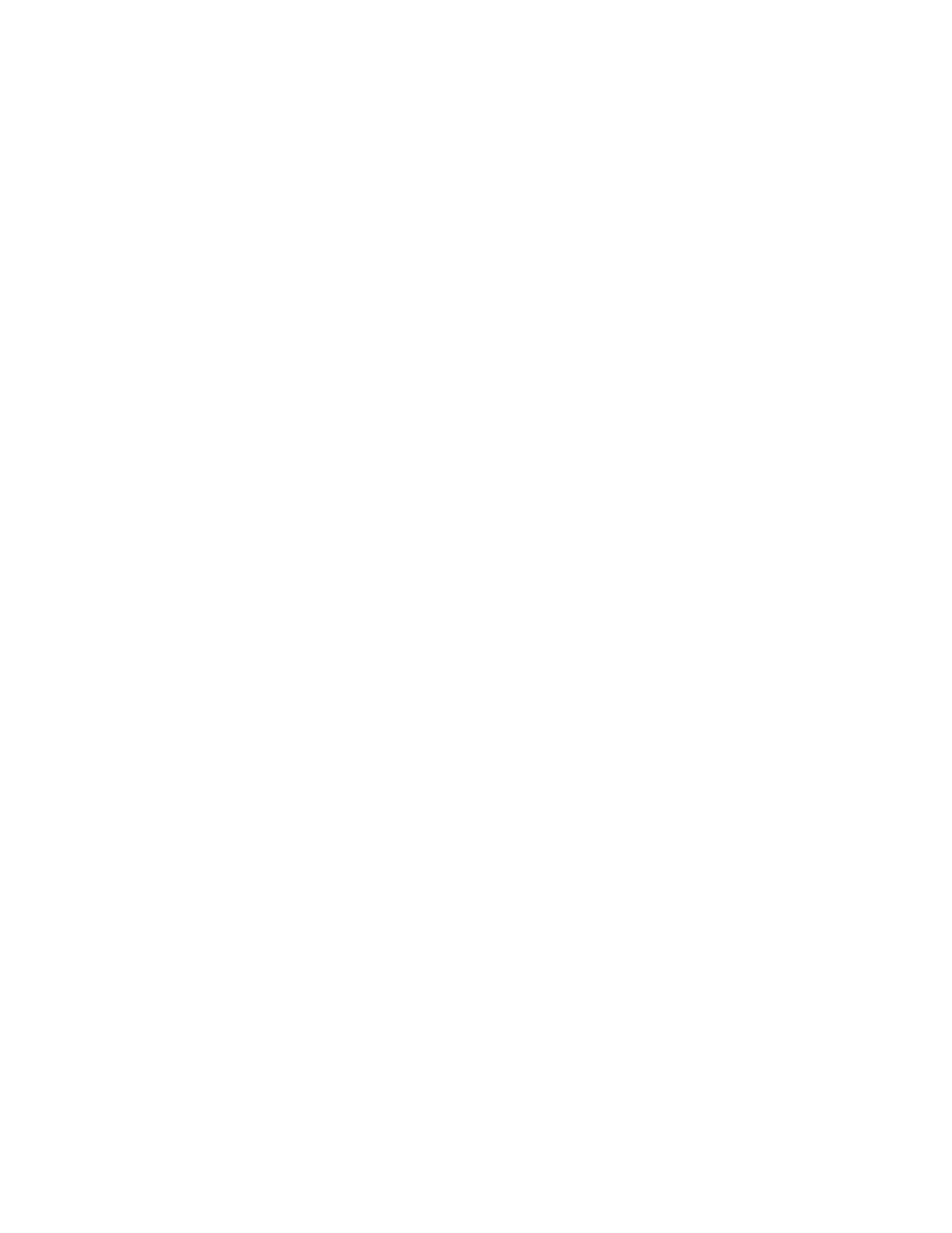
382
Fabric OS Command Reference
53-1002746-01
firmwareDownload
2
-e
Removes all of the installed SA images in the system during SAS firmware
download. By default, downloading a SAS image does not remove the installed
SA images. If this option is specified, the installed SA images are removed. This
option is only valid with the -a sas option. This operand is no longer supported as
of Fabric OS v7.0.0.
-o
Bypasses the checking of Coordinated HotCode Load (HCL). On single CP
systems in InterOp fabrics, the HCL protocol is used to ensure data traffic is
notdisrupted during firmware upgrades. This option allows firmwareDownload to
continue even if HCL is not supported in the fabric or the protocol fails. Using this
option may cause traffic disruption for some switches in the fabric.This operand is
no longer supported as of Fabric OS v7.0.0.
-r
Downloads the firmware to the secondary partition only.
DIAGNOSTICS
The command checks the network connection and other system parameters before initiating
firmwareDownload. It may fail if at least one of the following conditions is encountered:
•
The host is not reachable from the switch.
•
The user does not have permission on the host.
•
The password is not specified correctly.
•
Indicated firmware does not exist on the host, or is not in the right format, or is corrupted.
•
The FTP or SSH service is not running on the host.
•
The platform is not supported by the firmware indicated.
•
The USB device may not be plugged in correctly. On standalone switches, the device must be
plugged into the switch USB port. On enterprise-class platforms, the USB device must be plugged
into the Active CP
•
The USB device is not enabled. Use the usbStorage command on the switch to enable the USB
device. On enterprise-class platforms, the command must be run on the Active CP to enable the
USB device.
For additional system messages, refer to the Fabric OS Message Reference.
EXAMPLES
To download the firmware to both CPs on a dual-CP chassis with an attached USB device (You would
execute the same command on a single-CP switch with USB support. Output may vary depending on
platform.):
switch:admin> firmwaredownload -U v7.0.0
Checking system settings for firmwaredownload...
Protocol selected: USB
Trying address-->AF_INET IP: 127.1.1.8, flags : 2
System settings check passed.
Checking version compatibility...
Version compatibility check passed.
This command will upgrade the firmware on both
CP blades. If you want to upgrade firmware on a single
CP only, please use -s option.
You may run firmwaredownloadstatus to get the status
