Copying and pasting a clip’s filters, P. 201) – Apple Final Cut Pro 5 User Manual
Page 988
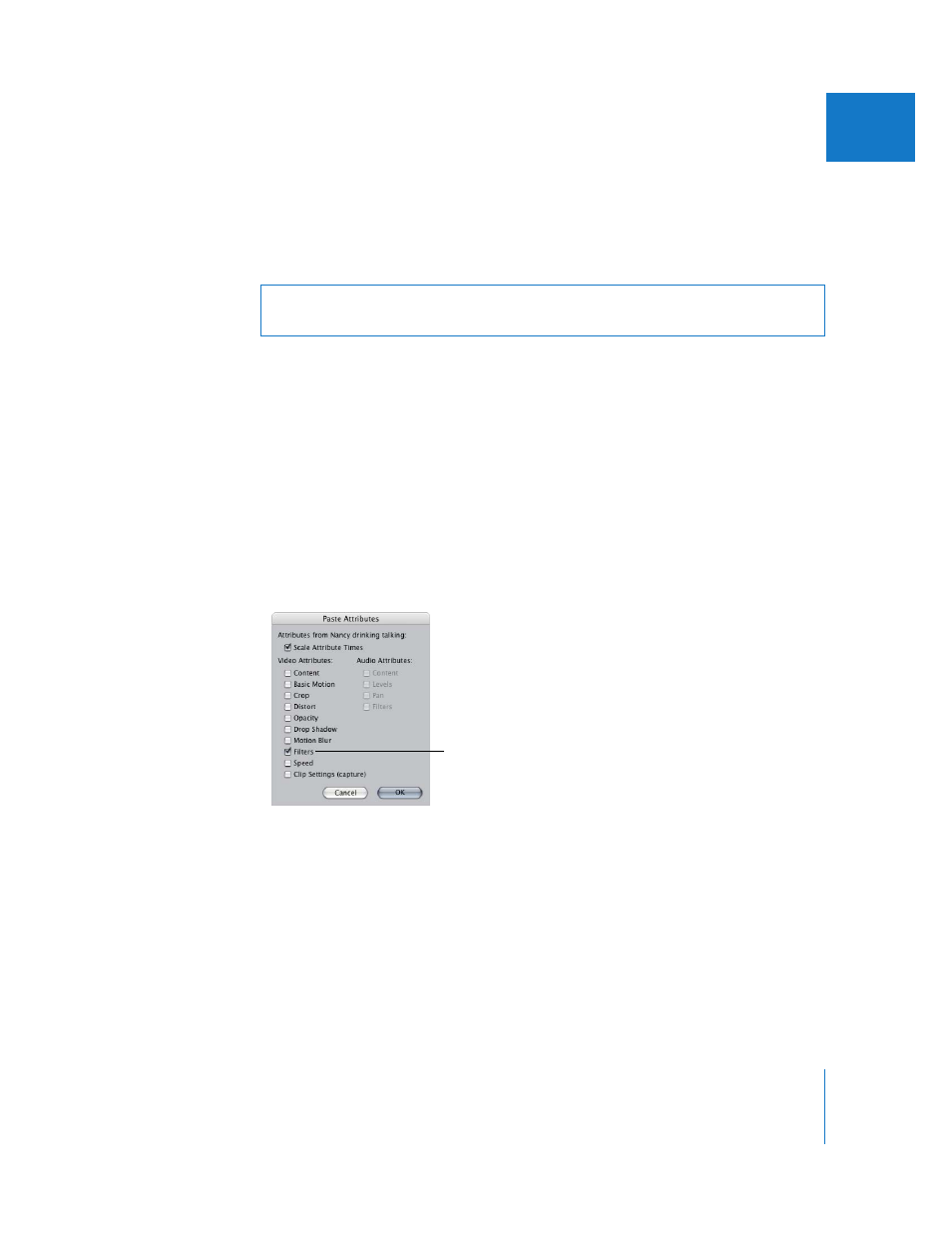
Chapter 11
Video Filters
201
II
Copying and Pasting a Clip’s Filters
When you copy a clip from the Timeline, you also copy all of that clip’s settings,
including filters applied to that clip. Instead of pasting duplicates of the clip you’ve
copied, you can paste only that clip’s filters into other clips by using the Paste
Attributes command in the Edit menu.
To use the Paste Attributes command to paste filters into a clip:
1
Select a clip in the Timeline that has a filter (or filters) whose settings you want to copy.
2
Choose Edit > Copy.
3
Select one or more clips in the Timeline to apply the filter or filters to.
4
Do one of the following:
 Choose Edit > Paste Attributes.
 Control-click the clip or clips you’ve selected in the Timeline, then choose Paste
Attributes from the shortcut menu.
 Press Option-V.
5
In the Paste Attributes dialog, select the Filters checkbox under Video Attributes.
6
Choose any other options, then click OK.
The parameter values and keyframes of the filters in the clip you copied from are
copied into the selected clip or clips.
Warning:
Pasting attributes into clips that have different frame rates produces
erratic results.
To copy a clip’s filter,
make sure the Filters
checkbox is selected.
