Using masks to replace or modify alpha channels, Mask filters available in final cut pro, P. 407) – Apple Final Cut Pro 5 User Manual
Page 1194
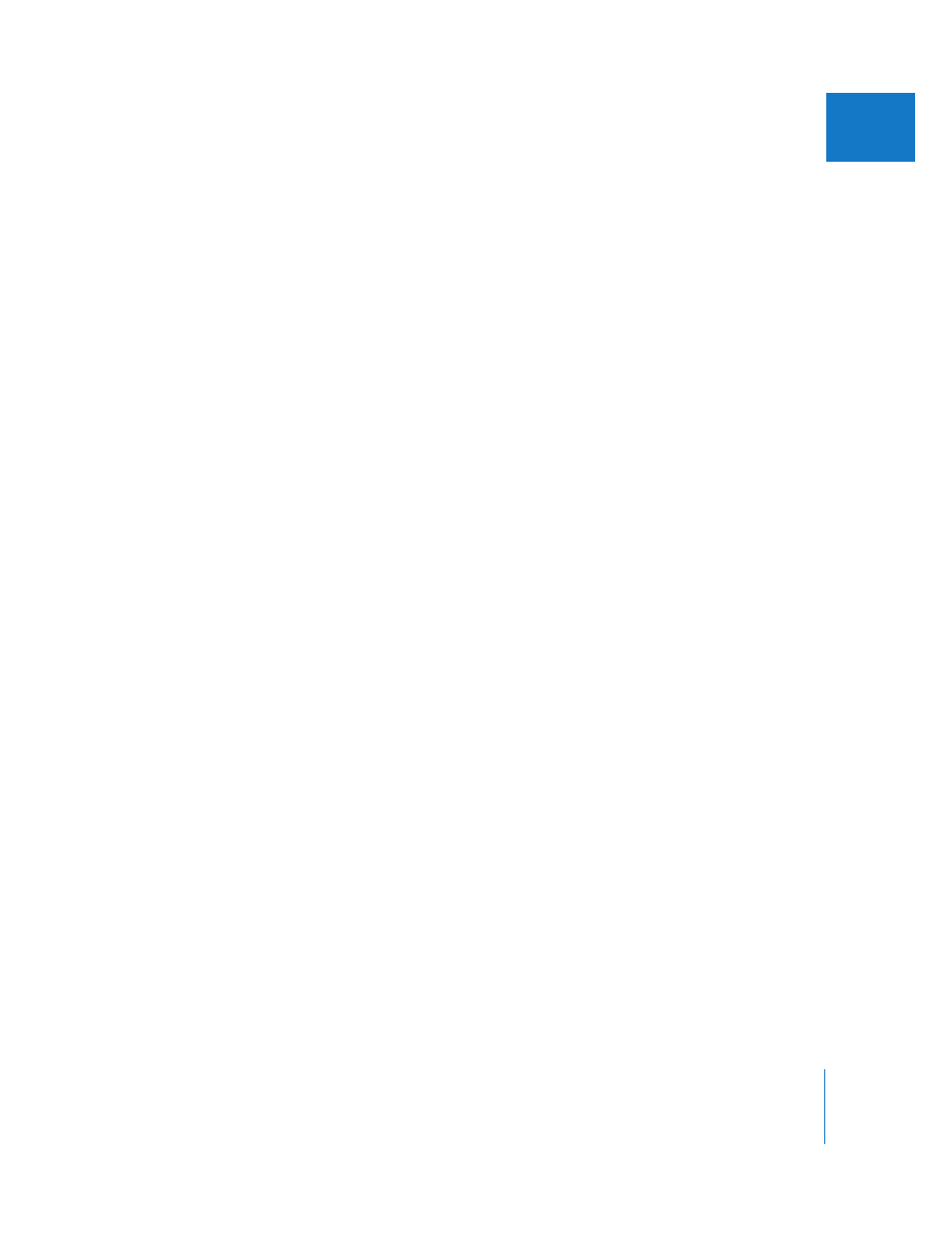
Chapter 19
Keying, Mattes, and Masks
407
II
Keyframes are created automatically when you make these adjustments. The change
of the matte’s shape and position is calculated for each frame in between the two sets
of keyframes you’ve created. If the motion of the camera movement is consistent, the
position of the matte should follow the position of the background screen. If the
motion of the camera is inconsistent, you can create more keyframes to adjust the
shape and position of the four matte points as necessary.
Using Masks to Replace or Modify Alpha Channels
The mask filters allow you to replace, contract, or expand a clip’s alpha channel. If a clip
has no alpha channel, a new one can be assigned to it using a still image or an alpha
channel copied from another clip.
Mask Filters Available in Final Cut Pro
There are several mask filters you can use to modify alpha channels in a clip:
 Image Mask: Uses the luminance or alpha channel in one clip to create an alpha
channel in another. The clip used to create the alpha channel can be a still image or a
QuickTime movie. Using the Image Mask filter, you can create complex alpha
channels; for example, you can put the kind of rough border used in art photography
around a video clip. The alpha channel created with the Image Mask filter can be
inverted, if necessary.
 Mask Feather: Lets you selectively feather the edge of just the alpha channel of a clip,
making it softer, without blurring the image channels of the clip. The Mask Feather
filter works with other filters that generate alpha channel information, allowing you
to feather the edge of a mask created with the Mask Shape filter, for example.
 Mask Shape: Allows you to create an alpha channel in a clip that consists of a simple
shape—a diamond, oval, rectangle, or round rectangle. The solid part of the clip that
remains after applying the Mask Shape filter appears inside the shape that’s been
created. The vertical and horizontal scale of the shape can be altered, as can the
mask’s center. The Mask Shape filter can also be inverted, to reveal areas of the clip
outside the shape.
 Soft Edges: Allows you to feather the edges of a clip. You can extend the softening of
the left, right, top, and bottom edges of the clip into the clip by different amounts.
The feathering appears as a gradient that always extends to the edge of the clip. The
Soft Edges filter overrides all other alpha channel information created by any other
filters appearing before it.
