Apple Final Cut Pro 5 User Manual
Page 275
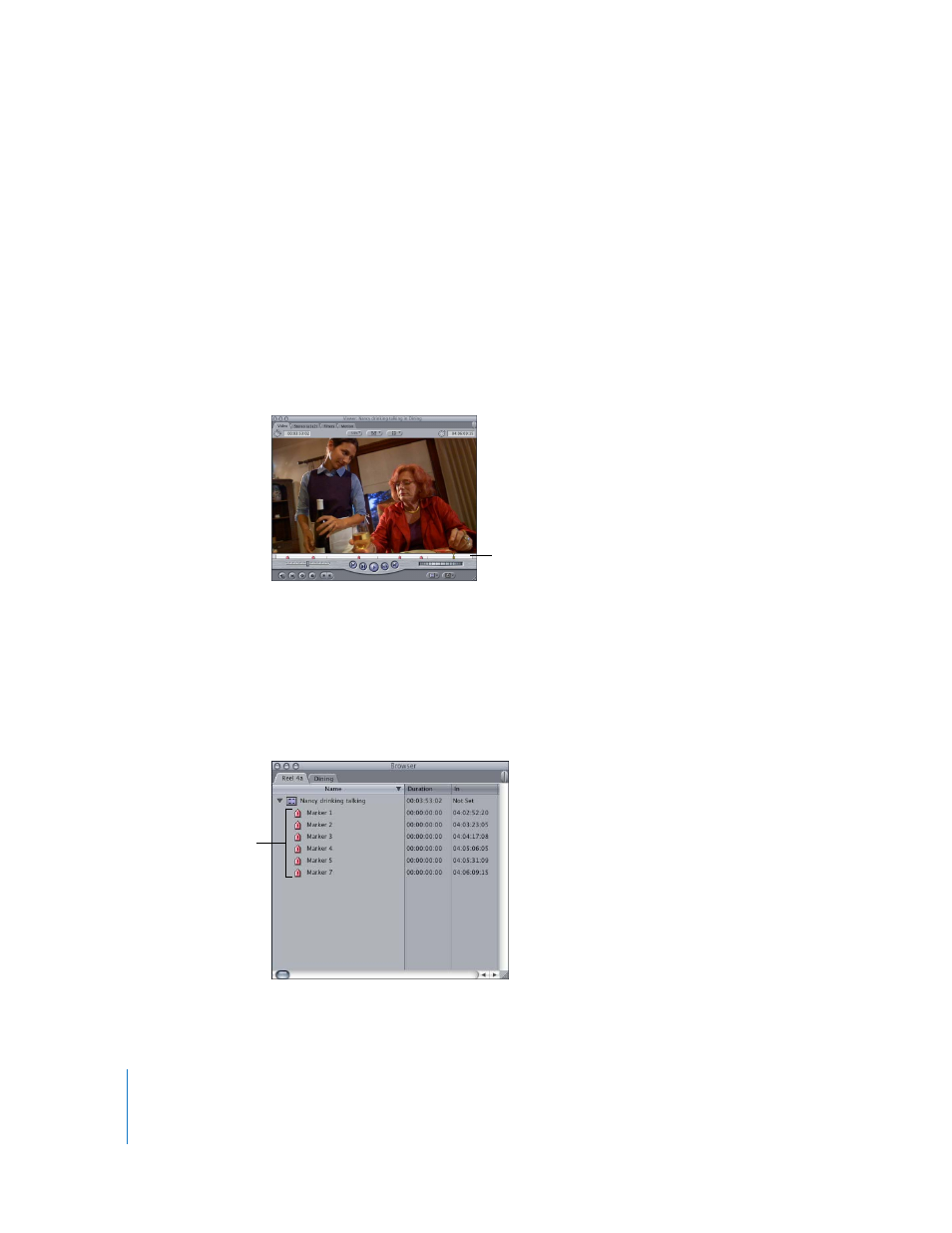
274
Part IV
Logging, Capturing, and Importing
To break a long DV clip into subclips based on starts and stops:
1
Capture a long clip from a DV tape containing several starts and stops.
Note: If you’re capturing the contents of an entire DV tape, make sure that the “On
timecode break” pop-up menu in the General tab of the User Preferences window is set
to Make New Clip, to ensure that no timecode breaks are captured. For more
information, see Volume IV, Chapter 22, “Choosing Settings and Preferences.”
2
Do one of the following:
 Select the clip in the Browser.
 Open the clip in the Viewer.
3
With the Viewer active, choose Mark > DV Start/Stop Detect.
Note: If you have any exceptionally long clips, you can break these up further by
adding a few more markers manually. For more information, see Volume II, Chapter 4,
“Using Markers.”
4
Switch the Browser to list view and locate the clip you were working on in the Viewer.
For more information, see “
5
Click the disclosure triangle to view the clip’s markers.
A marker appears in front
of every start and stop in
the clip.
Markers for a clip
