Example: using the color corrector 3-way filter – Apple Final Cut Pro 5 User Manual
Page 1244
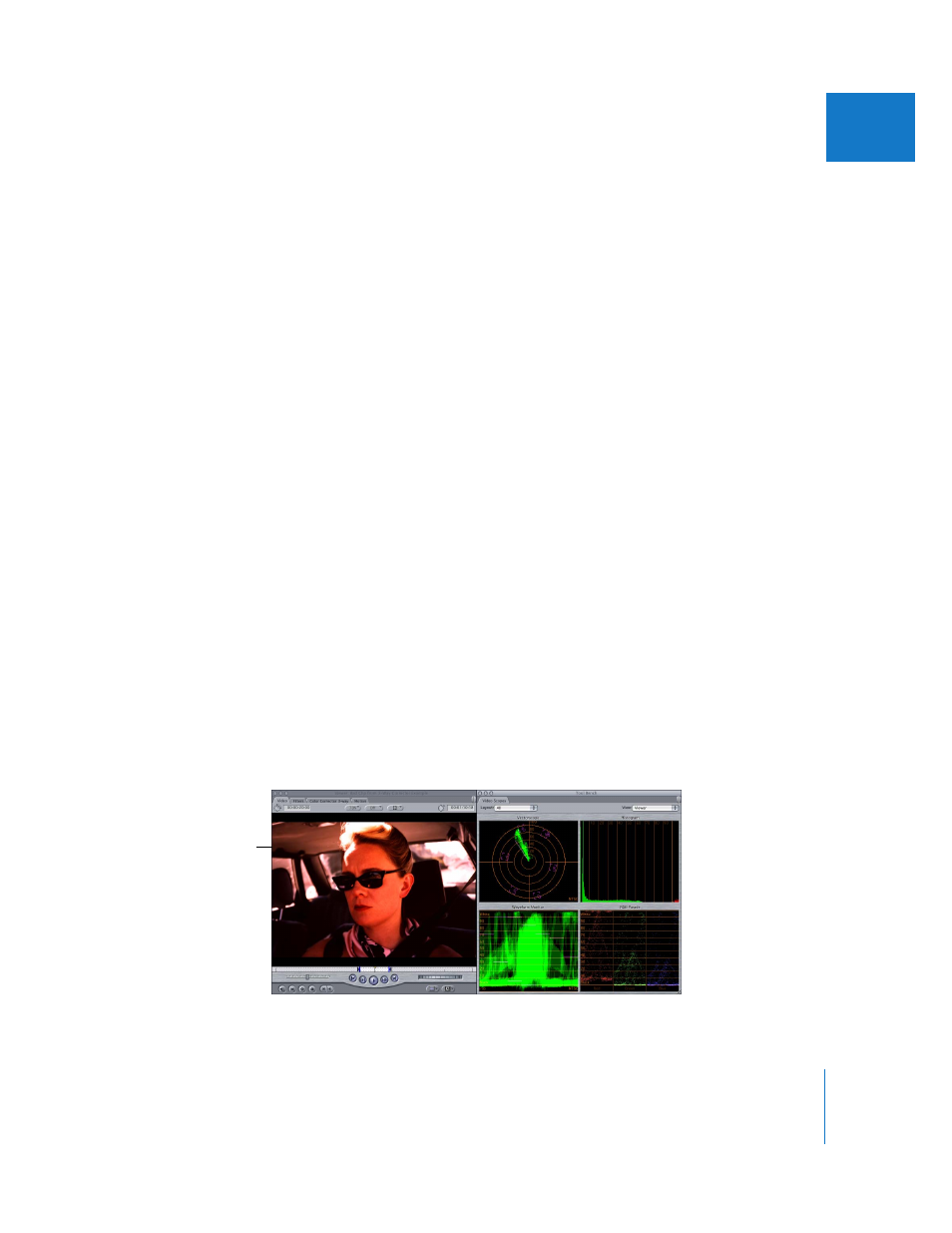
Chapter 20
Color Correcting Clips
457
II
Note: Be very careful when raising the saturation of a clip using this control. It is very
easy to raise the saturation too high, resulting in saturation values that are illegal for
broadcast. Never adjust the saturation of clips based on how they appear on your
computer display. NTSC and PAL video never look as vivid on a computer display as
they do on a properly calibrated broadcast video monitor, and it’s often tempting to
overcompensate when basing your adjustments on a computer display. It’s a good
idea to enable the Excess Chroma option (in the Range Check submenu of the View
menu) to warn you when you’re boosting the saturation too much. For more
information, see “
The Importance of Using a Properly Calibrated Broadcast Monitor
Displaying Excess Luma and Chroma Levels in the Viewer and
Hue Matching Controls in the Color Corrector 3-Way Filter
The Hue Matching controls allow you to adjust the hue of the current clip to match a
similar color in an adjacent clip of your sequence. A common example is when
matching the flesh tones of an actor in two different shots with different lighting.
For more information on using the Hue Matching controls in the Color Corrector and
Color Corrector 3-way filters, see “
Hue Matching Controls in the Color Corrector
and Color Corrector 3-Way Filters
Example: Using the Color Corrector 3-Way Filter
While the Color Corrector filter lets you adjust the overall color balance of a clip, the Color
Corrector 3-way filter gives you even more control by allowing you to adjust the color
balance of the shadows, midtones, and highlights individually. All three of these affected
parts of your picture overlap, allowing you to make extremely involved changes to your
picture. For additional information, see “
The following example shows you how to use the Color Corrector 3-way filter to adjust
a clip that was both underexposed and shot with an incorrect white balance, giving it
an orange tinge.
This example shows how
to adjust the overall color
balance of this clip.
