Exporting audio tracks as individual audio files – Apple Final Cut Pro 5 User Manual
Page 1502
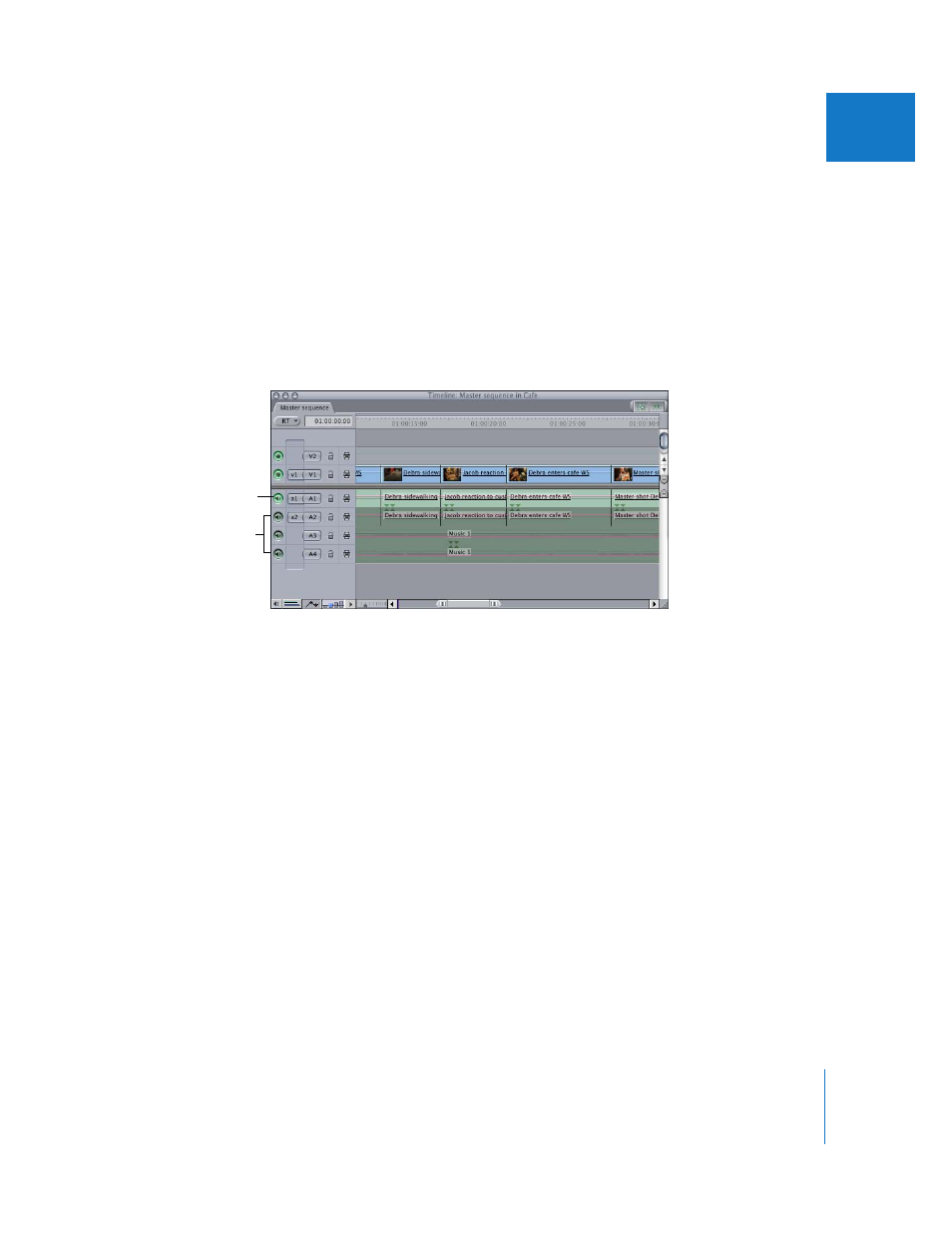
Chapter 11
Exporting Audio for Mixing in Other Applications
151
II
Exporting Audio Tracks as Individual Audio Files
When you export an audio track in your sequence, the new audio file becomes a
continuous audio file the length of the sequence. All the clips in that track are merged
into a single, continuous media file.
To export a single audio track as an audio file:
1
Option-click the Track Visibility control next to the audio track you want to export.
Note: If the Track Visibility control for more than one track is enabled, the tracks are
mixed together during export. Option-clicking the Track Visibility control for a track
disables playback for all other audio tracks.
2
Choose File > Export > Using QuickTime Conversion.
3
In the Save dialog, choose a location and enter a name for the file.
4
Choose AIFF or WAVE from the Format pop-up menu.
AIFF is the standard audio on Macintosh. If you’re delivering audio files to Windows
users, you may want to use the WAVE format.
5
Click Options.
All other tracks are
disabled.
Make sure just the
desired audio track is
enabled (green).
