Apple Final Cut Pro 5 User Manual
Page 1372
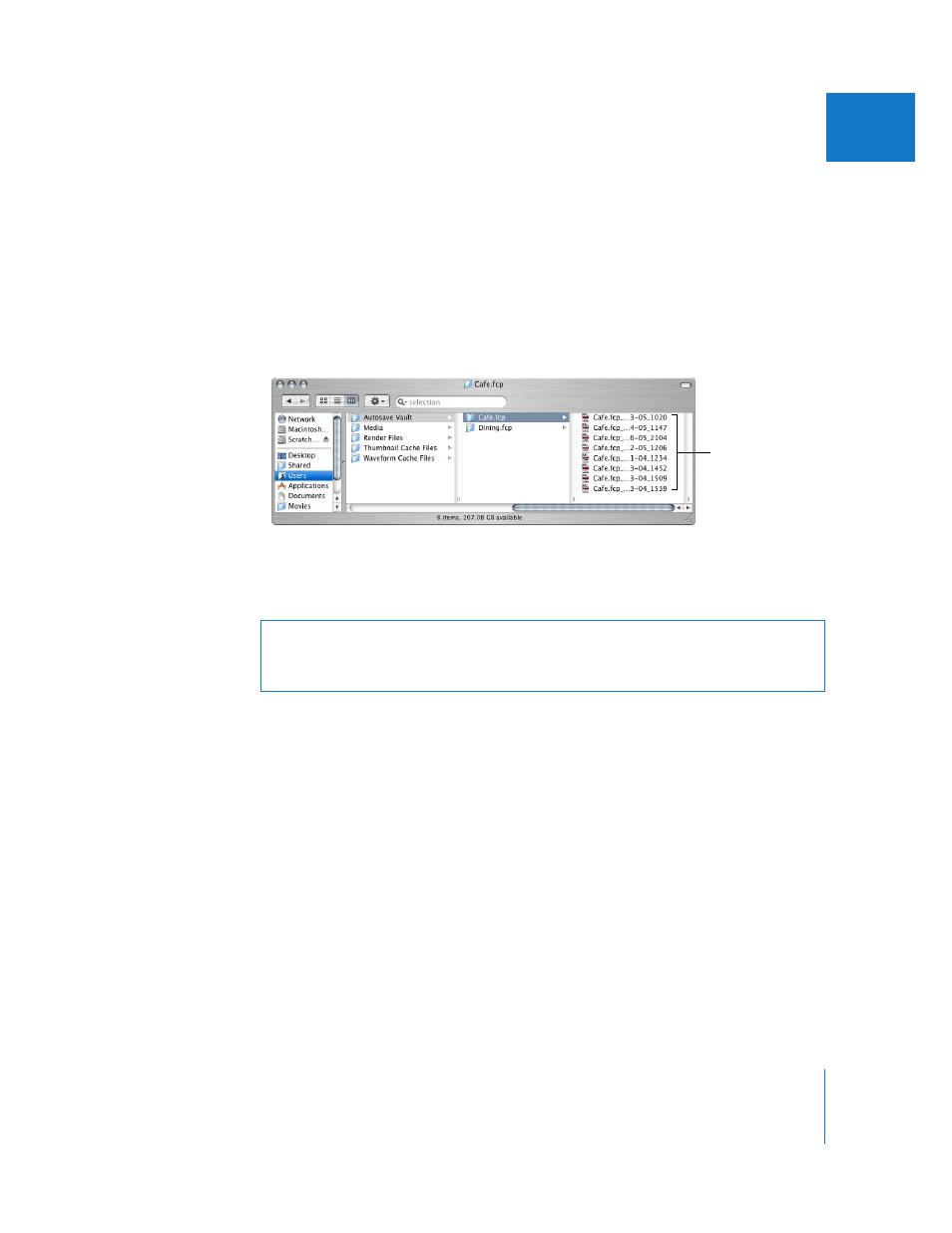
Chapter 2
Backing Up and Restoring Projects
21
I
To change the location of the Autosave Vault folder:
1
Choose Final Cut Pro > System Settings, then click the Scratch Disks tab.
2
Click Set next to the Autosave Vault option.
3
Navigate to a folder to store autosaved files, then click Choose.
4
Click OK to accept the changes to System Settings.
A folder called Autosave Vault is created at the selected location. All autosaved
copies for a given project are stored in their own project folder within the Autosave
Vault folder.
If you have more than one hard disk, you can routinely save your normal project file
on one disk and specify an Autosave Vault folder on the other disk. This way, if you have
trouble with one hard disk, you will still have project files on the other.
Once autosave is selected, new autosaved versions of your project are created
according to the time specified in the “Save a copy every N minutes” field. If no
changes have been made to your project since the last autosave file was created,
Final Cut Pro doesn’t autosave the project again until you make further changes. For
example, if you have five projects open and make changes to only two of them,
Final Cut Pro only creates autosave files for the two projects you changed.
Autosave files use the following naming scheme:
ProjectName_MM-DD-YY_HHMM
where ProjectName is the first 17 characters of your project.
Autosave files for
one project
Warning:
The Autosave Vault folder is not locked. If you inadvertently delete this
folder from the Finder, Final Cut Pro automatically re-creates it. However, any autosave
files in the deleted folder cannot be re-created.
