Resolution of exported still images, Bit depth of exported still images, Exporting a single still image – Apple Final Cut Pro 5 User Manual
Page 1613: P. 262)
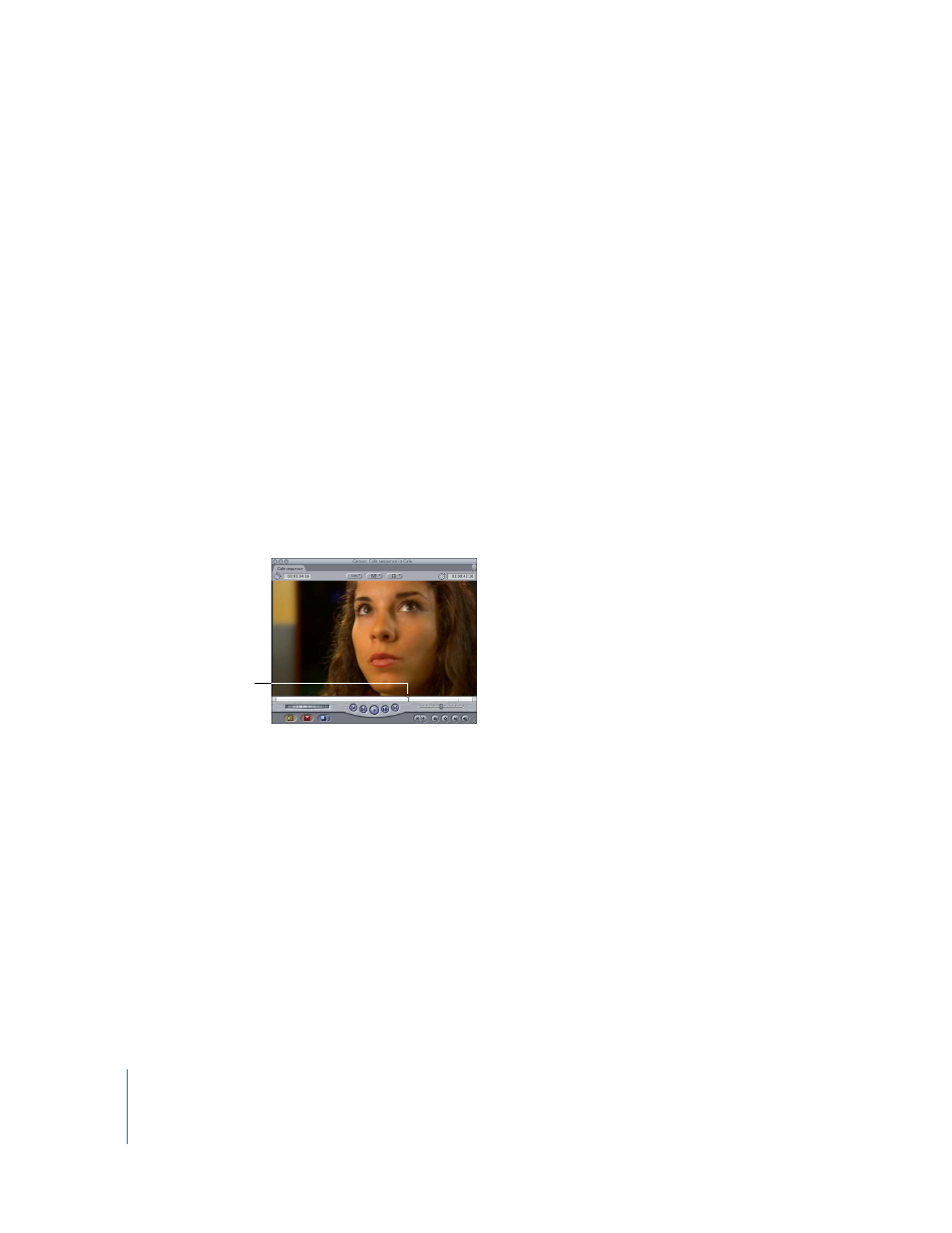
262
Part III
Output
Resolution of Exported Still Images
Exported still images are 72 dpi. This number cannot be changed during export, and
is irrelevant for video and computer use. If you are exporting for print and you need
to adjust the dpi setting, you can do so in a graphics application such as
Adobe Photoshop.
Bit Depth of Exported Still Images
Exported still images are always exported using 8 bits per pixel per color channel. For
example, an RGB TIFF or Photoshop file uses a total of 24 bits (3 channels x 8 bits per
channel) per pixel. If an alpha channel is included, the exported file uses 32 bits per
pixel (4 channels x 8 bits per channel).
Exporting a Single Still Image
Exporting a still image from Final Cut Pro is easy. First, you create the still image and
then export it to the graphics file format you need.
To export a still image:
1
In the Canvas or Viewer, position the playhead at the frame you want to export.
2
Choose File > Export > Using QuickTime Conversion.
3
Choose a location and enter a name for the file.
4
Choose Still Image from the Format pop-up menu.
Move the playhead
to the frame you
want to export.
