Apple Final Cut Pro 5 User Manual
Page 985
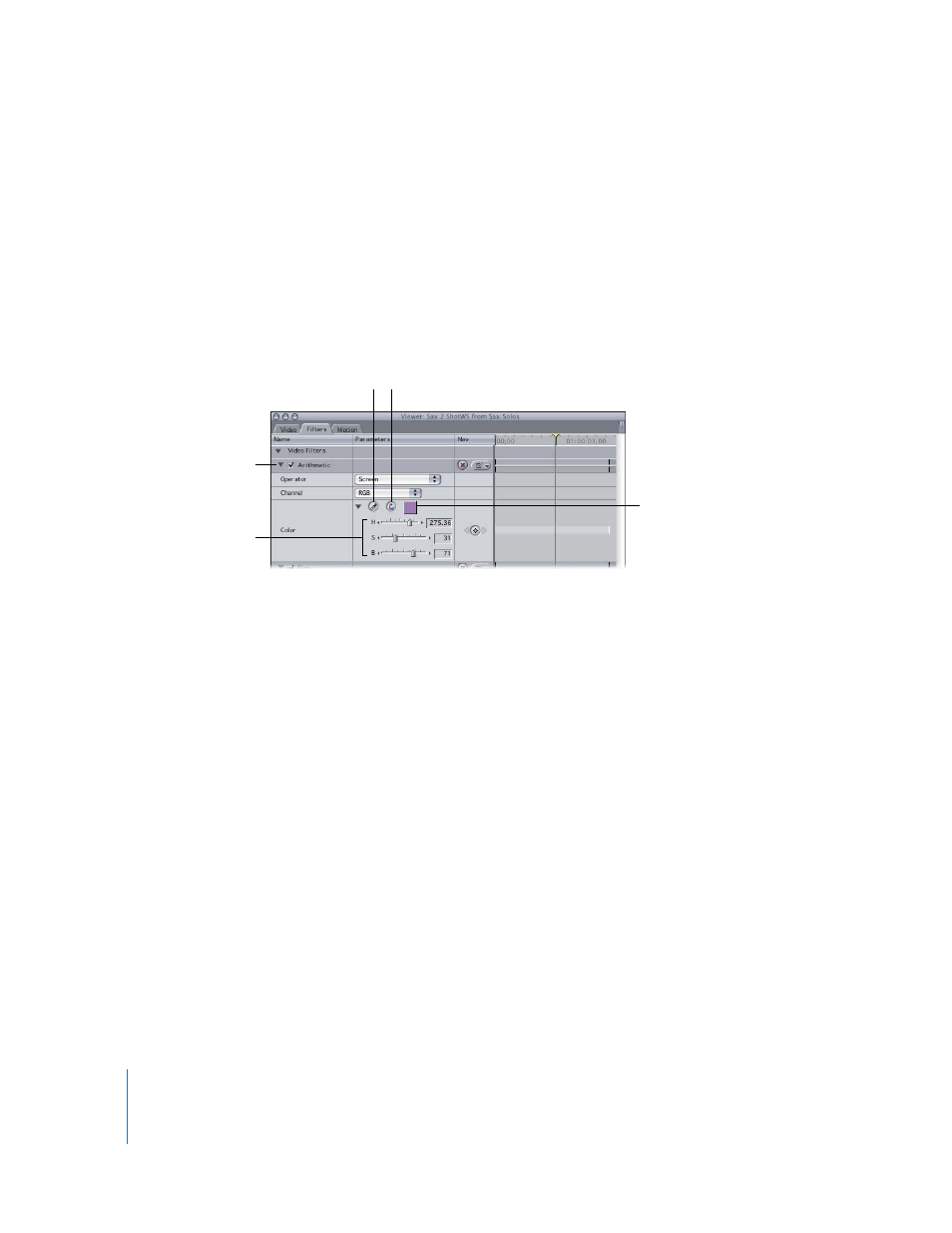
198
Part II
Project Interchange
To constrain the dial to 45-degree increments:
m
Press the Shift key while you adjust the angle control.
To gear down the dial’s movement for a more precise value:
m
Press the Command key while adjusting the control.
To reset the dial to its previous setting while adjusting a parameter:
m
Drag the pointer all the way out of the effect parameter.
Color controls
The color controls give you several ways to select a color value.
 Disclosure triangle: Click to display sliders and number fields corresponding to the
hue, saturation, and brightness of the range of colors available.
 Eyedropper button: This button lets you quickly select a color that’s in an image in
the Viewer or Canvas. Click this button, then click an image in the Viewer or the
Canvas to pick up that color.
 Hue direction control: If you’re keyframing changes in color, click this control to
indicate the direction on the color wheel Final Cut Pro uses to interpolate the color
change.
 Color picker: Click to choose a color using the standard color picker.
 Hue, Saturation, and Brightness controls (H, S, and B): Hue determines which color is
chosen; saturation determines how vivid the color is. If saturation is 0, the resulting
color is always white. Brightness determines how bright or dark the color is. If
brightness is 0, the resulting color is black; if brightness is 100, the color is the lightest
possible value.
Hue direction control
Click the disclosure
triangle to display the
hue, saturation, and
brightness controls.
Color picker
Hue, saturation, and
brightness controls
Eyedropper button
