Opening and closing sequences – Apple Final Cut Pro 5 User Manual
Page 421
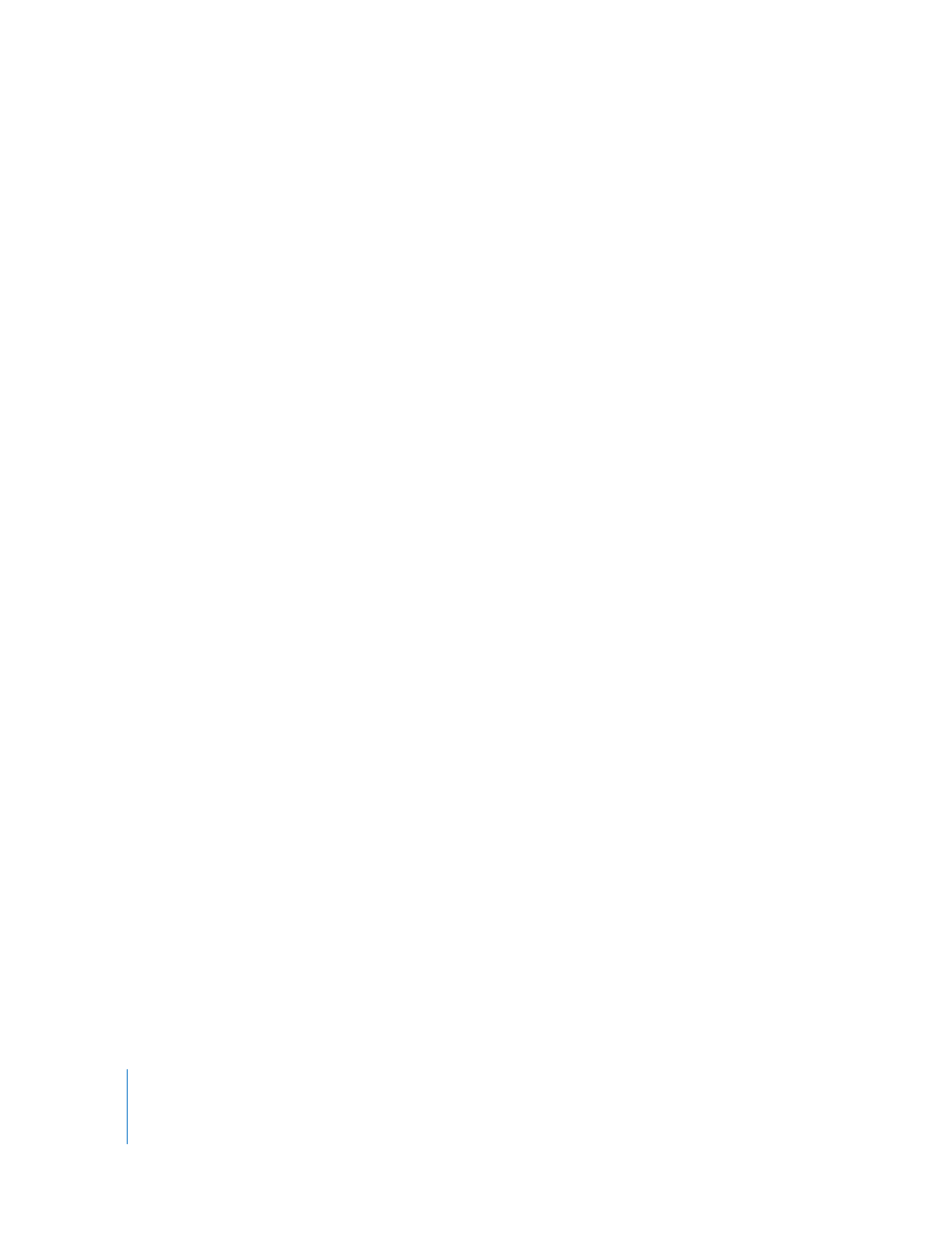
86
Part II
Rough Editing
To determine the default number of tracks for new sequences:
1
Choose Final Cut Pro > User Preferences, then click the Timeline Options tab.
2
Under “Default Number of Tracks,” enter the default number of video and audio tracks
you want created.
To delete a sequence from the current project:
1
Select the sequence you want to delete in the Browser.
2
Do one of the following:
 Choose Edit > Clear.
 Press the Delete key.
Note: Deleting a sequence from your project does not affect the media files on disk.
Opening and Closing Sequences
You can only edit clips into a sequence when it is open in the Timeline or Canvas. When
you open a sequence, the Timeline and the Canvas open together, if they’re not open
already. If the Timeline and Canvas are already open, a newly opened sequence
appears in its own tab in front of any other sequence tabs.
To open a sequence, do one of the following:
m
Double-click a sequence in the Browser.
m
Select the sequence in the Browser, then press Return.
m
Control-click the sequence, then choose Open Timeline from the shortcut menu.
m
Select the sequence, then choose View > Sequence in Editor.
The sequence is displayed in the Timeline and Canvas windows.
You can also treat sequences like clips and open them in the Viewer. You can mark
them with In and Out points and edit them into other sequences, or output them to
tape using the Edit to Tape command. For information on editing sequences into other
sequences, see Chapter 23, “
To open a sequence in the Viewer:
1
Select the sequence in the Browser.
2
Do one of the following:
 Choose View > Sequence.
 Drag the sequence icon from the Browser to the Viewer.
To open a sequence in a new Viewer window:
1
Select the sequence in the Browser.
2
Choose View > Sequence in New Window.
