Enabling range checking – Apple Final Cut Pro 5 User Manual
Page 1209
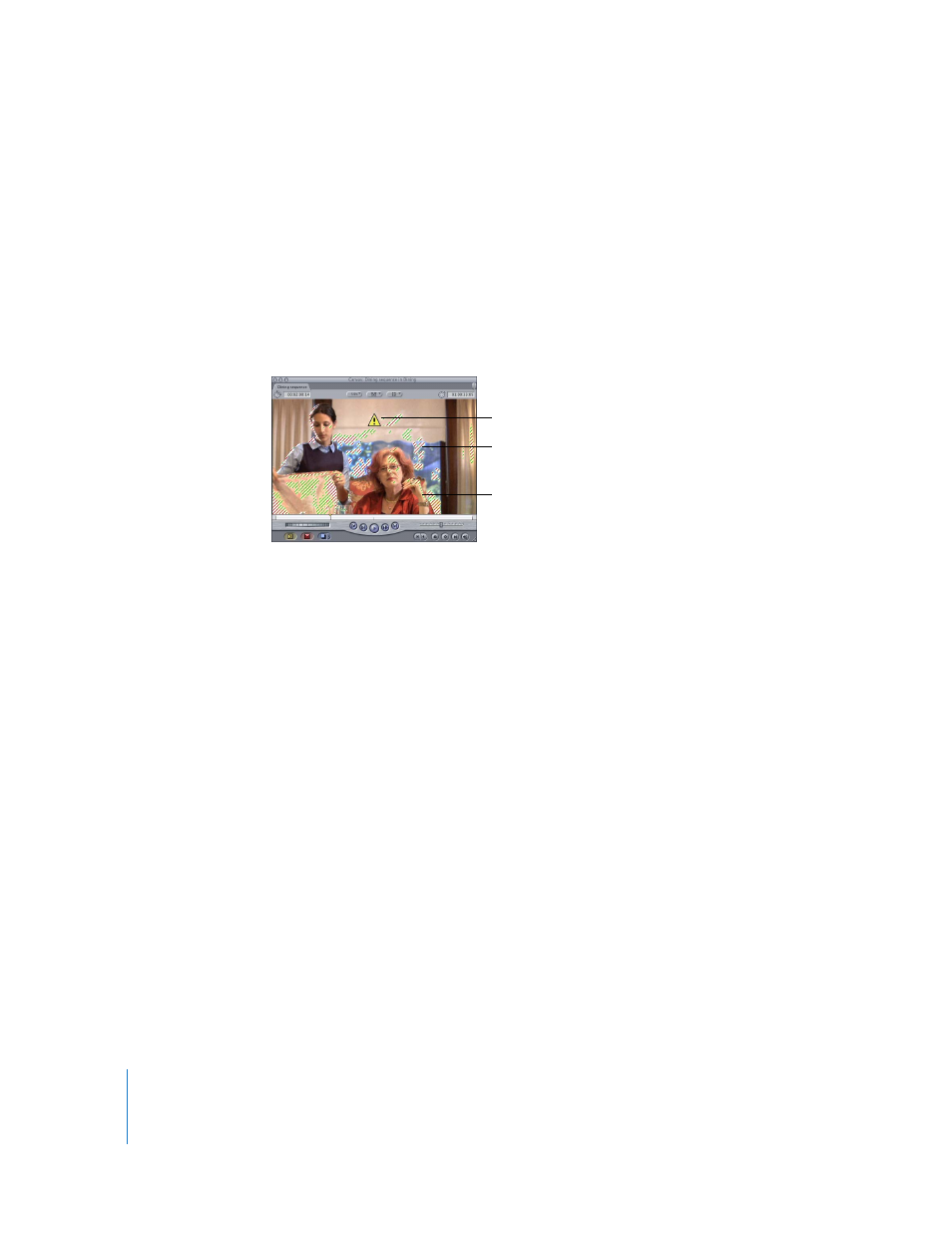
422
Part II
Project Interchange
Displaying Excess Luma and Chroma Levels
in the Viewer and Canvas
The Final Cut Pro range-checking options (in the Range Check submenu of the View
menu) allow you to enable zebra striping in the Viewer and Canvas to immediately warn
you of areas of your clip’s image that may stray outside the broadcast legal range.
Zebra stripes appear as animated diagonal “marching lines” that are superimposed over
illegal areas or areas that are very near the broadcast legal limits in your picture.
Additional icons are displayed to warn you about luma or chroma levels that fall
outside the legal range for broadcast.
Enabling Range Checking
Turning on one of the range-checking options gives you immediate feedback if your
clips have luma or chroma values that are too high for broadcast. These values may be
due to the way the footage was shot or to filter adjustments that you are making.
To enable range checking:
m
Choose View > Range Check, then choose one of the options from the submenu.
The Viewer and Canvas now display zebra stripes whenever illegal levels appear in
your clips.
Green zebra stripes
indicate luma from
90% to 100%.
Red zebra stripes
indicate luma
above 100%.
Warning icon
