Quicktime video settings for sequences, Quicktime audio settings for sequences – Apple Final Cut Pro 5 User Manual
Page 1689
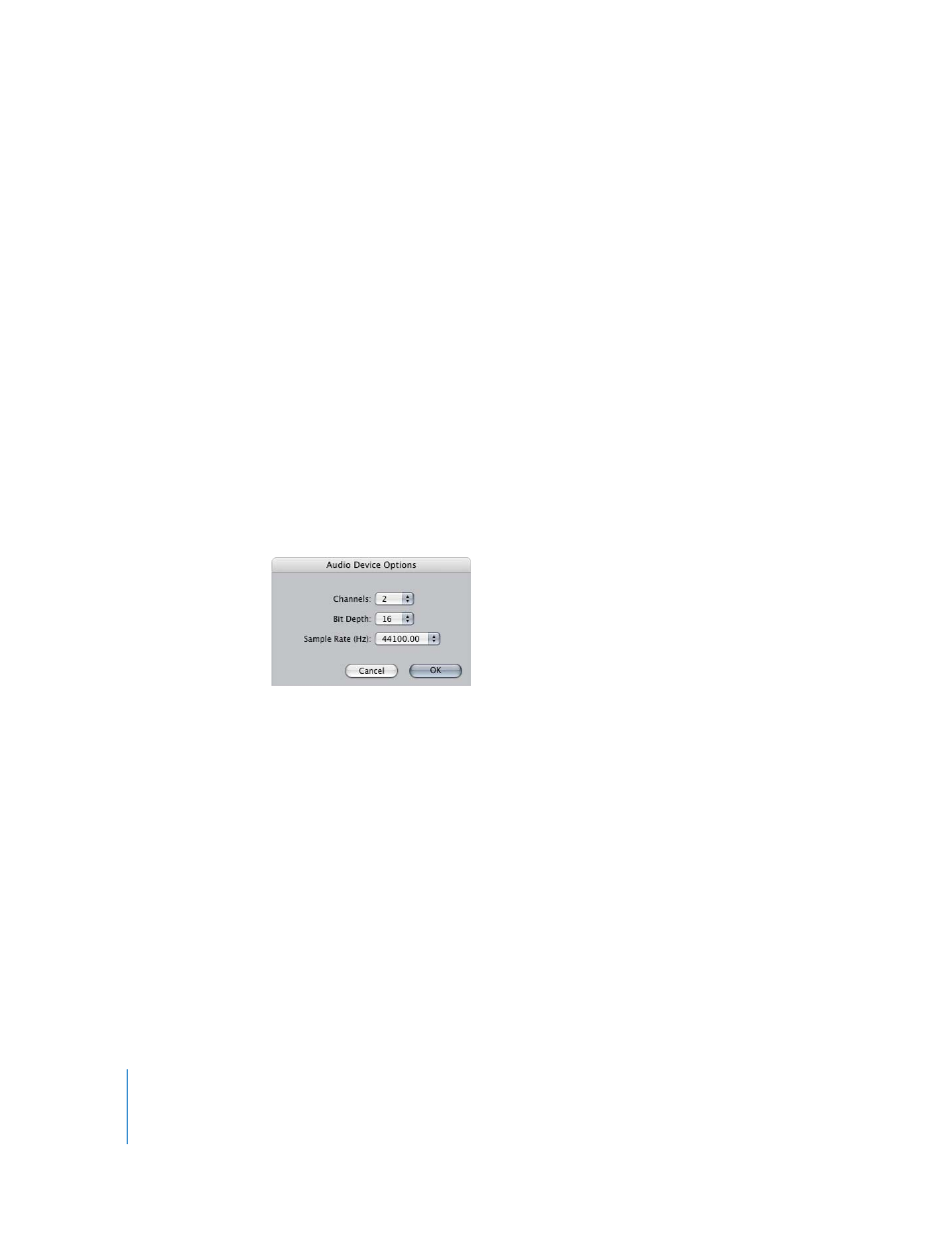
338
Part IV
Settings and Preferences
QuickTime Video Settings for Sequences
Final Cut Pro uses the built-in QuickTime architecture of Mac OS X to decompress,
render, and output video from your sequence. Since capturing is also handled by
QuickTime, QuickTime video settings are explained in more detail in “
 Compressor: Choose a codec that matches the format of your media files. Any media
file in your sequence that doesn’t use the codec specified here will have to be
rendered.
 Quality: Enter a percentage or adjust the slider to set the image quality of the codec.
Some third-party video interfaces may recommend specific quality settings.
 Advanced: Click this button to set additional QuickTime video settings, if necessary
for your video hardware. For detailed information, see “
QuickTime Audio Settings for Sequences
Final Cut Pro uses the built-in QuickTime architecture of Mac OS X for playback and
export of your sequence audio. When you export your sequence, these audio settings
are used by default.
 Sample Rate: Lower sample rates take less bandwidth but have lower quality. Make
sure your sample rate is compatible with the audio facility to which you’ll be handing
off the files. Usually, you use the sample rate specified in your sequence settings,
which should ideally be the sample rate of the original audio media files.
 96 kHz: This is a high-resolution sample rate that can be easily converted to
48 kHz.
 88.2 kHz: This is a high-resolution sample rate that can be easily converted to
44.1 kHz audio files.
 48 kHz: DV formats and many professional video formats use this sample rate.
 44.1 kHz: This is the sample rate of music CDs and some DAT tapes.
 32 kHz: This corresponds to a consumer sample rate option on DV camcorders.
Unless you have a special reason to use it, avoid this sample rate for audio export.
