Searching for unused clips in your project, Manipulating items in the find results window – Apple Final Cut Pro 5 User Manual
Page 367
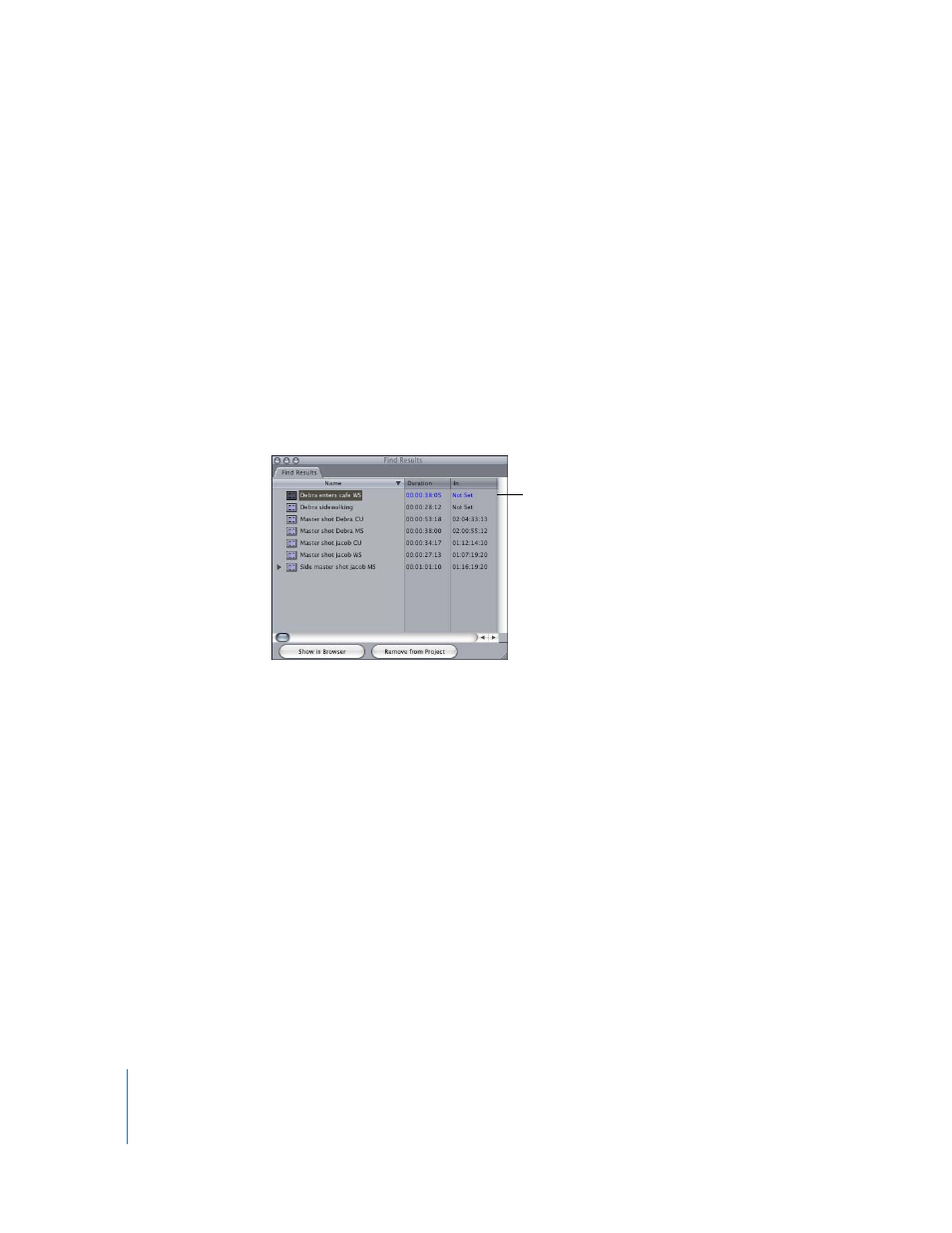
32
Part I
Organizing Footage and Preparing to Edit
Searching for Unused Clips in Your Project
You can search for unused clips in your project.
To search for unused clips:
1
Do one of the following:
 Open your project.
 Make sure your project is the frontmost tab in the Browser.
2
Choose Edit > Find (or Press Command-F).
3
Choose your project from the Search pop-up menu.
4
Choose Unused Media from the For pop-up menu and deselect the “in selected
sequences” checkbox to the right of the menu.
5
Click Find All.
Manipulating Items in the Find Results Window
When you do a search for multiple items, Final Cut Pro displays the list of found items
in the Find Results window. The items displayed in the Find Results window are literally
identical to the items in the Browser. They are not copies of found clips, but the clips
themselves, shown in a new context. Selecting an item in the Find Results window also
selects the item in the Browser.
By narrowing down all of the clips in your project to the results of your search, you can
conveniently do things like:
 Find all the clips that start with “Eiffel” and “Paris,” and then select all the found clips
in the Find Results window and drag them into a new bin in the Browser.
 Find all the clips from reel 002 and reel 002A, and then select the clips in the Find
Results window and drag them to a bin in the Browser labeled “002.”
 Find all the clips with the Good property unselected (in other words, bad takes),
select the found clips in the Find Results window, and then remove those clips from
the project.
A list of unused clips is
displayed in the Find
Results window.
