Mixing audio in the timeline and viewer, Adjusting audio levels in the timeline and viewer, Adjusting audio levels in the timeline – Apple Final Cut Pro 5 User Manual
Page 896: Chapter 7, See chapter 7, Mixing, Audio in the timeline and viewer, Adjusting audio levels in the, Timeline
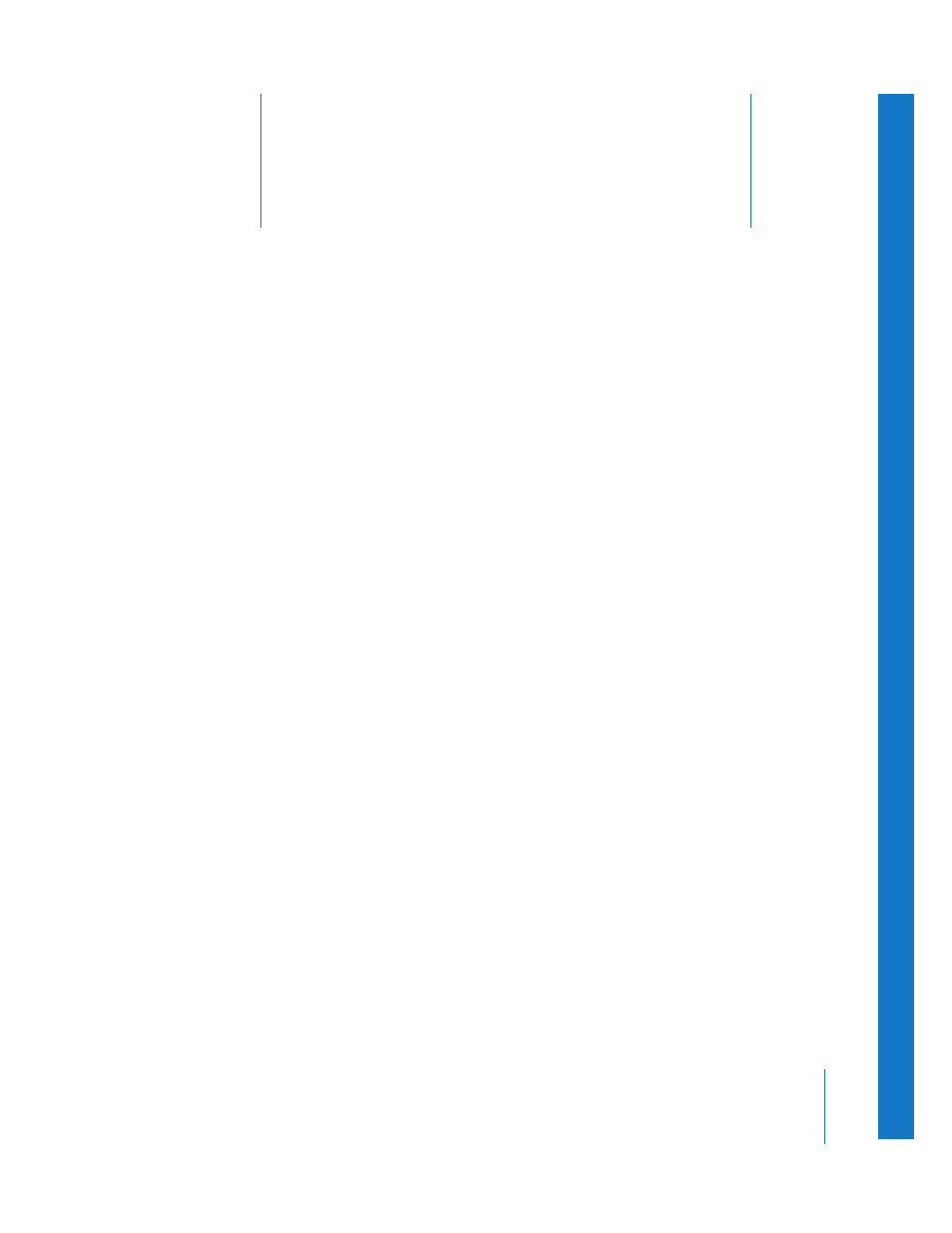
7
109
7
Mixing Audio
in the Timeline and Viewer
You can control audio levels and pan in the Timeline,
the Viewer, or the Audio Mixer window. You can make
adjustments to multiple clips at once, as well as add
keyframes to automate mixing levels over time.
This chapter covers the following:
Â
Adjusting Audio Levels in the Timeline and Viewer
Â
Panning Audio in the Timeline and Viewer
Â
Adjusting Clip Levels and Pan Using Keyframes
Adjusting Audio Levels in the Timeline and Viewer
You can adjust audio levels directly in the Timeline or in the Viewer, or by adjusting
faders in the Audio Mixer window. For more information about the Audio Mixer, see
Chapter 5, “
,” on page 67 and Chapter 6, “
Adjusting Audio Levels in the Timeline
Changing audio levels directly in the Timeline is fast, and is especially useful when you
need to mix the levels of clips relative to other clips playing at the same time. For
example, if you want to raise and lower the volume of a music clip to correspond with
a voiceover recording, you can see how the narrator’s dialogue lines up with the music
clips if you turn on audio waveforms in the Timeline. That way, you can easily see
exactly where you need to set your keyframes to achieve the desired levels.
To use all the commands and tools described in this section, you need to turn on the
Clip Overlays control in the Timeline to display the volume and pan overlays. Displaying
audio waveforms is also useful for audio mixing in the Timeline.
