Rendering part of a sequence – Apple Final Cut Pro 5 User Manual
Page 1332
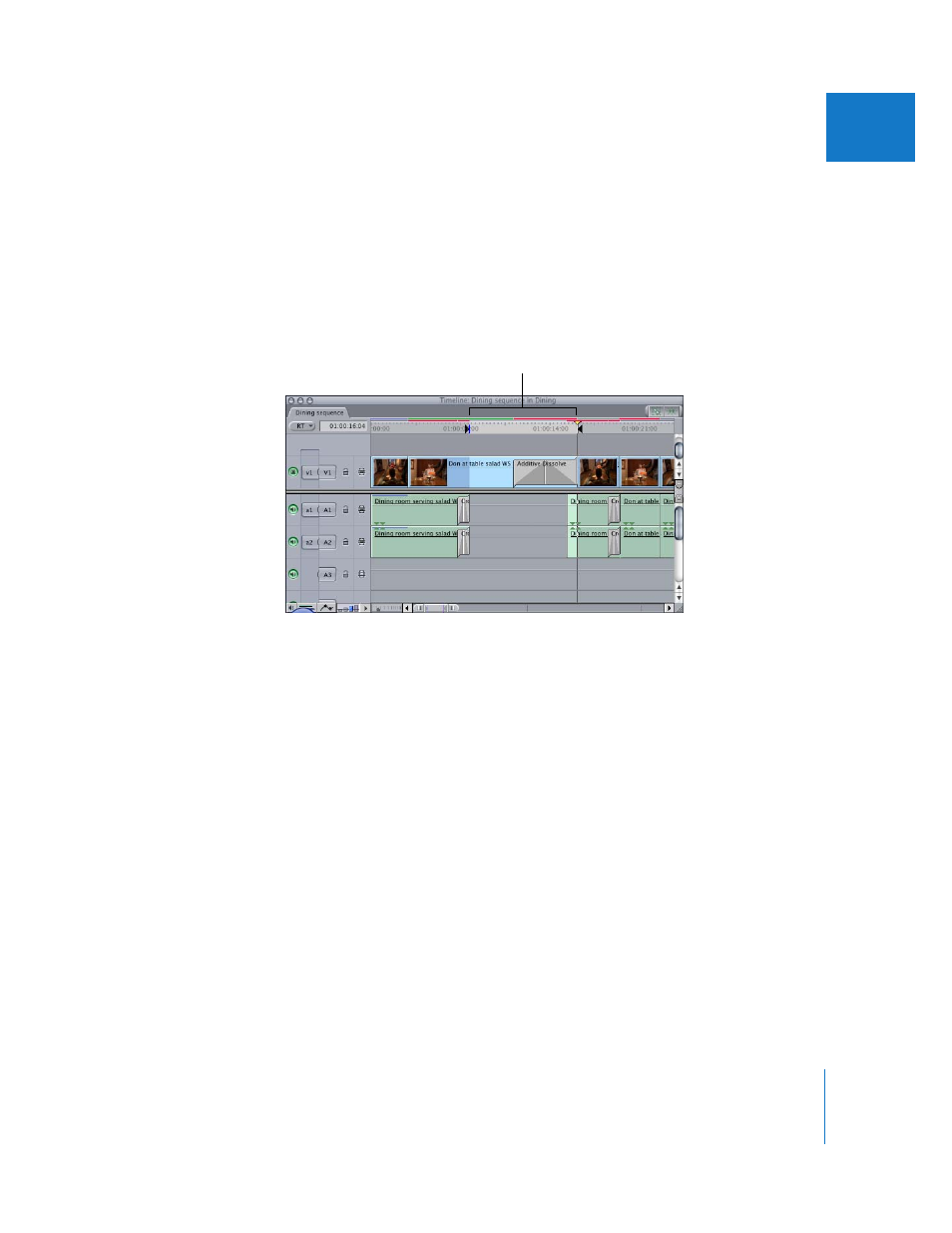
Chapter 24
Rendering
545
III
Rendering Part of a Sequence
If you’ve added a transition or an effect to a clip and want to render just that part of
the sequence, use the Render Selection command.
To render a section of a sequence:
1
Do one of the following:
 In the Timeline, select one or more clips or transitions.
 In the Timeline or Canvas, set In and Out points for the area that you want to render.
Note: If you don’t select anything, the Render Selection command does not appear in
the Sequence menu.
2
If necessary, choose Sequence > Settings, then select the Render Control tab in the
Sequence Settings window to specify quality settings for rendered effects, as well as to
choose which effects are and are not rendered.
3
Choose the combination of Timeline playback states you want to render from the
Render Selection submenu in the Sequence menu.
4
Choose a render command from the Sequence > Render Selection submenu.
5
If your project has not yet been saved, Final Cut Pro prompts you to save your project.
A status window appears showing the rendering progress. Click Cancel to stop rendering.
Note: All frames that have already been rendered remain written to disk, even if
rendering is canceled.
In and Out points for the
section to be rendered
